Pages give an easy access to create, edit or delete the content to
your site. In the administrative panel pages, you can view the list of
pages created for your site and you can also create new modular or
non-modular page for your site.
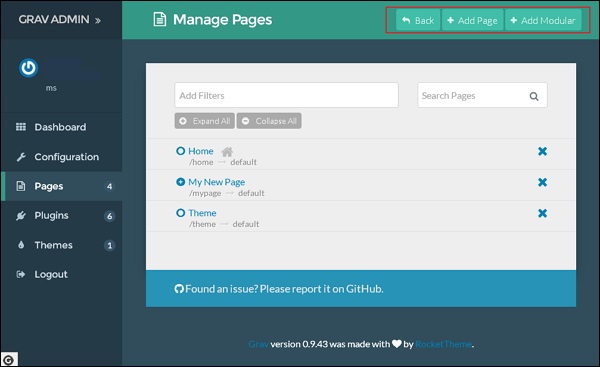
When you click on Add Page button, a popup window appears as shown below:
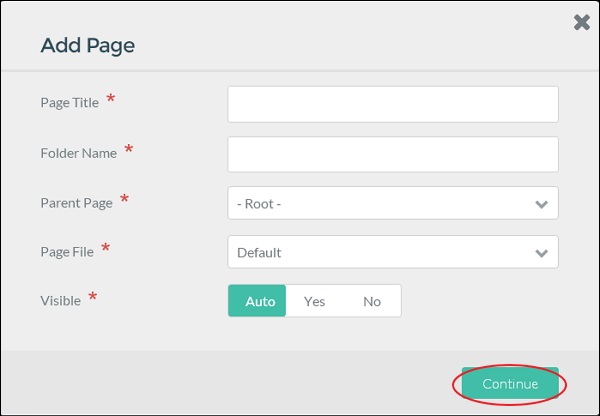 It contains the following fields:
It contains the following fields:
When you click on Add Modular button, a popup window appears as shown below:
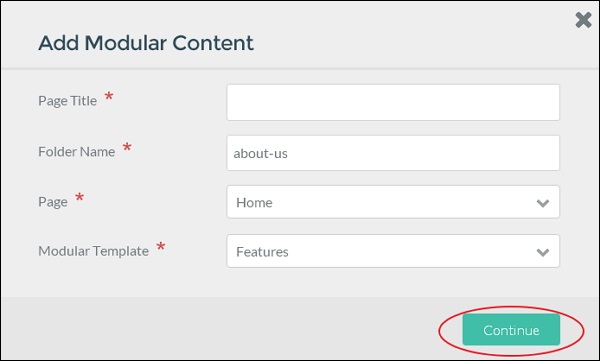 It contains the following fields:
It contains the following fields:
 Here you can easily access your created pages and edit it.
Here you can easily access your created pages and edit it.
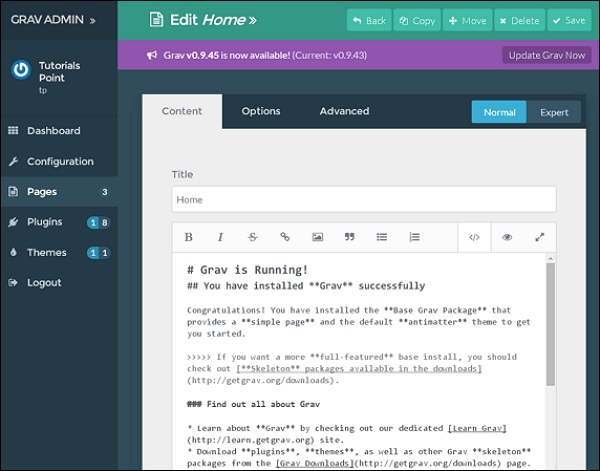 In the above screen you can edit the page, add content or add images to your page. The Options tab consists of publishing, taxonomies and sitemap options which we study in Page Editor Options chapter. The Advanced tab contains advanced options of the page like setting, ordering and overriding which will be covered in Page Editor Advanced chapter.
In the above screen you can edit the page, add content or add images to your page. The Options tab consists of publishing, taxonomies and sitemap options which we study in Page Editor Options chapter. The Advanced tab contains advanced options of the page like setting, ordering and overriding which will be covered in Page Editor Advanced chapter.
Adding New Pages
You can see that there are three buttons present at the top of the pages administrative panel as shown below.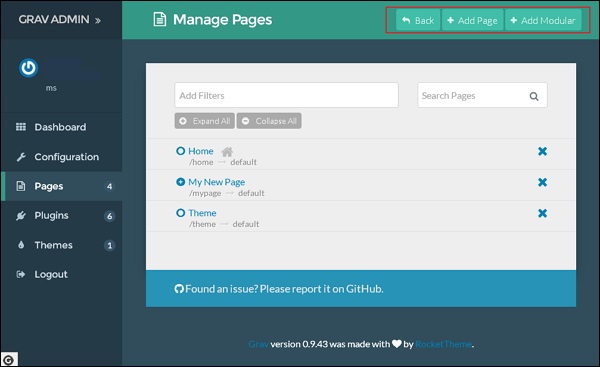
- Back: It takes back to the dashboard of administrative page.
- Add Page: It creates a new non-modular content.
- Add Modular:It creates new modular content.
Add Page
It creates non modular page for your site which consists of various fields while adding page to your site such as Title, Folder Name, Parent root etc.When you click on Add Page button, a popup window appears as shown below:
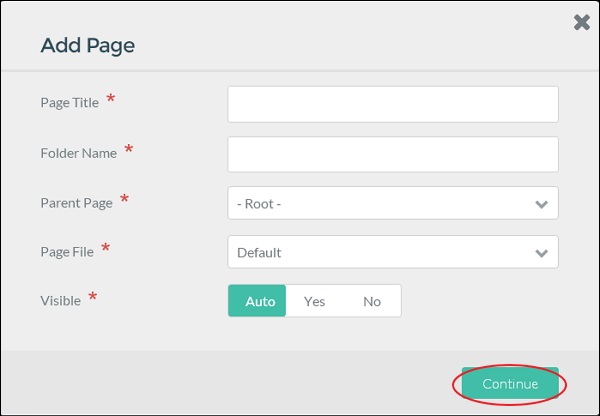 It contains the following fields:
It contains the following fields: - Page Title: Enter the title of the page.
- Folder Name: Enter the folder name for the page or the name will get generated automatically once you enter the title.
- Parent Page: Set the parent page for your newly created page.
- Page File: Displays the selected theme template to the page.
- Visible: Makes the page visible in the navigation bar by setting it to auto, yes or no.
Add Modular Page
Modular page enables to create a single page from its child pages. It has the ability to build complex one page layouts from modular content pages.When you click on Add Modular button, a popup window appears as shown below:
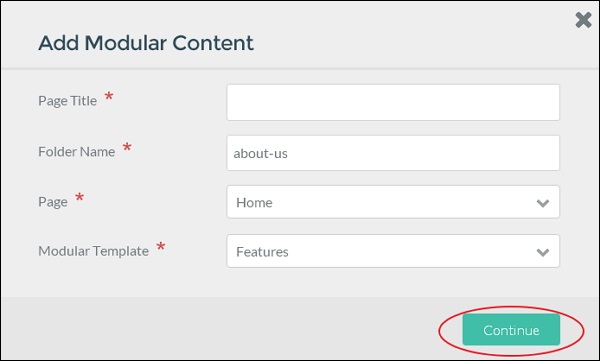 It contains the following fields:
It contains the following fields: - Page Title: Enter the title of modular page.
- Folder Name: Enter the folder name for page or the name will generated automatically once you enter the title.
- Page: Set the parent page for your newly created modular subpage.
- Modular Template: Select the particular template to display for your modular pages.
Pages List
It displays the list of the pages which are created for the site. Here you can easily access your created pages and edit it.
Here you can easily access your created pages and edit it.- Clicking on any title of the page, it will redirect you to the page editor for editing purpose.
- The X icon at the right side of the page is used to delete the page.
- The Filter box is used to find the page which you are searching for. It filters the pages according to the types so that only pages like modular, visible and/or routable are displayed in the list.
- The search box is used to find page when you know the exact name of that page.
- When you directly hover on the icons on the left side of page, then it will show you the current status i.e. Page . Routable . Visible . Published, it means that the page is visible via the URL and will be displayed in navigation menus.
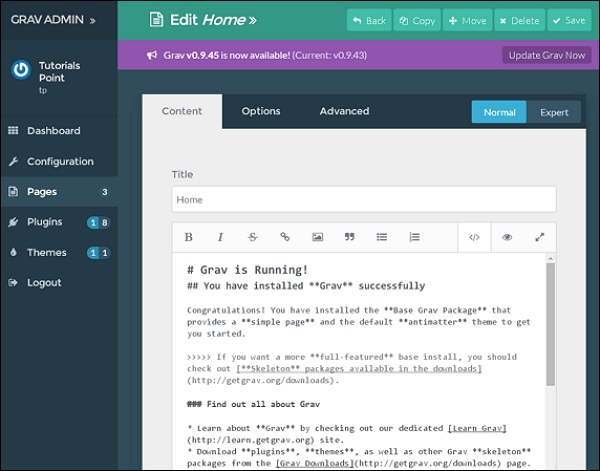 In the above screen you can edit the page, add content or add images to your page. The Options tab consists of publishing, taxonomies and sitemap options which we study in Page Editor Options chapter. The Advanced tab contains advanced options of the page like setting, ordering and overriding which will be covered in Page Editor Advanced chapter.
In the above screen you can edit the page, add content or add images to your page. The Options tab consists of publishing, taxonomies and sitemap options which we study in Page Editor Options chapter. The Advanced tab contains advanced options of the page like setting, ordering and overriding which will be covered in Page Editor Advanced chapter.
No comments:
Post a Comment