The model is responsible for managing the data of the application. It
responds to the request from the view and it also responds to
instructions from the controller to update itself.
Model classes can either be created manually or generated from database entities. We are going to see a lot of examples for manually creating Models in coming chapters.
So in this chapter we will try the other option, i.e. generating from database so that you have hands-on on both of the methods.
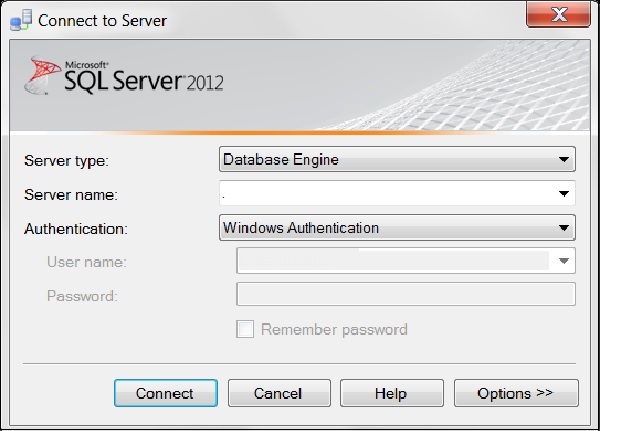 Now run the following queries to create new tables:
Now run the following queries to create new tables:
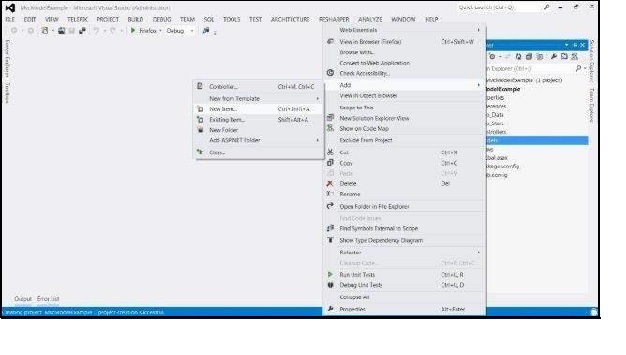
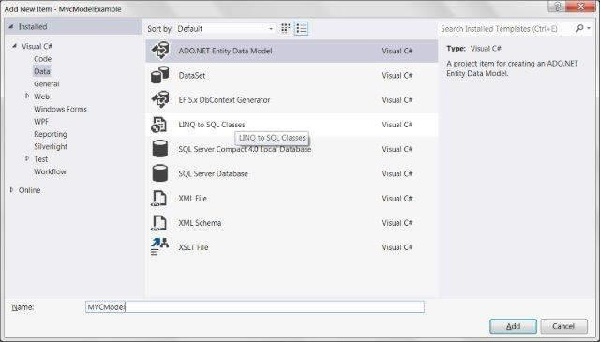 In the next wizard, choose Generate From Database and click Next. Set the Connection to your SQL database.
In the next wizard, choose Generate From Database and click Next. Set the Connection to your SQL database.
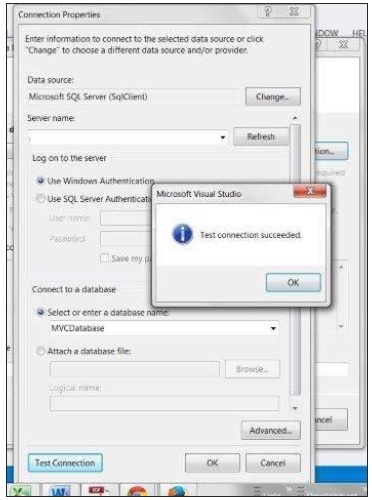 Select your database and click on Test Connection. A screen similar to this will follow. Click Next.
Select your database and click on Test Connection. A screen similar to this will follow. Click Next.
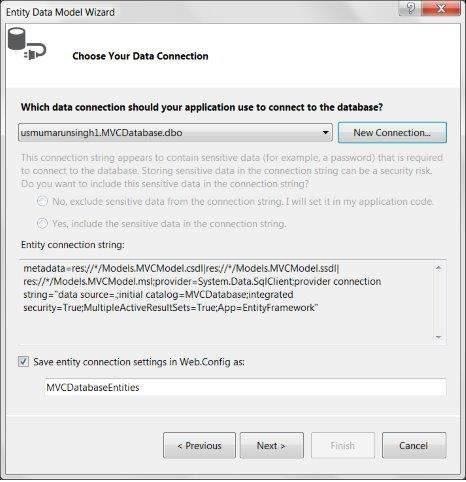 Select Tables, Views and Stored Procedures and Functions and click
Finish. You will see the Model View created something like this:
Select Tables, Views and Stored Procedures and Functions and click
Finish. You will see the Model View created something like this:
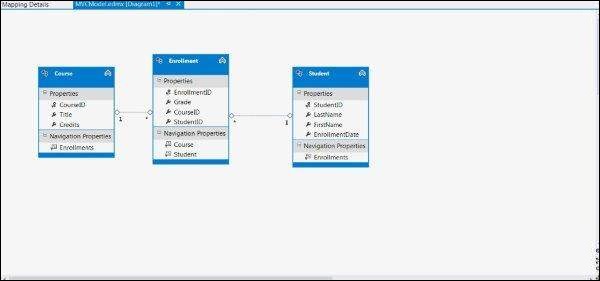 The above operations would automatically create a Model file for all the
database entities. For e.g., the Student table that we created will
result in a Model file Student.cs with the following code:
The above operations would automatically create a Model file for all the
database entities. For e.g., the Student table that we created will
result in a Model file Student.cs with the following code:
Model classes can either be created manually or generated from database entities. We are going to see a lot of examples for manually creating Models in coming chapters.
So in this chapter we will try the other option, i.e. generating from database so that you have hands-on on both of the methods.
Creating Database Entities
Connect to SQL Server and create a new database.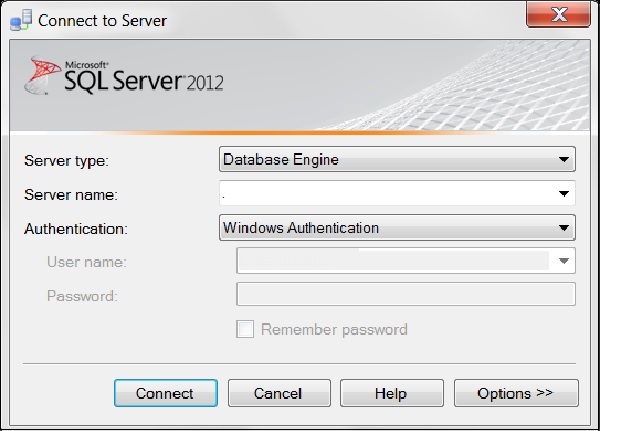 Now run the following queries to create new tables:
Now run the following queries to create new tables:CREATE TABLE [dbo].[Student]( [StudentID] INT IDENTITY (1,1) NOT NULL, [LastName] NVARCHAR (50) NULL, [FirstName] NVARCHAR (50) NULL, [EnrollmentDate] DATETIME NULL, PRIMARY KEY CLUSTERED ([StudentID] ASC) ) CREATE TABLE [dbo].[Course]( [CourseID] INT IDENTITY (1,1) NOT NULL, [Title] NVARCHAR (50) NULL, [Credits] INT NULL, PRIMARY KEY CLUSTERED ([CourseID] ASC) ) CREATE TABLE [dbo].[Enrollment]( [EnrollmentID] INT IDENTITY (1,1) NOT NULL, [Grade] DECIMAL(3,2) NULL, [CourseID] INT NOT NULL, [StudentID] INT NOT NULL, PRIMARY KEY CLUSTERED ([EnrollmentID] ASC), CONSTRAINT [FK_dbo.Enrollment_dbo.Course_CourseID] FOREIGN KEY ([CourseID]) REFERENCES [dbo].[Course]([CourseID]) ON DELETE CASCADE, CONSTRAINT [FK_dbo.Enrollment_dbo.Student_StudentID] FOREIGN KEY ([StudentID]) REFERENCES [dbo].[Student]([StudentID]) ON DELETE CASCADE )
Generating Models using Database Entities
After creating the database and setting up the tables, you can go ahead and create a new MVC Empty Application. Now right click on the Models folder in your project and select Add->New Item and select ADO.NET Entity Data Model.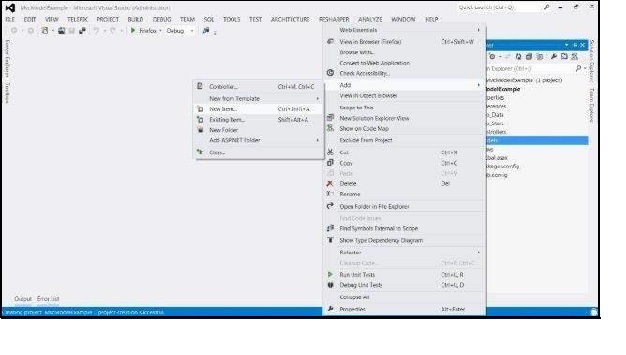
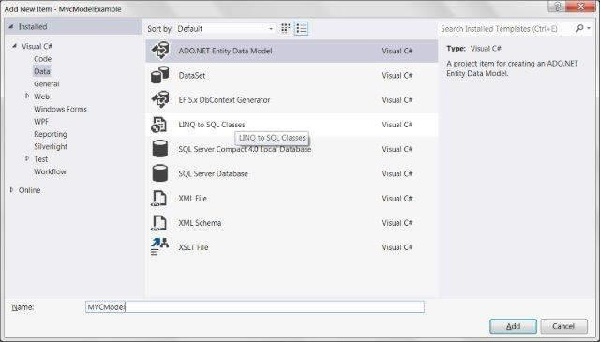 In the next wizard, choose Generate From Database and click Next. Set the Connection to your SQL database.
In the next wizard, choose Generate From Database and click Next. Set the Connection to your SQL database.
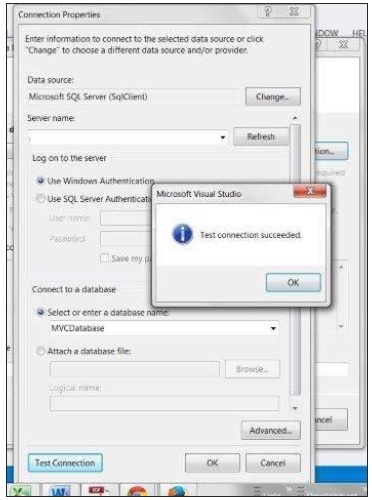 Select your database and click on Test Connection. A screen similar to this will follow. Click Next.
Select your database and click on Test Connection. A screen similar to this will follow. Click Next.
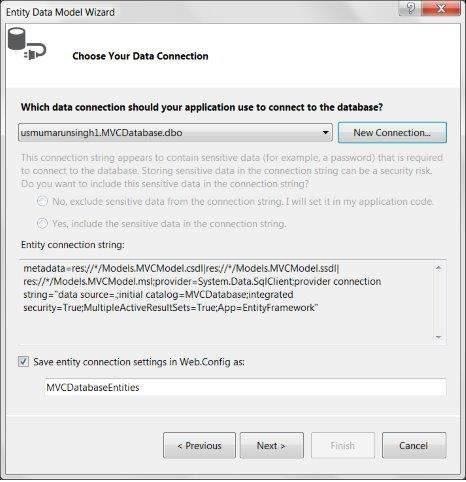 Select Tables, Views and Stored Procedures and Functions and click
Finish. You will see the Model View created something like this:
Select Tables, Views and Stored Procedures and Functions and click
Finish. You will see the Model View created something like this:
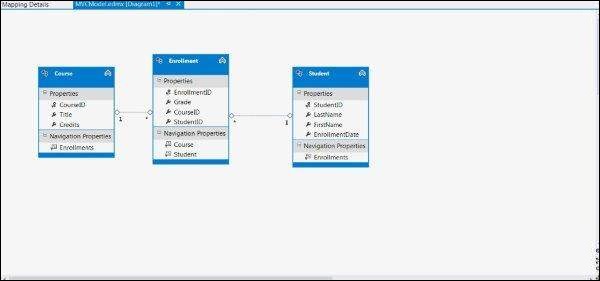 The above operations would automatically create a Model file for all the
database entities. For e.g., the Student table that we created will
result in a Model file Student.cs with the following code:
The above operations would automatically create a Model file for all the
database entities. For e.g., the Student table that we created will
result in a Model file Student.cs with the following code:
namespace MvcModelExample.Models { using System; using System.Collections.Generic; public partial class Student { public Student() { this.Enrollments = new HashSet(); } public int StudentID { get; set; } public string LastName { get; set; } public string FirstName { get; set; } public Nullable EnrollmentDate { get; set; } public virtual ICollection Enrollments { get; set; } } }

No comments:
Post a Comment