This article explains how to setup payments methods in Magento and
also shows how to configure Magento to use PayPal as payment processor
for both credit cards and PayPal payments.
The following steps describe how to set up payments in Magento:
Step (1): Login to your Magento Admin Panel.
Step (2): Go to System menu and click on the Configuration option.
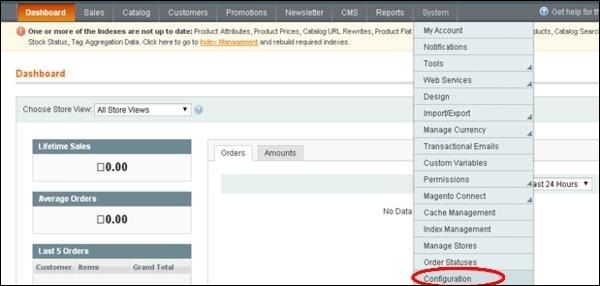 Step (3): Next you will see some list of options on the left side of the page. Scroll down and go to the Sales section and click on the Payment Methods option.
Step (3): Next you will see some list of options on the left side of the page. Scroll down and go to the Sales section and click on the Payment Methods option.
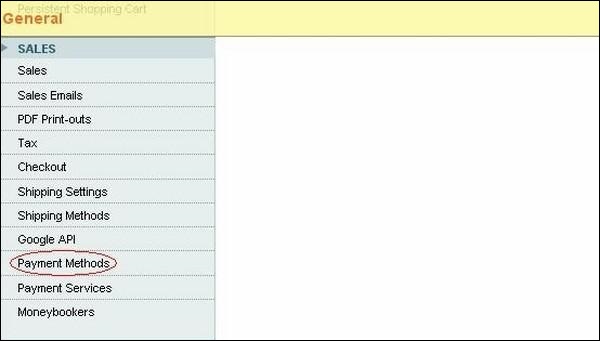 Step (4): Next under Merchant Location panel, set the merchant country from the dropdown menu.
Step (4): Next under Merchant Location panel, set the merchant country from the dropdown menu.
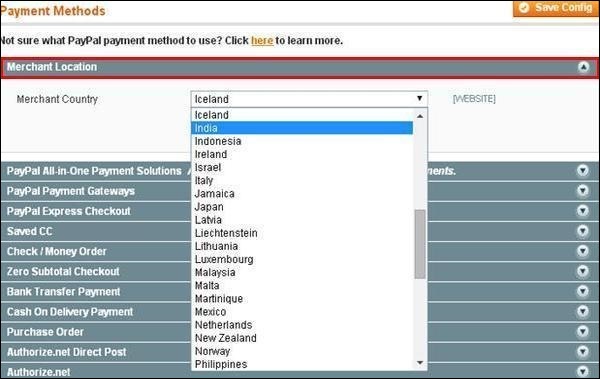 Step (5): It provides following types of payment methods which adds PayPal as additional payment method to your checkout page.
Step (5): It provides following types of payment methods which adds PayPal as additional payment method to your checkout page.
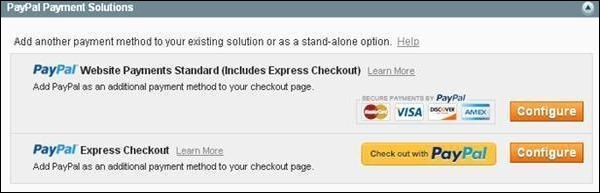 Step (6): You can click on the Configure button to make PayPal settings. Fill the email field with email address which is associated with PayPal Merchant Account for accepting the payments and along with all other required fields.
Step (6): You can click on the Configure button to make PayPal settings. Fill the email field with email address which is associated with PayPal Merchant Account for accepting the payments and along with all other required fields.
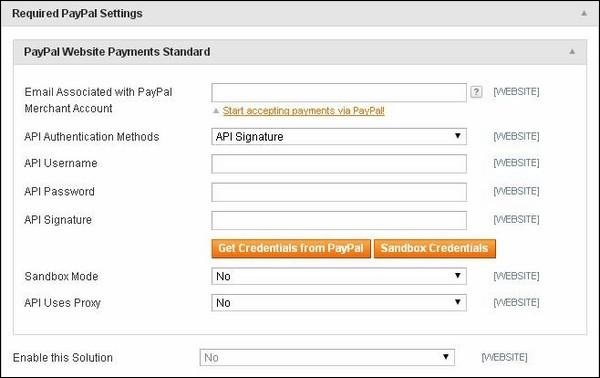 Step (7): The below screen shows you the Basic and Advanced settings of PayPal payments.
Step (7): The below screen shows you the Basic and Advanced settings of PayPal payments.
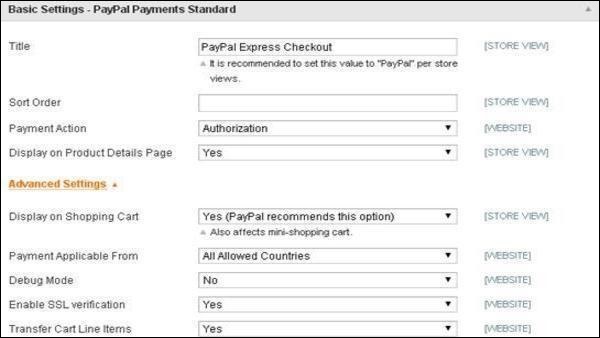 Step (8): Under Basic Settings, enter Title for the payment method, Sort Order option used to sort payment methods in the checkout page, Payment Action
section offers to select either Sale or Authorization or Order which
defines how the payment will be processed in the PayPal payment system.
Step (8): Under Basic Settings, enter Title for the payment method, Sort Order option used to sort payment methods in the checkout page, Payment Action
section offers to select either Sale or Authorization or Order which
defines how the payment will be processed in the PayPal payment system.
Step (9):Under Advanced Settings, select the Payment Applicable From option as All Allowed Countries, Debug Mode option as No, Enable SSL verification as Yes and Transfer Cart Line Items as Yes.
Step (10): After done with the settings, click on the Save Config button in top right corner to save your payment methods. Now you are ready to accept payments through your shopping cart.
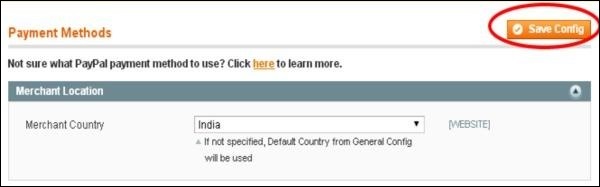
The following steps describe how to set up payments in Magento:
Step (1): Login to your Magento Admin Panel.
Step (2): Go to System menu and click on the Configuration option.
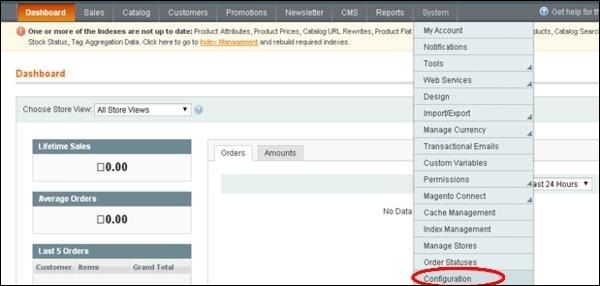 Step (3): Next you will see some list of options on the left side of the page. Scroll down and go to the Sales section and click on the Payment Methods option.
Step (3): Next you will see some list of options on the left side of the page. Scroll down and go to the Sales section and click on the Payment Methods option.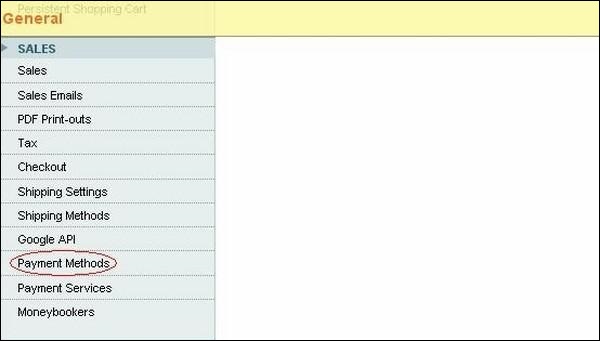 Step (4): Next under Merchant Location panel, set the merchant country from the dropdown menu.
Step (4): Next under Merchant Location panel, set the merchant country from the dropdown menu.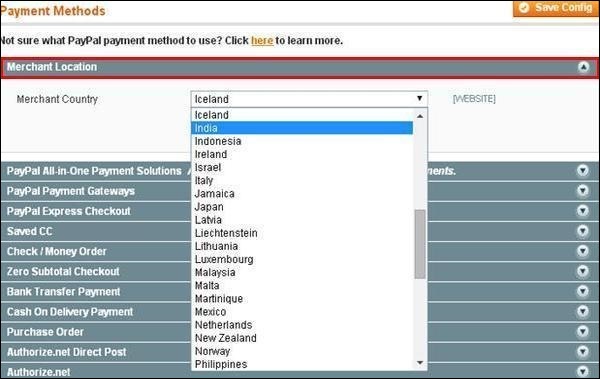 Step (5): It provides following types of payment methods which adds PayPal as additional payment method to your checkout page.
Step (5): It provides following types of payment methods which adds PayPal as additional payment method to your checkout page.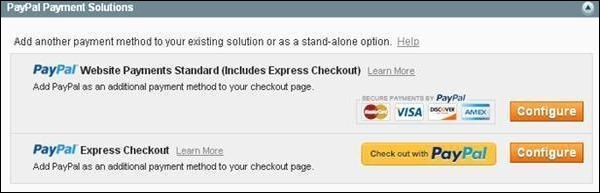 Step (6): You can click on the Configure button to make PayPal settings. Fill the email field with email address which is associated with PayPal Merchant Account for accepting the payments and along with all other required fields.
Step (6): You can click on the Configure button to make PayPal settings. Fill the email field with email address which is associated with PayPal Merchant Account for accepting the payments and along with all other required fields.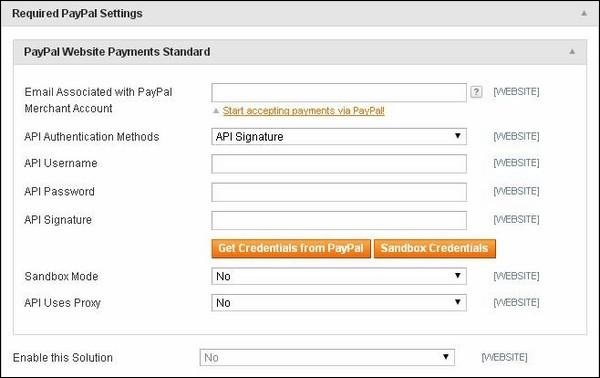 Step (7): The below screen shows you the Basic and Advanced settings of PayPal payments.
Step (7): The below screen shows you the Basic and Advanced settings of PayPal payments.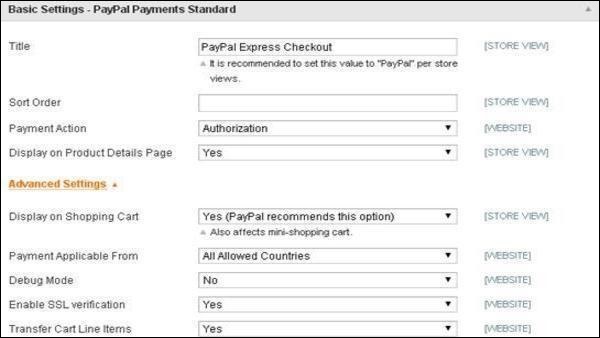 Step (8): Under Basic Settings, enter Title for the payment method, Sort Order option used to sort payment methods in the checkout page, Payment Action
section offers to select either Sale or Authorization or Order which
defines how the payment will be processed in the PayPal payment system.
Step (8): Under Basic Settings, enter Title for the payment method, Sort Order option used to sort payment methods in the checkout page, Payment Action
section offers to select either Sale or Authorization or Order which
defines how the payment will be processed in the PayPal payment system.Step (9):Under Advanced Settings, select the Payment Applicable From option as All Allowed Countries, Debug Mode option as No, Enable SSL verification as Yes and Transfer Cart Line Items as Yes.
Step (10): After done with the settings, click on the Save Config button in top right corner to save your payment methods. Now you are ready to accept payments through your shopping cart.
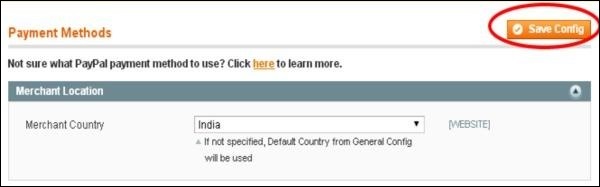

No comments:
Post a Comment