ES6 - Overview
ECMAScript (ES) is a scripting language specification standardized by ECMAScript International. It is used by applications to enable client-side scripting. The specification is influenced by programming languages like Self, Perl, Python, Java etc. Languages like JavaScript, Jscript and ActionScript are governed by this specification.This tutorial introduces you to ES6 implementation in JavaScript.
JavaScript
JavaScript was developed by Brendan Eich, a developer at Netscape Communications Corporation, in 1995.JavaScript started life with the name Mocha, and was briefly named LiveScript before being officially renamed to JavaScript. It is a scripting language that is executed by the browser, i.e. on the client’s end. It is used in conjunction with HTML to develop responsive webpages.ECMA Script6’s implementation discussed here covers the following new features −
- Support for constants
- Block Scope
- Arrow Functions
- Extended Parameter Handling
- Template Literals
- Extended Literals
- Enhanced Object Properties
- De-structuring Assignment
- Modules
- Classes
- Iterators
- Generators
- Collections
- New built in methods for various classes
- Promises
ES6 - Environment
In this chapter, we will discuss the setting up of the environment for ES6.Local Environment Setup
JavaScript can run on any browser, any host, and any OS. You will need the following to write and test a JavaScript program standard −Text Editor
The text editor helps you to write your source code. Examples of few editors include Windows Notepad, Notepad++, Emacs, vim or vi etc. Editors used may vary with the operating systems. The source files are typically named with the extension .jsInstalling Node.js
Node.js is an open source, cross-platform runtime environment for server-side JavaScript. Node.js is required to run JavaScript without a browser support. It uses Google V8 JavaScript engine to execute the code. You may download Node.js source code or a pre-built installer for your platform. Node is available at https://nodejs.org/en/downloadInstallation on Windows
Download and run the .msi installer for Node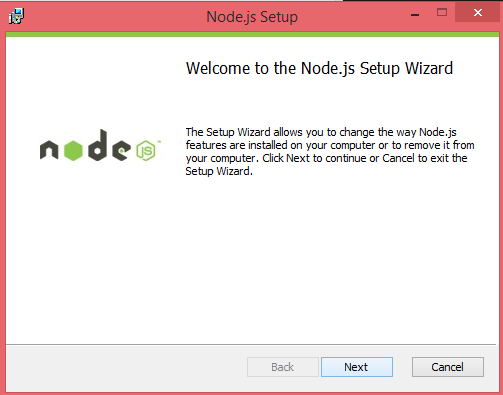 To verify if the installation was successful, enter the command node –v in the terminal window.
To verify if the installation was successful, enter the command node –v in the terminal window.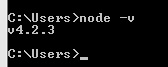
Installation on Mac OS X
To install node.js on OS X you can download a pre-compiled binary package which makes a nice and easy installation. Head over to www.nodejs.org and click the install button to download the latest package.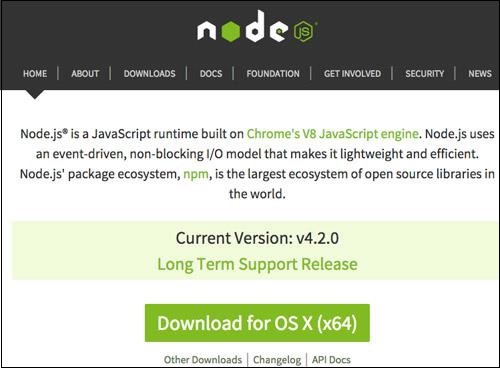 Install the package from the .dmg by following along the install wizard which will install both node and npm. npm is the Node Package Manager which facilitates installs of additional packages for Node.js.
Install the package from the .dmg by following along the install wizard which will install both node and npm. npm is the Node Package Manager which facilitates installs of additional packages for Node.js.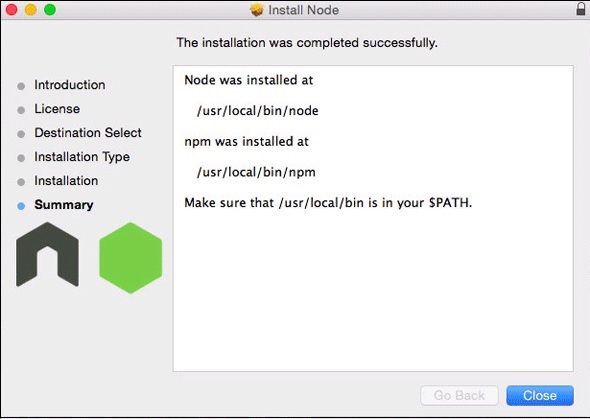
Installation on Linux
You need to install a number of dependencies before you can install Node.js and npm.- Ruby and GCC. You’ll need Ruby 1.8.6 or newer and GCC 4.2 or newer
- Homebrew. Homebrew is a package manager originally for the Mac, but it’s been ported to Linux as Linuxbrew. You can learn more about Homebrew at the http://brew.sh/ at the http://brew.sh/linuxbrew.
Integrated Development Environment (IDE) Support
JavaScript can be built on a plethora of development environments like Visual Studio, Sublime Text 2, WebStorm/PHPStorm, Eclipse, Brackets, etc. The Visual Studio Code and Brackets IDE is discussed in this section. The development environment used here is Visual Studio Code (Windows platform).Visual Studio Code
This is open source IDE from Visual Studio. It is available for Mac OS X, Linux, and Windows platforms. VScode is available at https://code.visualstudio.com.Installation on Windows
Download Visual Studio Code for Windows.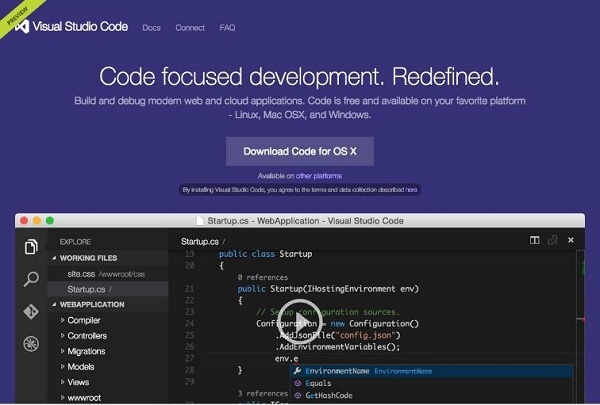 Double-click on VSCodeSetup.exe
Double-click on VSCodeSetup.exe  to launch the setup process. This will only take a minute.
to launch the setup process. This will only take a minute.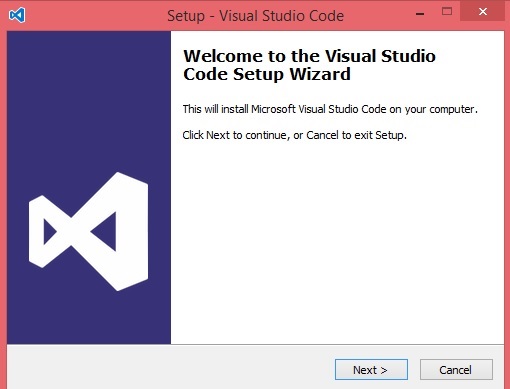 Following is the screenshot of the IDE.
Following is the screenshot of the IDE.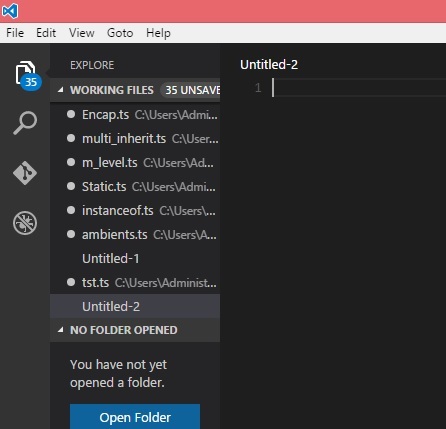 You may directly traverse to the file’s path by a right-click on the file → open in command prompt. Similarly, the Reveal in Explorer option shows the file in the File Explorer.
You may directly traverse to the file’s path by a right-click on the file → open in command prompt. Similarly, the Reveal in Explorer option shows the file in the File Explorer.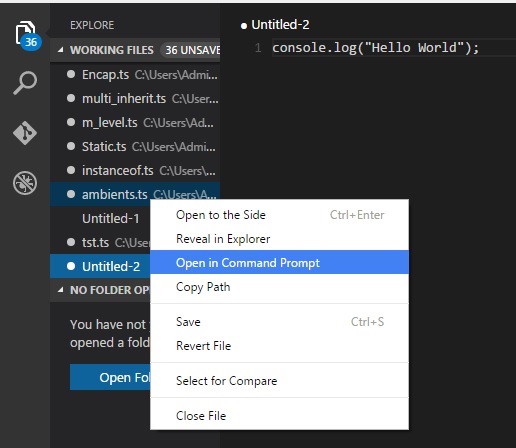
Installation on Mac OS X
Visual Studio Code’s Mac OS X specific installation guide can be found at https://code.visualstudio.com/docs/setup/setup-overviewInstallation on Linux
Linux specific installation guide for Visual Studio Code can be found at https://code.visualstudio.com/Docs/editor/setup.Brackets
Brackets is a free open-source editor for web development, created by Adobe Systems. It is available for Linux, Windows and Mac OS X. Brackets is available at http://brackets.io.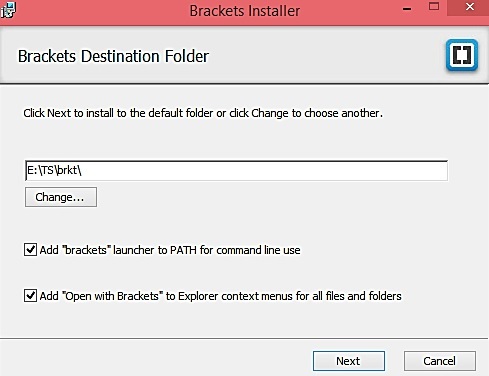 You can run DOS prompt/Shell within Brackets itself by adding one more extension Brackets Shell.
You can run DOS prompt/Shell within Brackets itself by adding one more extension Brackets Shell.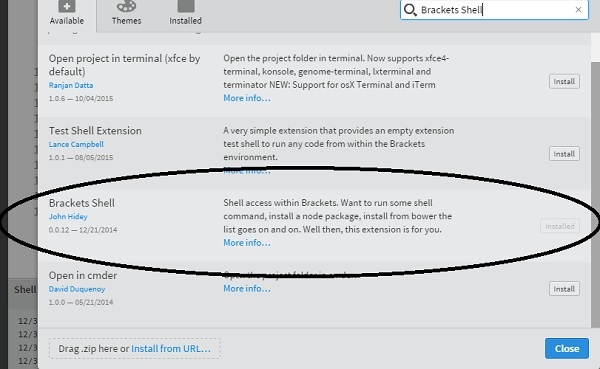 Upon installation, you will find an icon of shell on the right hand side of the editor
Upon installation, you will find an icon of shell on the right hand side of the editor  . Once you click on the icon, you will see the shell window as shown in the following screenshot.
. Once you click on the icon, you will see the shell window as shown in the following screenshot.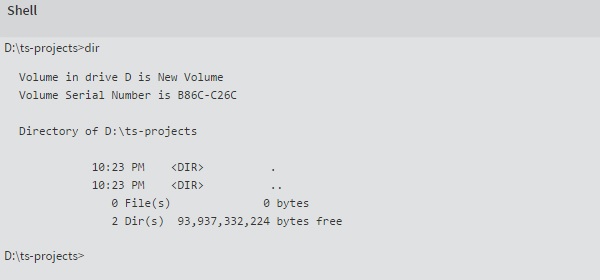 You are all set!!!
You are all set!!!ES6 - Syntax
Syntax defines the set of rules for writing programs. Every language specification defines its own syntax.A JavaScript program can be composed of −
- Variables − Represents a named memory block that can store values for the program.
- Literals − Represents constant/fixed values.
- Operators − Symbols that define how the operands will be processed.
- Keywords − Words that have a special meaning in the context of a language.
| break | as | any | Switch |
| case | if | throw | Else |
| var | number | string | Get |
| module | type | instanceof | Typeof |
| finally | for | enum | Export |
| while | void | this | New |
| null | super | Catch | let |
| static | return | True | False |
- Modules − Represents code blocks that can be reused across different programs/scripts.
- Comments − Used to improve code readability. These are ignored by the JavaScript engine.
- Identifiers − These are the names given to elements in a program like variables, functions, etc. The rules for identifiers are −
- Identifiers can include both, characters and digits. However, the identifier cannot begin with a digit.
- Identifiers cannot include special symbols except for underscore (_) or a dollar sign ($).
- Identifiers cannot be keywords. They must be unique.
- Identifiers are case sensitive. Identifiers cannot contain spaces.
| Examples of valid identifiers | Examples of invalid identifiers |
|---|---|
firstName
first_name
num1
$result
|
Var#
first name
first-name
1number
|
Whitespace and Line Breaks
ES6 ignores spaces, tabs, and newlines that appear in programs. You can use spaces, tabs, and newlines freely in your program and you are free to format and indent your programs in a neat and consistent way that makes the code easy to read and understand.JavaScript is Case-sensitive
JavaScript is case-sensitive. This means that JavaScript differentiates between the uppercase and the lowercase characters.Semicolons are Optional
Each line of instruction is called a statement. Semicolons are optional in JavaScript.Example
console.log("hello world") console.log("We are learning ES6")A single line can contain multiple statements. However, these statements must be separated by a semicolon.
Comments in JavaScript
Comments are a way to improve the readability of a program. Comments can be used to include additional information about a program like the author of the code, hints about a function/construct, etc. Comments are ignored by the compiler.JavaScript supports the following types of comments −
- Single-line comments (//) − Any text between a // and the end of a line is treated as a comment.
- Multi-line comments (/* */) − These comments may span multiple lines.
Example
//this is single line comment /* This is a Multi-line comment */
Your First JavaScript Code
Let us start with the traditional “Hello World” example".var message = "Hello World" console.log(message)The program can be analyzed as −
- Line 1 declares a variable by the name message. Variables are a mechanism to store values in a program.
- Line 2 prints the variable’s value to the prompt. Here, the console refers to the terminal window. The function log () is used to display the text on the screen.
Executing the Code
We shall use Node.js to execute our code.- Step 1 − Save the file as Test.js
- Step 2 − Right-click the Test.js file under the working files option in the project-explorer window of the Visual Studio Code.
- Step 3 − Select Open in Command Prompt option.
- Step 4 − Type the following command in Node’s terminal window.
node Test.jsThe following output is displayed on successful execution of the file.
Hello World
Node.js and JS/ES6
ECMAScript 2015(ES6) features are classified into three groups −- For Shipping − These are features that V8 considers stable.
- Staged Features − These are almost completed features but not considered stable by the V8 team.
- In Progress − These features should be used only for testing purposes.
A list of component specific CLI flags for Node.js can be found here − https://nodejs.org/api/cli.html
The Strict Mode
The fifth edition of the ECMAScript specification introduced the Strict Mode. The Strict Mode imposes a layer of constraint on JavaScript. It makes several changes to normal JavaScript semantics.The code can be transitioned to work in the Strict Mode by including the following −
// Whole-script strict mode syntax "use strict"; v = "Hi! I'm a strict mode script!"; // ERROR: Variable v is not declaredIn the above snippet, the entire code runs as a constrained variant of JavaScript.
JavaScript also allows to restrict, the Strict Mode within a block’s scope as that of a function. This is illustrated as follows −
v = 15 function f1() { "use strict"; var v = "Hi! I'm a strict mode script!"; }In, the above snippet, any code outside the function will run in the non-script mode. All statements within the function will be executed in the Strict Mode.
ES6 and Hoisting
The JavaScript engine, by default, moves declarations to the top. This feature is termed as hoisting. This feature applies to variables and functions. Hoisting allows JavaScript to use a component before it has been declared. However, the concept of hoisting does not apply to scripts that are run in the Strict Mode.Variable Hoisting and Function Hoisting are explained in the subsequent chapters.

No comments:
Post a Comment