Flex provides RPC services to provide server side data to client
side. Flex provides a fair amount of control on to server side data.
- Using Flex RPC services, we can define user actions to be executed on server side.
- Flex RPC Sservices can be integrated with any server side technologies.
- One of Flex RPC Service provide inbuilt support for compressed binary data to be transferred over the wire and is pretty fast.
Flex provides following three types of RPC Services
| RPC Service | Description |
|---|
| HttpService | <mx:HTTPService> tag is used to
represent an HTTPService object in an MXML file. When you make a call to
HTTPService object's send() method, it makes an HTTP request to the
specified URL, and an HTTP response is returned.You can also use the
HTTP HEAD, OPTIONS, TRACE, and DELETE methods. |
| WebService | The <mx:WebService> tag is used to get access to the operations of SOAP-compliant web services. |
| RemoteObject | The <mx:RemoteObject> tag is used to
represent an HTTPService object in an MXML file. This tag gives you
access to the methods of Java objects using Action Message Format (AMF)
encoding. |
We're going to discuss HTTP Service in detail. We'll use an XML
source file placed at server and access it at client side via HTTP
Service
Items.xml
<items>
<item name="Book" description="History of France"></item>
<item name="Pen" description="Parker Pen"></item>
<item name="Pencil" description="Stationary"></item>
<items>
HTTPService Declaration
Now declare a HTTPService and pass it url of the above file
<fx:Declarations>
<mx:HTTPService id="itemRequest"
url="http://www.tutorialspoint.com/flex/Items.xml" />
</fx:Declarations>
RPC Call
Make a call to itemRequest.send() method and bind values from lastResult object of itemRequest webservice to Flex UI component.
...
itemRequest.send();
...
<mx:DataGrid id="dgItems" height="80%" width="75%"
dataProvider="{itemRequest.lastResult.items.item}">
<mx:columns>
<mx:DataGridColumn headerText="Name" dataField="name"/>
<mx:DataGridColumn headerText="Description" dataField="description"/>
</mx:columns>
</mx:DataGrid>
RPC Service Call Example
Now Let us follow the following steps to test RPC services in a Flex application:
| Step | Description |
|---|
| 1 | Create a project with a name HelloWorld under a package com.tutorialspoint.client as explained in the Flex - Create Application chapter. |
| 2 | Modify HelloWorld.mxml as explained below. Keep rest of the files unchanged. |
| 3 | Compile and run the application to make sure business logic is working as per the requirements. |
Following is the content of the modified mxml file
src/com.tutorialspoint/HelloWorld.mxml.
<?xml version="1.0" encoding="utf-8"?>
<s:Application xmlns:fx="http://ns.adobe.com/mxml/2009"
xmlns:s="library://ns.adobe.com/flex/spark"
xmlns:mx="library://ns.adobe.com/flex/mx"
minWidth="500" minHeight="500" creationComplete="init(event)">
<fx:Style source="/com/tutorialspoint/client/Style.css"/>
<fx:Script>
<![CDATA[
import mx.events.FlexEvent;
import mx.rpc.events.FaultEvent;
import mx.rpc.events.ResultEvent;
protected function init(event:FlexEvent):void
{
itemRequest.send();
}
]]>
</fx:Script>
<fx:Declarations>
<mx:HTTPService id="itemRequest"
url="http://www.tutorialspoint.com/flex/Items.xml" />
</fx:Declarations>
<s:BorderContainer width="630" height="480" id="mainContainer"
styleName="container">
<s:VGroup width="100%" height="100%" gap="10"
horizontalAlign="center" verticalAlign="middle">
<s:Label id="lblHeader" text="RPC Service Demonstration"
fontSize="40" color="0x777777" styleName="heading"/>
<s:Panel id="parentPanel" title="Using RPC Services"
width="500" height="200" >
<s:layout>
<s:VerticalLayout gap="10"
verticalAlign="middle" horizontalAlign="center"/>
</s:layout>
<mx:DataGrid id="dgItems" height="80%" width="75%"
dataProvider="{itemRequest.lastResult.items.item}">
<mx:columns>
<mx:DataGridColumn headerText="Name"
dataField="name"/>
<mx:DataGridColumn headerText="Description"
dataField="description"/>
</mx:columns>
</mx:DataGrid>
</s:Panel>
</s:VGroup>
</s:BorderContainer>
</s:Application>
Once you are ready with all the changes done, let us compile and run the application in normal mode as we did in
Flex - Create Application chapter. If everything is fine with your application, this will produce following result: [
Try it online ]
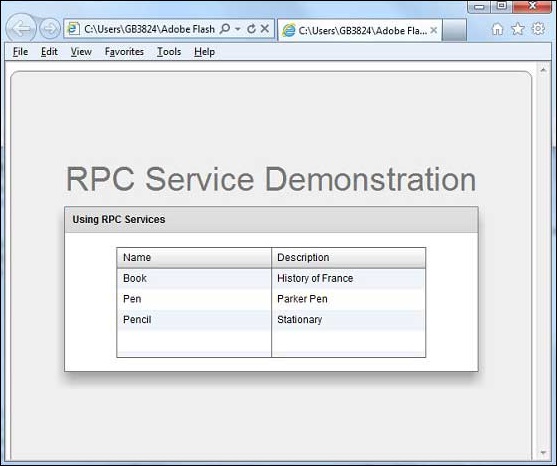
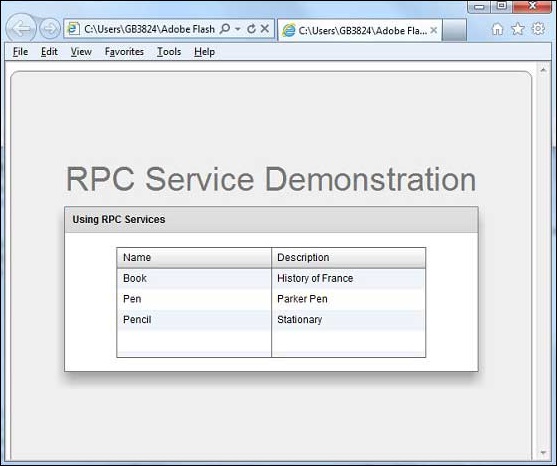
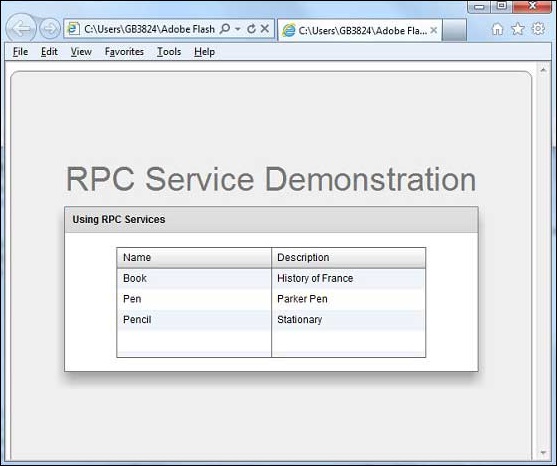

No comments:
Post a Comment