In this chapter we will show you how to host your app on Firebase server.
Before we begin, let's just add some text to index.html body tag. In this example we will add −
NOTE − If you used default configuration, public folder will be created and index.html inside this folder will be starting point of your app.
You can copy your app file inside public folder as a workaround.
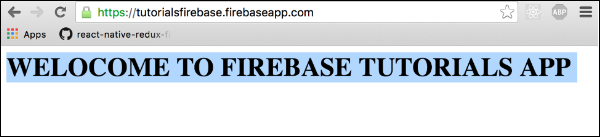
Before we begin, let's just add some text to index.html body tag. In this example we will add −
<h1>WELCOME TO FIREBASE TUTORIALS APP</h1>
Step 1 - Install Firebase Tools
We need to install firebase tools globally in command prompt window.npm install -g firebase-tools
Step 2 - Initialize Firebase App
First we need to login to Firebase in command prompt.firebase loginOpen root folder of your app in command prompt and run the following −
firebase initThis command will initialize your app.
NOTE − If you used default configuration, public folder will be created and index.html inside this folder will be starting point of your app.
You can copy your app file inside public folder as a workaround.
Step 3 - Deploy Firebase App
This is the last step in this chapter. Run the following command from command prompt to deploy your app.firebase deployAfter this step the console will log your apps Firebase URL. In our case it is called https://tutorialsfirebase.firebaseapp.com. We can run this link in browser to see our app.
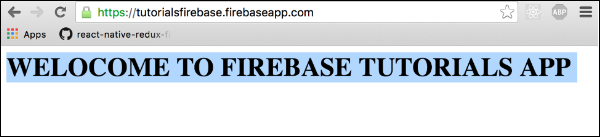

No comments:
Post a Comment