An icon is a symbol that is used to represent a specific action or a
capability on a webpage. Icons are used in documents as well as
applications and they can be either selectable or non-selectable. For
example, the images that we see on the buttons of an application are all
icons and these buttons are selectable. Similarly, when we use an icon
as a company logo, it is normally non-selectable.
In Windows environment, if we mute the system volume, it will be represented with the help of an icon, as shown below.
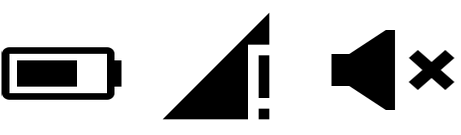 Using web icons, we can represent a loading page, a disabled option, a
link, a redirection, etc. These icons can be flipped, rotated, resized,
bordered, inverted, and colored.
Using web icons, we can represent a loading page, a disabled option, a
link, a redirection, etc. These icons can be flipped, rotated, resized,
bordered, inverted, and colored.
In Windows environment, if we mute the system volume, it will be represented with the help of an icon, as shown below.
Icon Fonts
Icon Fonts contain symbols and glyphs. Once you load a desired font, you can use any of the icons provided by that font using the class name of the icon. We can also apply different colors to the icons and resize them using the CSS properties. There are several icon libraries(fonts) that provide icons. This tutorial focuses on three main fonts, namely −- Font Awesome
- Bootstrap Glyphicons
- Google's Material Icons

No comments:
Post a Comment