In this chapter, we will learn how to do some small troubleshooting of a website.
Scenario − The scenario is simple – When trying to open a website there is an error which is popping up – Page cannot be displayed.
Answer − This issue can be addressed by following the troubleshooting steps given below.
Step 1 − Firstly, you must ensure that you don’t have an internet connection problem. You can check it by just simply trying to open another website and see if you get the same result or not.
Step 2 − You have internet in your computer but the website is still not opening.
Ping request could not find host yourdomainname.com. Please check the name and try again.
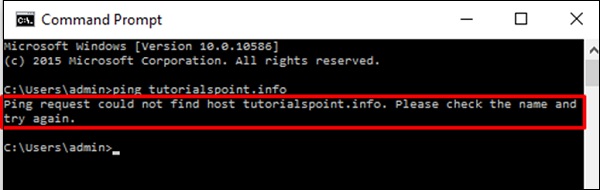 If you get the following result, then the DNS records and the server are healthy.
If you get the following result, then the DNS records and the server are healthy.
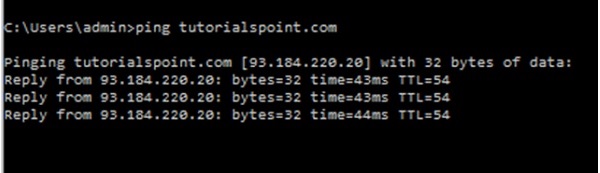 Step 4 − Check for any database connection errors, if you are having similar errors like the screenshots shown below.
Step 4 − Check for any database connection errors, if you are having similar errors like the screenshots shown below.
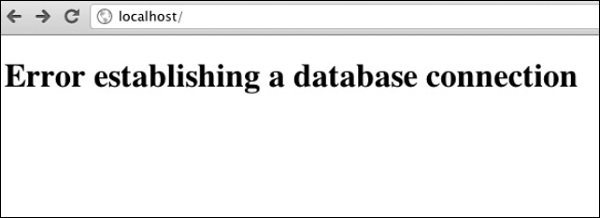
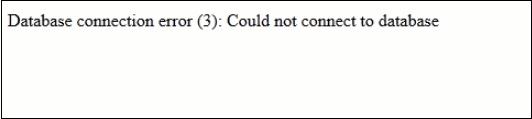 To check if the database is functioning in the backend, you should
have confirmation that the username, file permissions, passwords and
ports of the database did not change.
To check if the database is functioning in the backend, you should
have confirmation that the username, file permissions, passwords and
ports of the database did not change.
Step 5 − If you have a the Error 404 Not Found as shown in the following screenshot, then while opening www.yourdomainname.com, you should check if your directory structure has not changed and it is pointing on the Public_html folder.
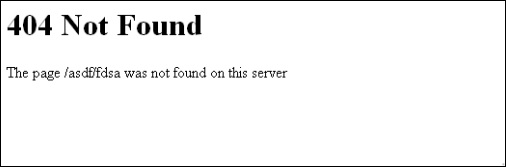
Scenario − The scenario is simple – When trying to open a website there is an error which is popping up – Page cannot be displayed.
Answer − This issue can be addressed by following the troubleshooting steps given below.
Step 1 − Firstly, you must ensure that you don’t have an internet connection problem. You can check it by just simply trying to open another website and see if you get the same result or not.
Step 2 − You have internet in your computer but the website is still not opening.
- You should check with the hosting provider, if your hosting plan has expired or not (maybe you forgot to pay it).
- You should also check with your domain registrar, if your Domain Name is still valid and it has not expired too.
Ping request could not find host yourdomainname.com. Please check the name and try again.
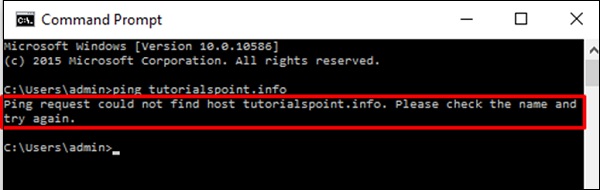 If you get the following result, then the DNS records and the server are healthy.
If you get the following result, then the DNS records and the server are healthy.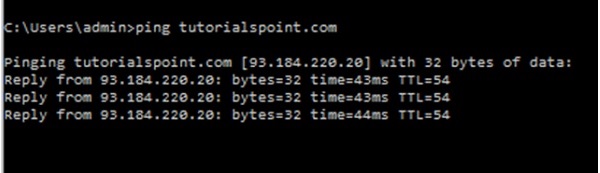 Step 4 − Check for any database connection errors, if you are having similar errors like the screenshots shown below.
Step 4 − Check for any database connection errors, if you are having similar errors like the screenshots shown below.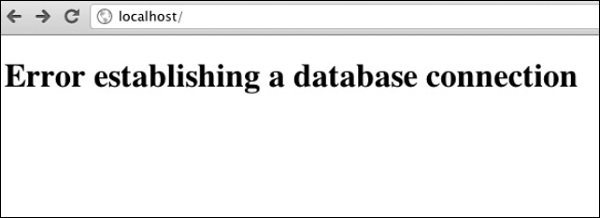
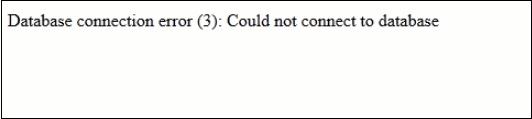 To check if the database is functioning in the backend, you should
have confirmation that the username, file permissions, passwords and
ports of the database did not change.
To check if the database is functioning in the backend, you should
have confirmation that the username, file permissions, passwords and
ports of the database did not change.Step 5 − If you have a the Error 404 Not Found as shown in the following screenshot, then while opening www.yourdomainname.com, you should check if your directory structure has not changed and it is pointing on the Public_html folder.
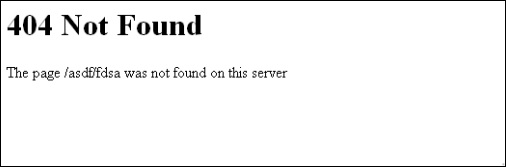

No comments:
Post a Comment