In this chapter we will show you how to use aurelia-history plugin.
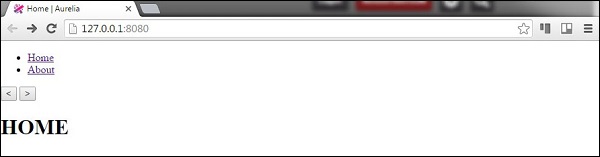
Step 1 - Install Plugin
This plugin is already available as a part of the standard configuration. If you have set aurelia.use.standardConfiguration() as a part of a manual configuration you are ready to go.main.js
export function configure(aurelia) { aurelia.use .standardConfiguration() .developmentLogging(); aurelia.start().then(() => aurelia.setRoot()); }
Step 2 - Using History
We will use example from the last chapter (Aurelia - Routing). If we want to set functionality for navigating back or forward we can use history object with back() and forward() methods. We will add this after a router configuration.app.js
export class App { configureRouter(config, router){ config.title = 'Aurelia'; config.map([ { route: ['','home'], name: 'home', moduleId: './pages/home/home', nav: true, title:'Home' }, { route: 'about', name: 'about', moduleId: './pages/about/about', nav: true, title:'About' } ]); this.router = router; } goBack() { history.back(); } goForward(){ history.forward(); } }Now let's add two buttons to our view.
app.html
<template> <nav> <ul> <li repeat.for = "row of router.navigation"> <a href.bind = "row.href">${row.title}</a> </li> </ul> </nav> <button click.delegate = "goBack()"></button> //The button used for navigationg back... <button click.delegate = "goForward()"></button> //The button used for navigationg forward... <router-view></router-view> </template>The users can navigate back and forward by clicking the buttons we added.
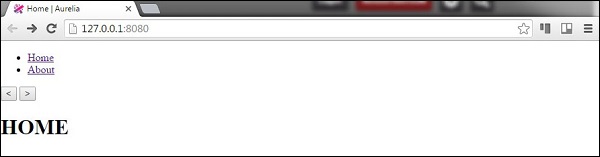

No comments:
Post a Comment