Aurelia offers a way to implement dialog (modal) window. In this chapter we will show you how to use it.
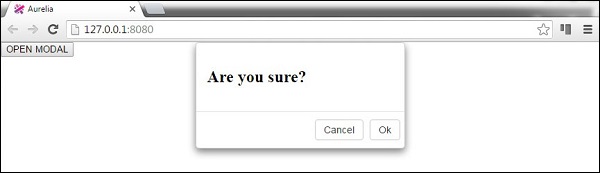
Step 1 - Install Dialog Plugin
Dialog plugin can be installed from command prompt window.C:\Users\username\Desktop\aureliaApp>jspm install aurelia-dialogFor this plugin to work, we need to use manual bootstrapping. We covered this in our configuration chapter. Inside main.js file we need to add the aurelia-dialog plugin.
main.js
export function configure(aurelia) { aurelia.use .standardConfiguration() .developmentLogging() .plugin('aurelia-dialog'); aurelia.start().then(() => aurelia.setRoot()); }
Step 2 - Create Folders and Files
First we will make new directory called modal. Let's place it inside components folder. Open the command prompt and run the following code.C:\Users\username\Desktop\aureliaApp\src\components>mkdir modalIn this folder we will create two new files. These files will represent view and view-model for our modal.
C:\Users\username\Desktop\aureliaApp\src\components\modal>touch my-modal.html
C:\Users\username\Desktop\aureliaApp\src\components\modal>touch my-modal.js
Step 3 - Create Modal
First let's add view-model code. We need to import and inject dialog-controller. This controller is used for handling modal specific functionalities. In our example we are using it to centralize modal horizontally.my-modal.js
import {inject} from 'aurelia-framework'; import {DialogController} from 'aurelia-dialog'; @inject(DialogController) export class Prompt { constructor(controller){ this.controller = controller; this.answer = null; controller.settings.centerHorizontalOnly = true; } activate(message) { this.message = message; } }The view code will look like this. The buttons when clicked will open or close the modal.
my-modal.html
<template> <ai-dialog> <ai-dialog-body> <h2>${message}</h2> </ai-dialog-body> <ai-dialog-footer> <button click.trigger = "controller.cancel()">Cancel</button> <button click.trigger = "controller.ok(message)">Ok</button> </ai-dialog-footer> </ai-dialog> </template>
Step 4 - Triggering Modal
The last step is a function for triggering our modal. We need to import and inject DialogService. This service has method open where we can pass view-model from my-modal file, and model, so we can dynamically bind data.app.js
import {DialogService} from 'aurelia-dialog'; import {inject} from 'aurelia-framework'; import {Prompt} from './components/modal/my-modal'; @inject(DialogService) export class App { constructor(dialogService) { this.dialogService = dialogService; } openModal() { this.dialogService.open({viewModel: Prompt, model: 'Are you sure?' }).then(response => { console.log(response); if (!response.wasCancelled) { console.log('OK'); } else { console.log('cancelled'); } console.log(response.output); }); } };And finally we will create button so we can call openModal function.
app.html
<template> <button click.trigger = "openModal()">OPEN MODAL</button> <template>If we run the app, we can click OPEN MODAL button to trigger new modal window.
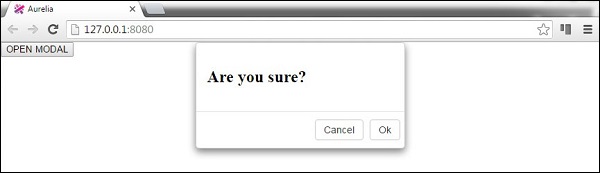

No comments:
Post a Comment