After Tapestry installation, let us create a new initial project using Maven as shown below −
Choose archetype −
Now you will get a response like what is shown below −
Confirm properties configuration −
https://localhost:8080/myapp
Here, myapp is the name of the application and the default port of the application in development mode is 8080.
Let us use a Maven archetype to create skeleton application. To configure a new application, you can follow the steps given below.
 Now, choose Maven → Maven project option.
Now, choose Maven → Maven project option.
Note − If Maven is not configured then configure and create a project.
After selecting the Maven project, click Next and again click the Next button.
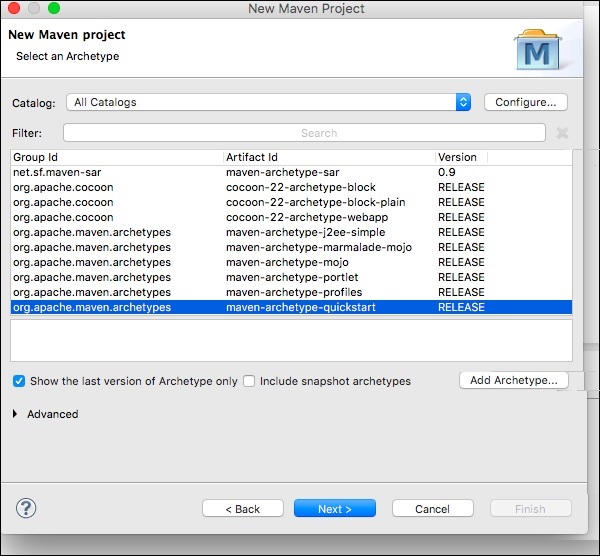 After that, you will get a screen where you should choose the
configure option. Once it is configured, you will get the following
screen.
After that, you will get a screen where you should choose the
configure option. Once it is configured, you will get the following
screen.

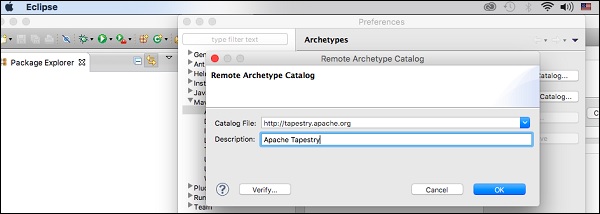 Now, Apache Tapestry Catalog is added. Then, choose filter option org.apache.tapestry quickstart 5.4.1 as shown below.
Now, Apache Tapestry Catalog is added. Then, choose filter option org.apache.tapestry quickstart 5.4.1 as shown below.
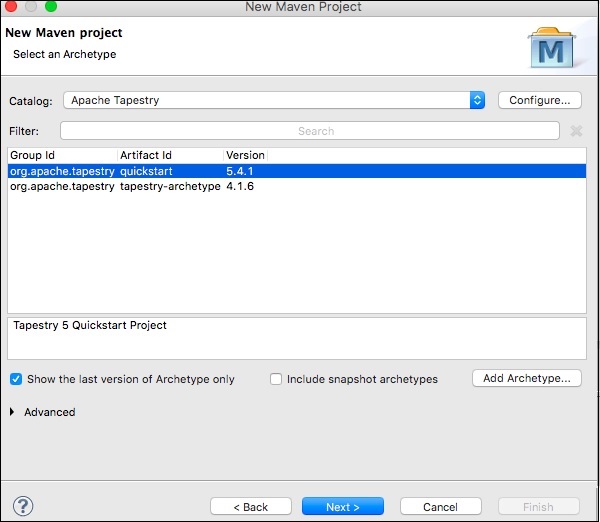 Then click Next and the following screen will appear.
Then click Next and the following screen will appear.
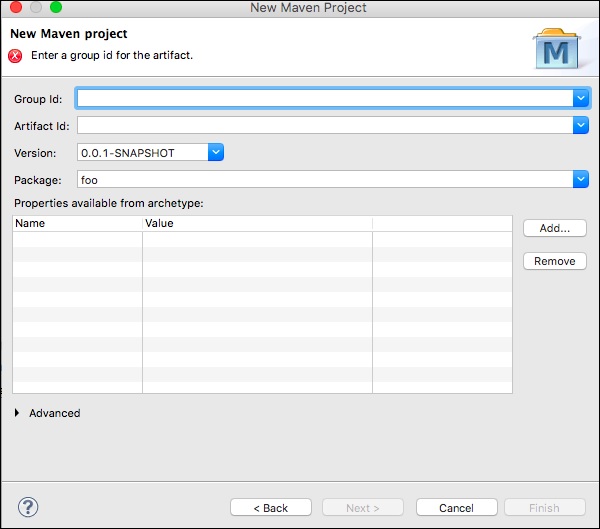
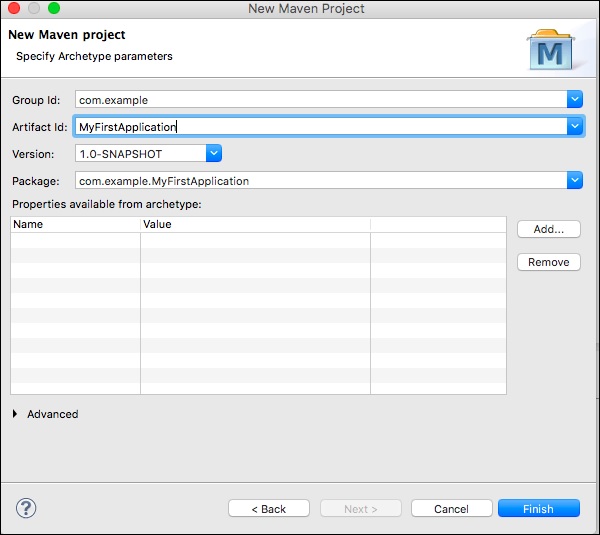 Then click Finish button, now we have created the first skeleton
application. The first time you use Maven, project creation may take a
while as Maven downloads many JAR dependencies for Maven, Jetty and
Tapestry. After Maven finishes, you'll see a new directory,
MyFirstApplication in your Package Explorer view.
Then click Finish button, now we have created the first skeleton
application. The first time you use Maven, project creation may take a
while as Maven downloads many JAR dependencies for Maven, Jetty and
Tapestry. After Maven finishes, you'll see a new directory,
MyFirstApplication in your Package Explorer view.
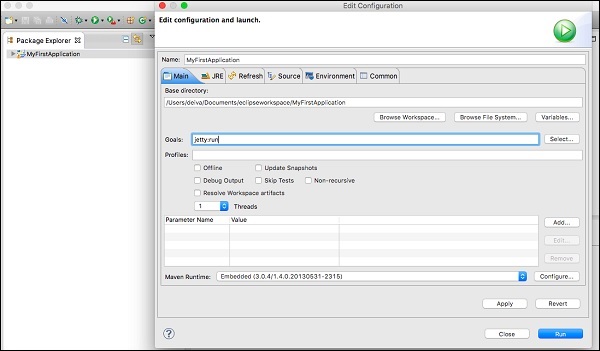 In the configuration dialog box, enter goals option as “jetty:run” then click Run button.
In the configuration dialog box, enter goals option as “jetty:run” then click Run button.
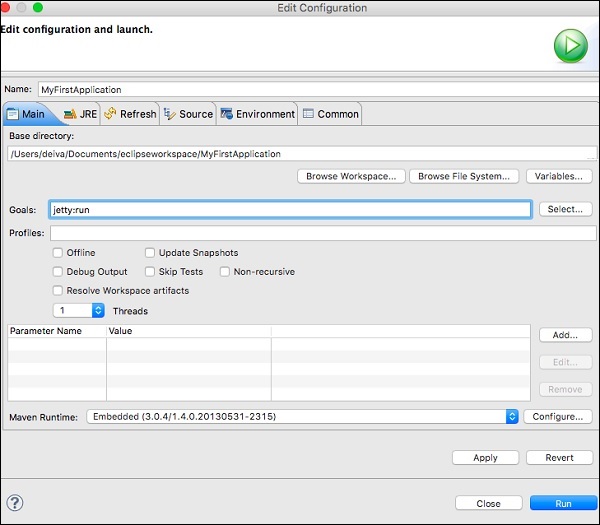 Once Jetty is initialized, you'll see the following screen in your console.
Once Jetty is initialized, you'll see the following screen in your console.
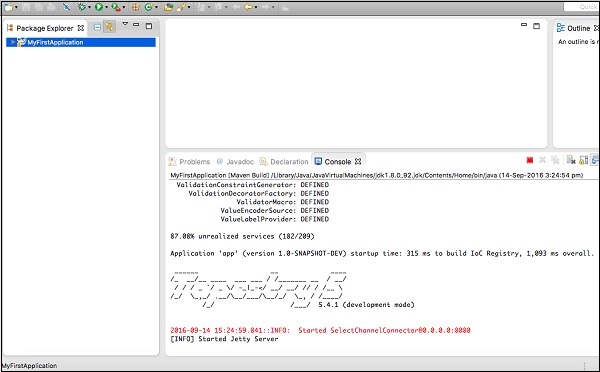
https://loclhost:8080/MyFirstApplication
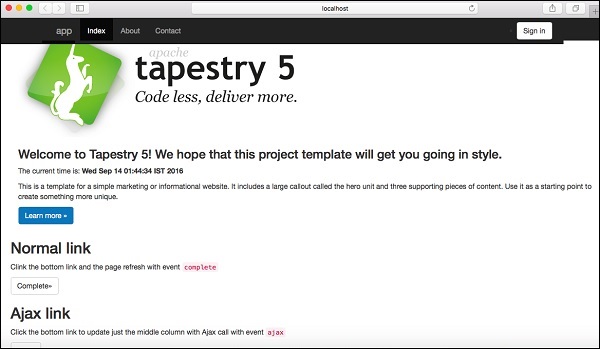
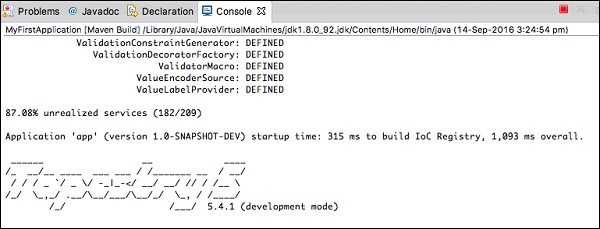
$ mvn archetype:generate -DarchetypeCatalog=http://tapestry.apache.orgYou could see the response as shown below −
[INFO] Scanning for projects... [INFO] [INFO] --------------------------------------------------------------------------------- [INFO] Building Maven Stub Project (No POM) 1 [INFO] --------------------------------------------------------------------------------- [INFO] [INFO] >>> maven-archetype-plugin:2.4:generate (default-cli) > generatesources @ standalone-pom >>> [INFO] [INFO] <<< maven-archetype-plugin:2.4:generate (default-cli) < generatesources @ standalone-pom <<< [INFO] [INFO] --- maven-archetype-plugin:2.4:generate (default-cli) @ standalone-pom --- [INFO] Generating project in Interactive mode [INFO] No archetype defined. Using maven-archetype-quickstart (org.apache.maven.archetypes:maven-archetype-quickstart:1.0)After Maven building all the operations, choose archetype to create Tapestry 5 QuickStart project as follows −
Choose archetype −
- https://tapestry.apache.org → org.apache.tapestry:quickstart (Tapestry 5 Quickstart Project)
- https://tapestry.apache.org → org.apache.tapestry:tapestry-archetype (Tapestry 4.1.6 Archetype)
Now you will get a response like what is shown below −
Choose org.apache.tapestry:quickstart version: 1: 5.0.19 2: 5.1.0.5 3: 5.2.6 4: 5.3.7 5: 5.4.1Extract the QuickStart version number as follows −
Choose a number: 5: 5Here, the QuickStart project takes the version for the option 5, “5.4.1”. Now, Tapestry archetype asks the following information one by one as follows −
- 5.1 groupId − Define value for property 'groupId': : com.example
- 5.2 artifactId − Define value for property 'artifactId': : Myapp
- 5.3 version − Define value for property 'version': 1.0-SNAPSHOT: :
- 5.4 package name − Define value for property 'package': com.example: : com.example.Myapp
Confirm properties configuration −
- groupId − com.example
- artifactId − Myapp
- version − 1.0-SNAPSHOT
- package − com.example.Myapp
Y: : YYou would see the screen like the one shown below.
[INFO] --------------------------------------------------------------------------------- [INFO] Using following parameters for creating project from Archetype: quickstart:5.4.1 [INFO] --------------------------------------------------------------------------------- [INFO] Parameter: groupId, Value: com.example [INFO] Parameter: artifactId, Value: Myapp [INFO] Parameter: version, Value: 1.0-SNAPSHOT [INFO] Parameter: package, Value: com.example.Myapp [INFO] Parameter: packageInPathFormat, Value: com/example/Myapp [INFO] Parameter: package, Value: com.example.Myapp [INFO] Parameter: version, Value: 1.0-SNAPSHOT [INFO] Parameter: groupId, Value: com.example [INFO] Parameter: artifactId, Value: Myapp [WARNING] Don't override file /Users/workspace/tapestry/Myapp/src/test/java [WARNING] Don't override file /Users/workspace/tapestry/Myapp/src/main/webapp [WARNING] Don't override file /Users/workspace/tapestry/Myapp/src/main/resources/com/ example/Myapp [WARNING] Don't override file /Users/workspace/tapestry/Myapp/src/test/resource [WARNING] Don't override file /Users/workspace/tapestry/Myapp/src/test/conf [WARNING] Don't override file /Users/workspace/tapestry/Myapp/src/site [INFO] project created from Archetype in dir: /Users/workspace/tapestry/Myapp [INFO] --------------------------------------------------------------------------------- [INFO] BUILD SUCCESS [INFO] --------------------------------------------------------------------------------- [INFO] Total time: 11:28 min [INFO] Finished at: 2016-09-14T00:47:23+05:30 [INFO] Final Memory: 14M/142M [INFO] ---------------------------------------------------------------------------------Here, you have successfully built the Tapestry Quick Start project. Move to the location of the newly created Myapp directory with the following command and start coding.
cd Myapp
Run Application
To run the skeleton project, use the following command.mvn jetty:run -Dtapestry.execution-mode=developmentYou get a screen like this,
[INFO] Scanning for projects...
[INFO]
[INFO] ---------------------------------------------------------------------------------
[INFO] Building Myapp Tapestry 5 Application 1.0-SNAPSHOT
[INFO] ---------------------------------------------------------------------------------
........
........
........
Application 'app' (version 1.0-SNAPSHOT-DEV) startup time: 346 ms to build IoC
Registry, 1,246 ms overall.
______ __ ____
/_ __/__ ____ ___ ___ / /_______ __ / __/
/ / / _ `/ _ \/ -_|_-</ __/ __/ // / /__ \
/_/ \_,_/ .__/\__/___/\__/_/ \_, / /____/
/_/ /___/ 5.4.1 (development mode)
[INFO] Started SelectChannelConnector@0.0.0.0:8080
[INFO] Started Jetty Server
As of now, we have created a basic Quick Start project in Tapestry.
To view the running application in the web browser, just type the
following URL in the address bar and press enter −https://localhost:8080/myapp
Here, myapp is the name of the application and the default port of the application in development mode is 8080.
Using Eclipse
In the previous chapter, we discussed about how to create a Tapestry Quick Start application in CLI. This chapter explains about creating a skeleton application in Eclipse IDE.Let us use a Maven archetype to create skeleton application. To configure a new application, you can follow the steps given below.
Step 1: Open Eclipse IDE
Open your Eclipse and choose File → New → Project… → option as shown in the following screenshot. Now, choose Maven → Maven project option.
Now, choose Maven → Maven project option.Note − If Maven is not configured then configure and create a project.
After selecting the Maven project, click Next and again click the Next button.
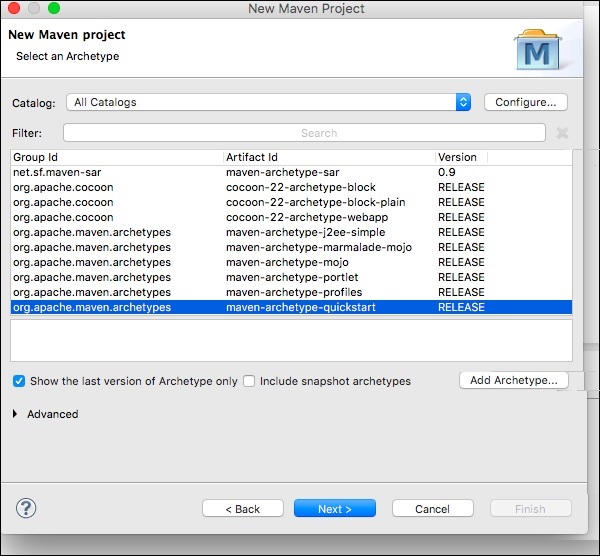 After that, you will get a screen where you should choose the
configure option. Once it is configured, you will get the following
screen.
After that, you will get a screen where you should choose the
configure option. Once it is configured, you will get the following
screen.
Step 2: Catalog Configuration
After the first step is done, you should click on Add Remote Catalog. Then add the following changes as shown in the following screenshot.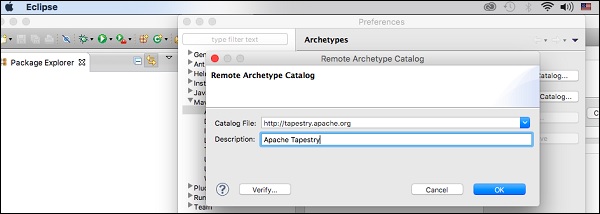 Now, Apache Tapestry Catalog is added. Then, choose filter option org.apache.tapestry quickstart 5.4.1 as shown below.
Now, Apache Tapestry Catalog is added. Then, choose filter option org.apache.tapestry quickstart 5.4.1 as shown below.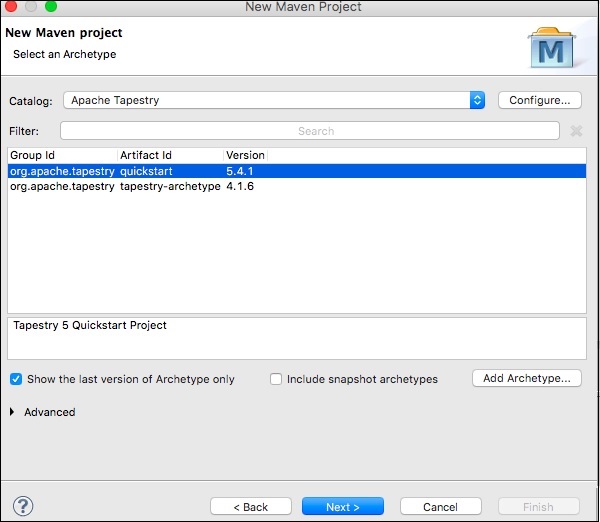 Then click Next and the following screen will appear.
Then click Next and the following screen will appear.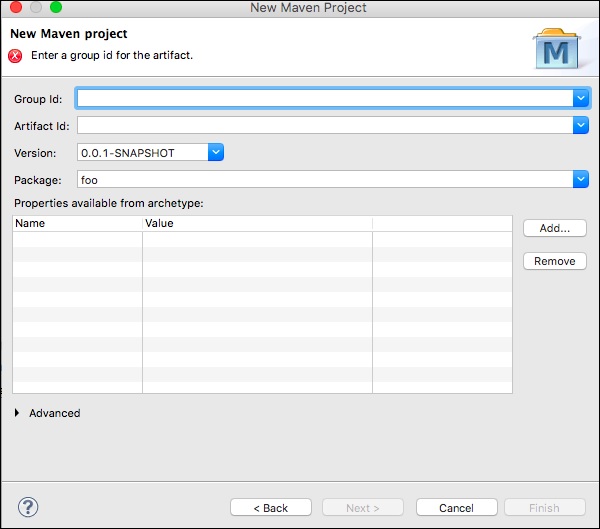
Step 3: Configure GroupId, ArtifactId, version and package
Add the following changes to the Tapestry Catalog configuration.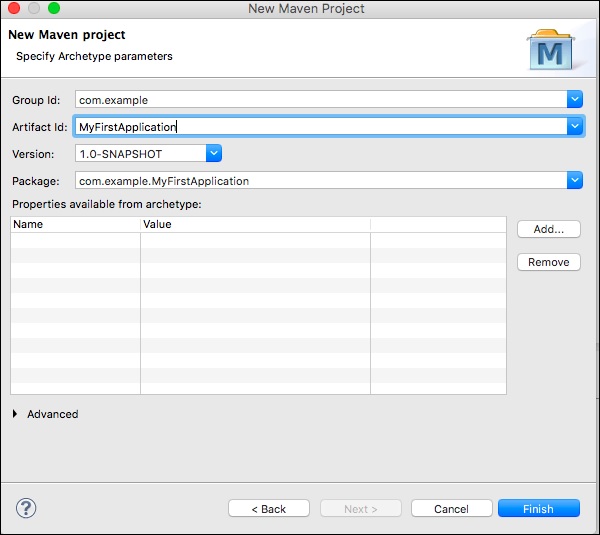 Then click Finish button, now we have created the first skeleton
application. The first time you use Maven, project creation may take a
while as Maven downloads many JAR dependencies for Maven, Jetty and
Tapestry. After Maven finishes, you'll see a new directory,
MyFirstApplication in your Package Explorer view.
Then click Finish button, now we have created the first skeleton
application. The first time you use Maven, project creation may take a
while as Maven downloads many JAR dependencies for Maven, Jetty and
Tapestry. After Maven finishes, you'll see a new directory,
MyFirstApplication in your Package Explorer view.Step 4: Run the application using Jetty server
You can use Maven to run Jetty directly. Right-click on the MyFirstApplication project in your Package Explorer view and select Run As → Maven Build… you will the screen shown below.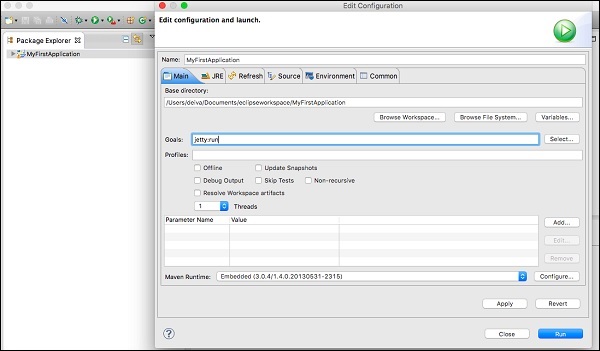 In the configuration dialog box, enter goals option as “jetty:run” then click Run button.
In the configuration dialog box, enter goals option as “jetty:run” then click Run button.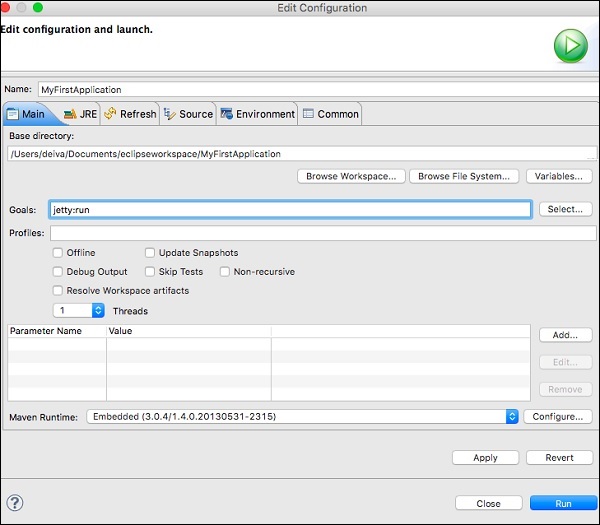 Once Jetty is initialized, you'll see the following screen in your console.
Once Jetty is initialized, you'll see the following screen in your console.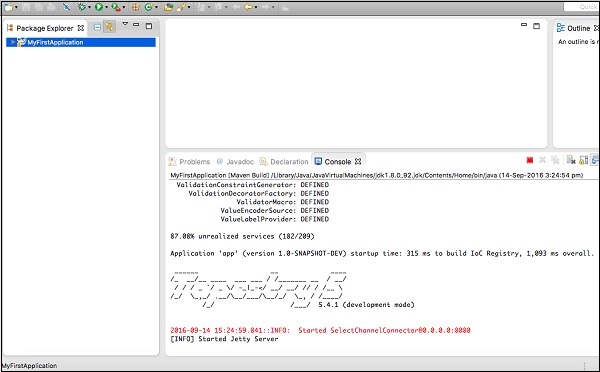
Step 5: Run in the web browser
Type the following URL to run the application in a web browser –https://loclhost:8080/MyFirstApplication
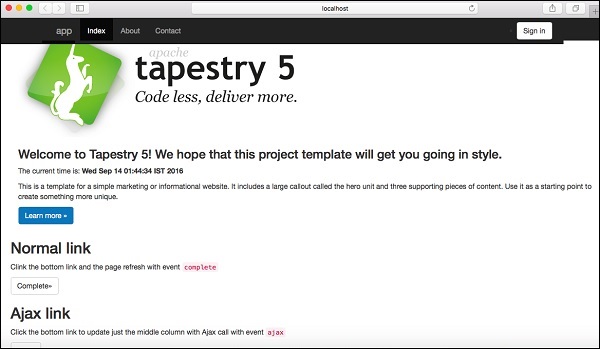
Step 6: Stop the Jetty server
To stop the Jetty server, click the red square icon in your console as shown below.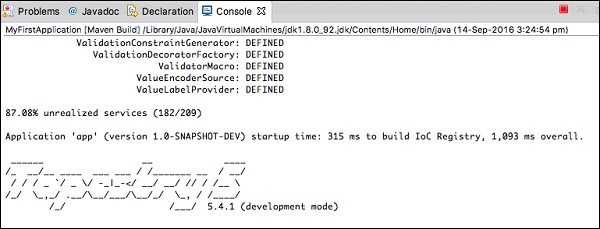

No comments:
Post a Comment