This chapter teaches you how to apply colours to the objects using JOGL. To apply colour to an object, use the method glColor() of GL2. Below given is the syntax for using glColor method.
Let us go through the program to apply colors to a triangle −
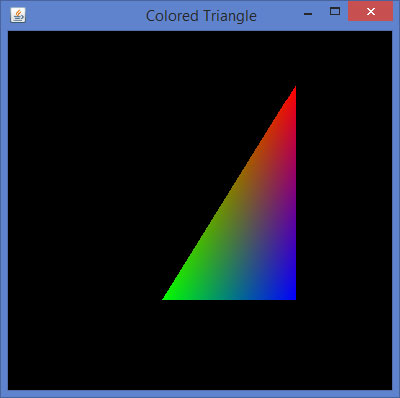
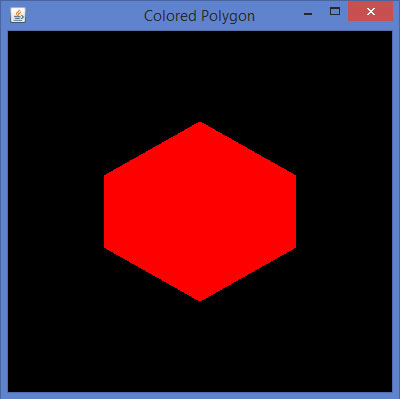
Syntax
gl.glColorXY(1f,0f,0f);where,
- X denotes the number of colours used, 3 (red, green, blue) or
4(red, green, blue, alpha). To get various colour combinations, the
values of these colours are passed as parameters. The sequence of the
colour parameters must be maintained in that order.
Example
If you pass colour values as (1, 0, 0), then you get red colour. Similarly, (1, 1, 0) gives you yellow colour. - Y denotes the data type which accepts parameters such as byte(b), double(d), float(f), int(i), short(s), ubyte(ub), uint(ui), and ushort(us).
gl.glColor3f(1f,0f,0f); //gives us red gl.glColor3f(0f,1f,0f); //gives us green gl.glColor3f(0f,0f,1f); //gives us blueIn case of triangle, you can apply different colors for each vertex.
Let us go through the program to apply colors to a triangle −
import javax.media.opengl.GL2; import javax.media.opengl.GLAutoDrawable; import javax.media.opengl.GLCapabilities; import javax.media.opengl.GLEventListener; import javax.media.opengl.GLProfile; import javax.media.opengl.awt.GLCanvas; import javax.swing.JFrame; public class TriangleColor implements GLEventListener { @Override public void display( GLAutoDrawable drawable ) { final GL2 gl = drawable.getGL().getGL2(); gl.glBegin( GL2.GL_TRIANGLES ); // Drawing Using Triangles gl.glColor3f( 1.0f, 0.0f, 0.0f ); // Red gl.glVertex3f( 0.5f,0.7f,0.0f ); // Top gl.glColor3f( 0.0f,1.0f,0.0f ); // green gl.glVertex3f( -0.2f,-0.50f,0.0f ); // Bottom Left gl.glColor3f( 0.0f,0.0f,1.0f ); // blue gl.glVertex3f( 0.5f,-0.5f,0.0f ); // Bottom Right gl.glEnd(); } @Override public void dispose( GLAutoDrawable arg0 ) { //method body } @Override public void init( GLAutoDrawable arg0 ) { // method body } @Override public void reshape( GLAutoDrawable arg0, int arg1, int arg2, int arg3, int arg4 ) { // method body } public static void main( String[] args ) { //getting the capabilities object of GL2 profile final GLProfile profile = GLProfile.get( GLProfile.GL2 ); GLCapabilities capabilities = new GLCapabilities(profile); // The canvas final GLCanvas glcanvas = new GLCanvas( capabilities ); TriangleColor triangle = new TriangleColor(); glcanvas.addGLEventListener( triangle ); glcanvas.setSize( 400, 400 ); //creating frame final JFrame frame = new JFrame (" Colored Triangle"); //adding canvas to it frame.getContentPane().add( glcanvas ); frame.setSize( frame.getContentPane().getPreferredSize()); frame.setVisible( true ); } //end of main } //end of classWhen you compile and execute the above program, you get the following colored triangle −
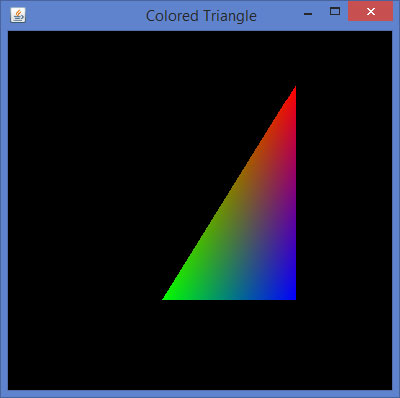
Applying Color to a Polygon
Let us go through the program to apply colors to a polygon −import javax.media.opengl.GL2; import javax.media.opengl.GLAutoDrawable; import javax.media.opengl.GLCapabilities; import javax.media.opengl.GLEventListener; import javax.media.opengl.GLProfile; import javax.media.opengl.awt.GLCanvas; import javax.swing.JFrame; public class PolygonColor implements GLEventListener { @Override public void display( GLAutoDrawable drawable ) { final GL2 gl = drawable.getGL().getGL2(); gl.glColor3f( 1f,0f,0f ); //applying red gl.glBegin( GL2.GL_POLYGON ); gl.glVertex3f( 0f,0.5f,0f ); gl.glVertex3f( -0.5f,0.2f,0f ); gl.glVertex3f( -0.5f,-0.2f,0f ); gl.glVertex3f( 0f,-0.5f,0f ); gl.glVertex3f( 0f,0.5f,0f ); gl.glVertex3f( 0.5f,0.2f,0f ); gl.glVertex3f( 0.5f,-0.2f,0f ); gl.glVertex3f( 0f,-0.5f,0f ); gl.glEnd(); } @Override public void dispose( GLAutoDrawable arg0 ) { //method body } @Override public void init( GLAutoDrawable arg0 ) { // method body } @Override public void reshape( GLAutoDrawable arg0, int arg1, int arg2, int arg3, int arg4 ) { // method body } public static void main( String[] args ) { //getting the capabilities object of GL2 profile final GLProfile profile = GLProfile.get( GLProfile.GL2 ); GLCapabilities capabilities = new GLCapabilities(profile); // The canvas final GLCanvas glcanvas = new GLCanvas( capabilities ); PolygonColor polygon = new PolygonColor(); glcanvas.addGLEventListener( polygon ); glcanvas.setSize( 400, 400 ); //creating frame final JFrame frame = new JFrame ( "Colored Polygon" ); //adding canvas to frame frame.getContentPane().add( glcanvas ); frame.setSize(frame.getContentPane().getPreferredSize() ); frame.setVisible( true ); } //end of main } //end of classWhen you compile and execute the above program, you get the following coloured Polygon −
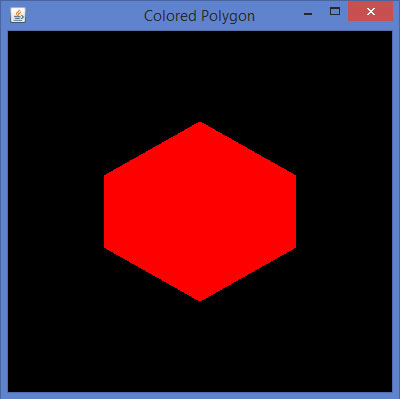

No comments:
Post a Comment