This chapter takes you through the process of setting up JFreeChart
on Windows and Linux. User administration is needed while installing the
JFreeChart. The JFreeChart is famous for its efficient chart creation,
and user-friendly installation setup.
System Requirements :
| JDK |
1.5 or above |
| Memory |
2GB RAM |
| Disk Space
| No minimum requirement |
| Operating System Version
| Linux or Windows |
Installing JFreeChart
To install JFreeChart, first you need to install Java on your system.
Step1: Verifying Java Installation
To verify Java installation, open the console and execute the following
java command :
| Os |
Task |
Command |
| Windows |
Open command console |
C:>java -version |
| Linux |
Open command terminal |
$java -version |
If Java installation is done properly, then you should get the following output for both the operating systems :
| OS |
Description |
| Windows |
Java version "1.7.0_60" Java (TM) SE Run Time Environment (build
1.7.0_60-b19) Java HotSpot(TM) 64-bit Server VM (build 24.60-b09,mixed
mode) |
| Linux |
java version "1.7.0_25" OpenJDK Runtime Environment
(rhel-2.3.10.4.el6_4-x86_64) OpenJDK 64-Bit Server VM (build 23.7-b01,
mixed mode) |
If you do not have Java installed, then install the Java Software Development Kit (SDK) from the link:
http://www.oracle.com/technetwork/java/javase/downloads/index.html
We assume that you have installed Java 1.7.0_60 version before proceeding for this tutorial.
Step 2: Setting JAVA Environment
Set the
JAVA_HOME environment variable to point to the base directory location where Java is installed on your machine. For example,
| Os |
Description |
| Windows |
Set Environmental varible JAVA_HOME to C:\ProgramFiles\java\jdk1.7.0_60 |
| Linux |
export JAVA_HOME=/usr/local/java-current |
Append Java compiler location to System Path.
| OS |
Description |
| Windows |
Append the String; C:\Program Files\Java\jdk1.7.0_60\bin to the end of the system variable PATH. |
| Linux |
export PATH=$PATH:$JAVA_HOME/bin/ |
Verify the command
java -version from command prompt as explained above
Step3: Installing JFreeChart
Download the latest version of JFreeChart.zip from the link
http://www.jfree.org/jfreechart/download/
Unzip the downloaded file at any location from where required libraries
can be linked into your Java program. The following image shows the
structure of the directories and files :
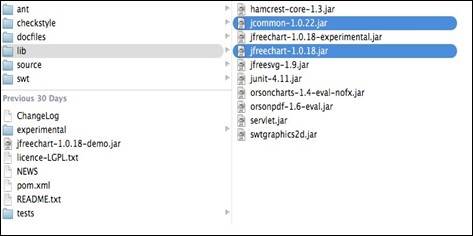
Add complete path of jfreechart-1.0.18.jar and jcommon-1.0.22.jar files to the CLASSPATH as shown below :
| OS |
Description |
| Windows |
Append the Strings “C:\ jfreechart-1.0.18\lib\
jfreechart-1.0.18.jar” and “C:\ jfreechart-1.0.18\lib\
jcommon-1.0.22.jar” to the end of the user variable CLASSPATH |
| Linux |
Export CLASSPATH=$CLASSPATH:
/usr/share/jfreechart-1.0.18/lib/jfreechart-1.0.18.jar:
/usr/share/jfreechart-1.0.18/lib/jcommon-1.0.22.jar |
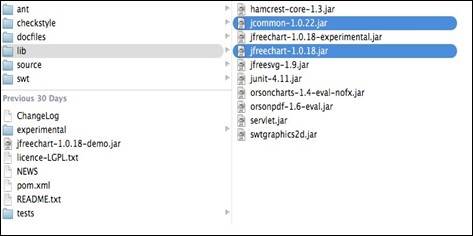 Add complete path of jfreechart-1.0.18.jar and jcommon-1.0.22.jar files to the CLASSPATH as shown below :
Add complete path of jfreechart-1.0.18.jar and jcommon-1.0.22.jar files to the CLASSPATH as shown below :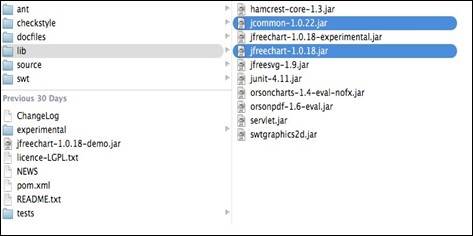 Add complete path of jfreechart-1.0.18.jar and jcommon-1.0.22.jar files to the CLASSPATH as shown below :
Add complete path of jfreechart-1.0.18.jar and jcommon-1.0.22.jar files to the CLASSPATH as shown below :
No comments:
Post a Comment