Listing is an essential part of establishing your online selling
business. It involves creating your product catalog by specifying the
mandatory and striking details of your product. Listing your merchandise
on Amazon gives your store visibility to countless shoppers online. It
can be done in four ways −
Amazon does not want duplication. Each item listed on Amazon should only exist once within the Amazon catalog. This is because the customer does not want to get messed up in different pages for a single product. Unless you sell unique or custom products, there’s a fair chance the items you’re selling already exist on Amazon, so all you need to do is match your products to ones that already exist in the Amazon catalog.
Let us now discuss how to enter information about an item you want to sell on Amazon. Let’s see how to enter information about an item you want to sell when the product is already in the Amazon system, i.e. you need to add yourself to the list of merchants who are already selling a particular product.
To begin, log into the Amazon seller Central and search for the product by its ASIN or by name. Once you have found the right product, click on ‘Sell yours’ button to get started. You can view the general information of the product you are selling at the top like the product title, ASIN, manufacturer details, etc.
The following screenshot shows how to list a new product in Amazon Marketplace −
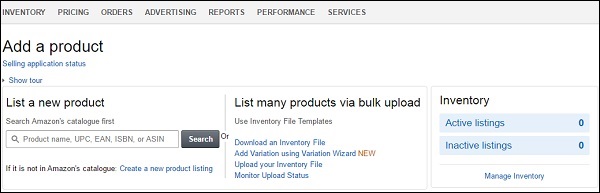 The following screenshot shows how you can upload your inventory file in Amazon Marketplace −
The following screenshot shows how you can upload your inventory file in Amazon Marketplace −
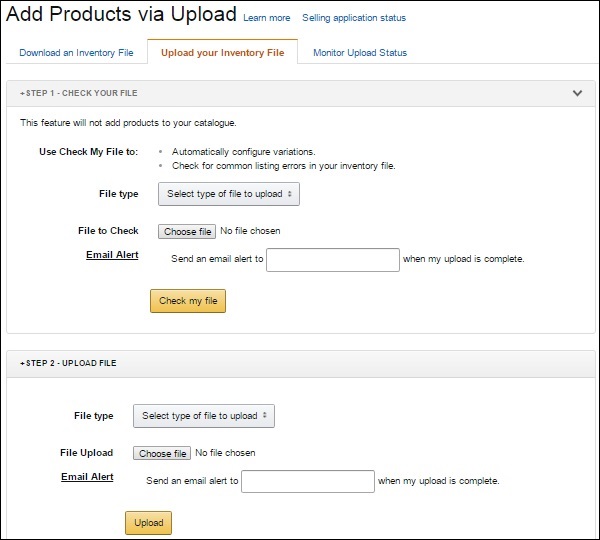
Every product sold on Amazon has a page showing different sellers with their listed prices for the same product. Customers can find the pages and listings through search and browse, and add the seller with lowest listing or best rating to their Amazon shopping cart or wish lists.
Listing Against an Existing Product
The easiest way for a newbie is to list one’s few products to match the existing product list and click the ‘Sell on Amazon’ link. You can search by the item’s title or use the product code for filtering the matching products. You need to be a registered seller before starting the sale of your item.Listing a New Product
If you are a professional seller, you may be able to list a new product to the Amazon catalog. However, Amazon does not allow you to add everything you want. The products in most of the categories need a GTIN number to kick-start it’s selling. The GTIN number is a globally unique 14-digit number used to identify trade items.Listing with Amazon Seller Desktop (ASD)
ASD is a Windows desktop software application enabling sellers who prefer working offline to easily list their products on Amazon. Using its interface, you can upload products you want to sell, create product data, list catchy offers, etc.Listing with Excel Template
You can also use Excel templates to upload inventory on the Amazon website. The method involves the following steps −- Step 1 − Select the pre-built template best suited to your inventory and save the file to your computer. The pre-defined templates provide contextual help in building your inventory file with data validation.
- Step 2 − Click the ‘Save’ button and download the file on your system.
- Step 3 − After downloading, open the file using Microsoft Excel and add the product information for as many products you want to sell. After finishing adding the information, save the work as an Excel workbook. Keep a backup copy with a date specified for future reference.
- Step 4 − Go to the ‘File’ menu and save your spreadsheet in ‘Text (Tab delimited) or (.txt) format’.
- Step 5 − Browse to locate the template you saved on your computer and click the ‘Upload now’ button to finish.
Amazon does not want duplication. Each item listed on Amazon should only exist once within the Amazon catalog. This is because the customer does not want to get messed up in different pages for a single product. Unless you sell unique or custom products, there’s a fair chance the items you’re selling already exist on Amazon, so all you need to do is match your products to ones that already exist in the Amazon catalog.
Let us now discuss how to enter information about an item you want to sell on Amazon. Let’s see how to enter information about an item you want to sell when the product is already in the Amazon system, i.e. you need to add yourself to the list of merchants who are already selling a particular product.
Amazon Standard Identification Number
The added product already has an Amazon Standard Identification Number (ASIN). It is a unique block of 10 letters and/or numbers that identify items on Amazon. Every product that is added to the Amazon catalog is assigned a new ASIN.To begin, log into the Amazon seller Central and search for the product by its ASIN or by name. Once you have found the right product, click on ‘Sell yours’ button to get started. You can view the general information of the product you are selling at the top like the product title, ASIN, manufacturer details, etc.
Stock Keeping Unit
You can also click on the Amazon Detail Page link to know the detailed information of your product, even your competitors’ pricing information. The first field to enter is Stock Keeping Unit (SKU) number. Just as every product has an ASIN, every individual item entered in the Amazon family by any merchant has a unique SKU number, which allows you to track the item.Condition Field
The next field to enter is the Condition Field. This is an optional field but it is good to fill in the field particularly if you are selling a used product. The next thing to enter is uploading the photos. You can add up to six photographs for your product.Seller Warranty and Tax Code Fields
Other fields are Legal Disclaimer and Seller Warranty fields. These fields are there at the bottom of the page. After the Disclaimer, there is the tax code field. Enter a code here to tell Amazon what tax class the product belongs to.Handling Time Information
Next is the handling time information, which is the time you require for shipping the product. Amazon has default handling times, however, the merchants have the flexibility to change the value to as many as 30 days. It is better to leave this box empty and try to ship the product quickly. You need to tell Amazon whether you are going to ship the product yourself or you will be using the Amazon FBA system.The following screenshot shows how to list a new product in Amazon Marketplace −
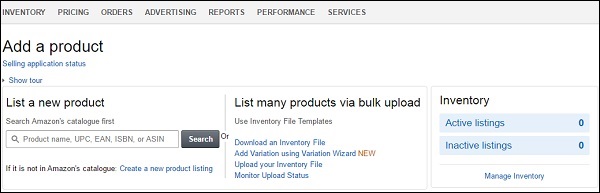 The following screenshot shows how you can upload your inventory file in Amazon Marketplace −
The following screenshot shows how you can upload your inventory file in Amazon Marketplace −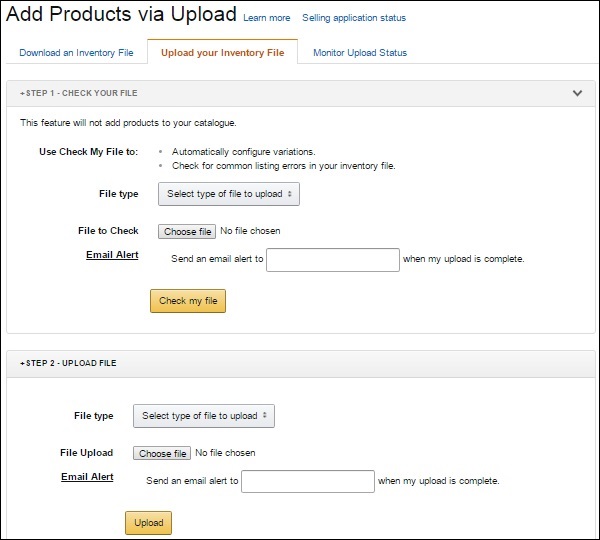
Amazon Marketplace − Product Pages
The Add a Product tool lets you create new product detail pages on Amazon. Detail pages become a permanent part of the Amazon catalog and you along with other sellers can create listings for these products.Every product sold on Amazon has a page showing different sellers with their listed prices for the same product. Customers can find the pages and listings through search and browse, and add the seller with lowest listing or best rating to their Amazon shopping cart or wish lists.

No comments:
Post a Comment