There are various tools that can be used to generate hypothesis and to run the variations, these include −
All these tools are capable to run A/B Tests and to find the winner, but to perform post analysis these tools should be integrated with Google Analytics.
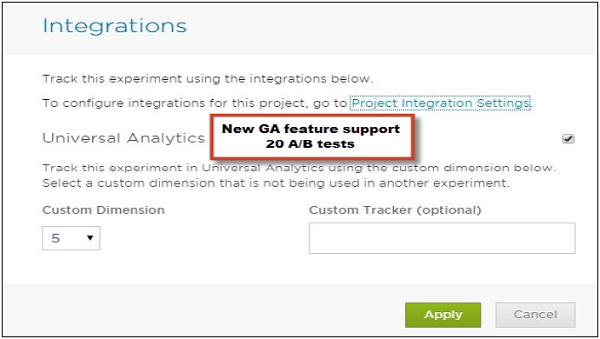
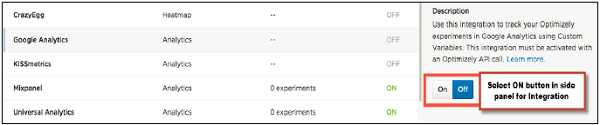
Step 1
Add the following JavaScript code to your site wherever the Universal Analytics code exists after the ga('create'...) function fires and before the Universal Analytics ga('send','pageview') function fires and the tracking call is made (see details in the next section) −
In the Optimizely Editor, go to Options → Integrations then click on the Universal Analytics checkbox to enable the integration.
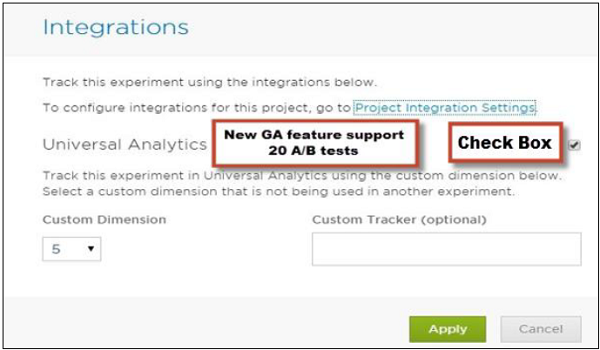 Step 3
Step 3
Select the custom dimension you would like Optimizely to use. You have to ensure that the Custom Dimension should not be in use already by any other part of your site, or by another currently-running Optimizely experiment.
Step 4
Select a Custom Tracker if you are using a custom event tracker other than the default. This will change Optimizely's integration call to use the custom tracker rather than the default.
Example
Let us say your website is using the following call −
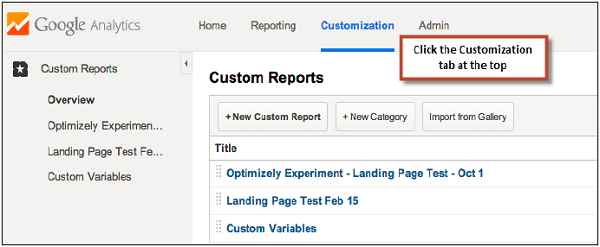 Next is to set up a Custom Report for each experiment that you have integrated Universal Analytics with.
Next is to set up a Custom Report for each experiment that you have integrated Universal Analytics with.
All these tools are capable to run A/B Tests and to find the winner, but to perform post analysis these tools should be integrated with Google Analytics.
A/B Testing – Google Analytics
Google Analytics has two options for analyzing the data −- Universal Analytics
- Classic Google Analytics
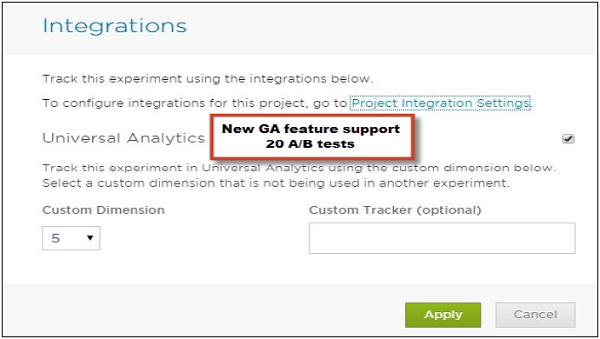
Integrating Optimizely with Google Universal Analytics
To integrate Optimizely in to Universal Google Analytics, first select the ON button on its side panel. Then you must have an available Custom to populate with Optimizely experiment data. Then the tracking code must be placed at the bottom of the <head> section of your pages. Google Analytics integration will not function properly unless the Optimizely snippet is above this Analytics snippet.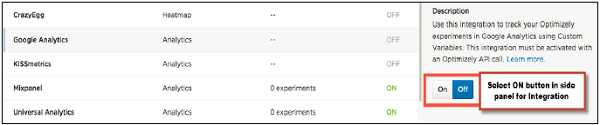
Configuration Steps
Optimizely uses Universal Google Analytics' "Custom Dimensions" to tag your visitors with the experiments and variations to which they've been added. Configuring Optimizely to begin sending this information to Universal Analytics requires four steps −Step 1
Add the following JavaScript code to your site wherever the Universal Analytics code exists after the ga('create'...) function fires and before the Universal Analytics ga('send','pageview') function fires and the tracking call is made (see details in the next section) −
// Optimizely Universal Analytics Integration
window.optimizely = window.optimizely || [];
window.optimizely.push("activateUniversalAnalytics");
Step 2In the Optimizely Editor, go to Options → Integrations then click on the Universal Analytics checkbox to enable the integration.
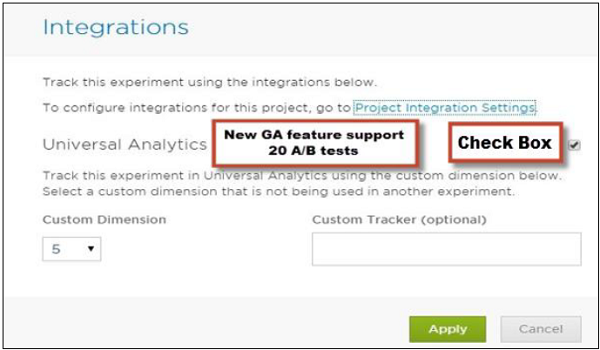 Step 3
Step 3Select the custom dimension you would like Optimizely to use. You have to ensure that the Custom Dimension should not be in use already by any other part of your site, or by another currently-running Optimizely experiment.
Step 4
Select a Custom Tracker if you are using a custom event tracker other than the default. This will change Optimizely's integration call to use the custom tracker rather than the default.
Example
Let us say your website is using the following call −
ga('tracker3.send', 'pageview');
In this case you will be entering tracker3 in specifying a custom
tracker field, and Optimizely would integrate with tracker3 instead of
the default tracker.Creating a Custom Report using Google Analytics
First step is to log into your Universal Analytics account and click the Customization tab at the top. You should see a Custom Reports list.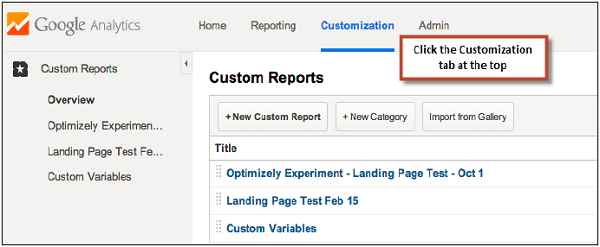 Next is to set up a Custom Report for each experiment that you have integrated Universal Analytics with.
Next is to set up a Custom Report for each experiment that you have integrated Universal Analytics with.- Click on the New Custom Report → Enter the report title and add the metric groups you wish to view in the report.
- To filter this report for only your Optimizely experiment, choose the Custom Dimension you set up previously as one of the Dimension Drilldowns.
- Add this dimension in the Filters section and use a Regex match on the experiment ID for the experiment you want to filter.
- Click on Save.

No comments:
Post a Comment