In this chapter, we will discuss the shipping process involved when you are on Amazon Marketplace.
You can go to the Manage Order page and print the packing slip. Then confirm Amazon that the shipment has been done successfully. The order page has a complete list of information about the order, such as where it is going, the date and the time of order, the expected shipment date, the expected delivery date, and the shipping method.
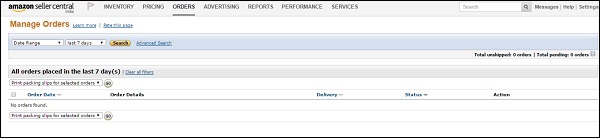 You can also send a message to the buyer by clicking the buyer’s name
if necessary through an anonymous Amazon email address. Neither the
buyer sees your email address, neither you will see the buyer’s email
address.
You can also send a message to the buyer by clicking the buyer’s name
if necessary through an anonymous Amazon email address. Neither the
buyer sees your email address, neither you will see the buyer’s email
address.
Now the main task is to ship the product. The first way is to print the order packing slip to create a document that contains all you need to ship the product. Tear the shipping address off the top of this document and attach it with the package. The other way is to use the shipping services through Amazon by clicking the Buy shipping button. Enter the package weight and size. Click on the most appropriate shipping method.
There is much more to fancy when you use Amazon’s FBA service. You can send the shipment orders to Amazon asking them to ship a product from Amazon’s warehouse to a customer that you met through some other platform, say eBay. Go to Seller Central, click Inventory and then Manage Inventory.
Select the product you sold and select Create Fulfillment Order from the Actions button at the top. Enter the destination address and email address of the buyer so that the buyer can receive the tracking information. Select the shipping method you want to use and you will notice that the fees changes on the right. Review the details and select ‘Place Order’.
Shipping Merchant Orders
When you go for fulfilling orders yourself, you need to ship the products to the customers. Amazon mails you as soon as your product is picked by the buyer. However, it may happen at times that you may not receive the email instantly and it may take up to 20 minutes to get the complete order information. Amazon informs you what you sold and at what price and the fee that you will be charged. Your duty is to ship the product to the buyer in time.You can go to the Manage Order page and print the packing slip. Then confirm Amazon that the shipment has been done successfully. The order page has a complete list of information about the order, such as where it is going, the date and the time of order, the expected shipment date, the expected delivery date, and the shipping method.
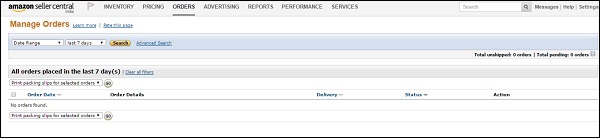 You can also send a message to the buyer by clicking the buyer’s name
if necessary through an anonymous Amazon email address. Neither the
buyer sees your email address, neither you will see the buyer’s email
address.
You can also send a message to the buyer by clicking the buyer’s name
if necessary through an anonymous Amazon email address. Neither the
buyer sees your email address, neither you will see the buyer’s email
address.Now the main task is to ship the product. The first way is to print the order packing slip to create a document that contains all you need to ship the product. Tear the shipping address off the top of this document and attach it with the package. The other way is to use the shipping services through Amazon by clicking the Buy shipping button. Enter the package weight and size. Click on the most appropriate shipping method.
Shipping FBA Orders
FBA shipments are a great relief for the seller. You just need to sit back and relax while Amazon handles the entire shipping baggage. You will receive an email notifying that your order has been shipped. You can however see the transaction specifications by going to Orders and clicking the order number.There is much more to fancy when you use Amazon’s FBA service. You can send the shipment orders to Amazon asking them to ship a product from Amazon’s warehouse to a customer that you met through some other platform, say eBay. Go to Seller Central, click Inventory and then Manage Inventory.
Select the product you sold and select Create Fulfillment Order from the Actions button at the top. Enter the destination address and email address of the buyer so that the buyer can receive the tracking information. Select the shipping method you want to use and you will notice that the fees changes on the right. Review the details and select ‘Place Order’.

No comments:
Post a Comment