The tools required for F# programming are discussed in this chapter.
The free Visual Studio 2013 Community Edition is available from Microsoft’s official website. Visual Studio 2013 Community and above comes with the Visual F# Tools.
Installation details available at Asp.net Tutorial .The Visual F# Tools include the command-line compiler (fsc.exe) and F# Interactive (fsi.exe).
To open F sharp, click on File->new project->Visual F# as shown below image
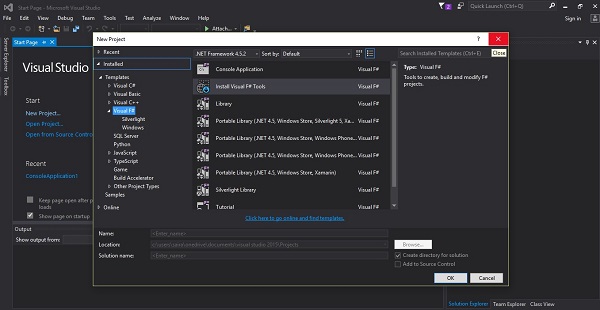 Using these tools, you can write all kinds of F# programs from simple
command-line applications to more complex applications. You can also
write F# source code files using a basic text editor, like Notepad, and
compile the code into assemblies using the command-line compiler.
Using these tools, you can write all kinds of F# programs from simple
command-line applications to more complex applications. You can also
write F# source code files using a basic text editor, like Notepad, and
compile the code into assemblies using the command-line compiler.
You can download it from Microsoft Visual Studio. It gets automatically installed in your machine.
Integrated Development Environment(IDE) for F#
Microsoft provides Visual Studio 2013 for F# programming.The free Visual Studio 2013 Community Edition is available from Microsoft’s official website. Visual Studio 2013 Community and above comes with the Visual F# Tools.
Installation details available at Asp.net Tutorial .The Visual F# Tools include the command-line compiler (fsc.exe) and F# Interactive (fsi.exe).
To open F sharp, click on File->new project->Visual F# as shown below image
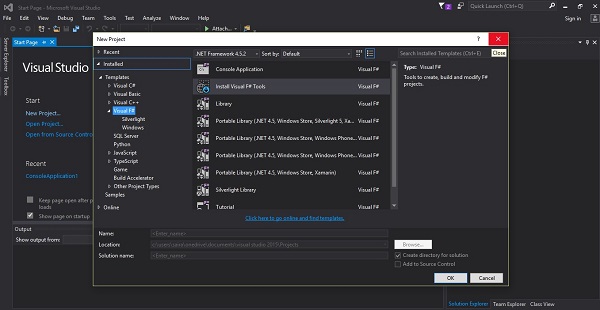 Using these tools, you can write all kinds of F# programs from simple
command-line applications to more complex applications. You can also
write F# source code files using a basic text editor, like Notepad, and
compile the code into assemblies using the command-line compiler.
Using these tools, you can write all kinds of F# programs from simple
command-line applications to more complex applications. You can also
write F# source code files using a basic text editor, like Notepad, and
compile the code into assemblies using the command-line compiler.You can download it from Microsoft Visual Studio. It gets automatically installed in your machine.
Writing F# Programs On Links
Please visit the F# official website for the latest instructions on getting the tools as a Debian package or compiling them directly from the source − http://fsharp.org/use/linux/.Try it Option Online
We have set up the F# Programming environment online, so that you can compile and execute all the available examples online. It gives you confidence in what you are reading and enables you to verify the programs with different options. Feel free to modify any example and execute it online.
Try the following example using our online compiler available at CodingGround
(* This is a comment *) (* Sample Hello World program using F# *) printfn "Hello World!"For most of the examples given in this tutorial, you will find a Try it option in our website code sections at the top right corner that will take you to the online compiler. So just make use of it and enjoy your learning.

No comments:
Post a Comment