Try it Option Online
You really do not need to set up your own environment to start learning LISP programming language. Reason is very simple, we already have set up Lisp Programming environment online, so that you can execute all the available examples online at the same time when you are doing your theory work.
This gives you confidence in what you are reading and to check the result with different options. Feel free to modify any example and execute it online.
Try following example using Try it option available at the top right corner of the below sample code box −
(write-line "Hello World")For most of the examples given in this tutorial, you will find Try it option, so just make use of it and enjoy your learning.
Local Environment Setup
If you are still willing to set up your environment for Lisp programming language, you need the following two softwares available on your computer, (a) Text Editor and (b) The Lisp Executer.Text Editor
This will be used to type your program. Examples of few editors include Windows Notepad, OS Edit command, Brief, Epsilon, EMACS, and vim or vi.Name and version of text editor can vary on different operating systems. For example, Notepad will be used on Windows, and vim or vi can be used on windows as well as Linux or UNIX.
The files you create with your editor are called source files and contain program source code. The source files for Lisp programs are typically named with the extension ".lisp".
Before starting your programming, make sure you have one text editor in place and you have enough experience to write a computer program, save it in a file, finally execute it.
The Lisp Executer
The source code written in source file is the human readable source for your program. It needs to be "executed", to turn into machine language so that your CPU can actually execute the program as per instructions given.This Lisp programming language will be used to execute your source code into final executable program. I assume you have basic knowledge about a programming language.
CLISP is the GNU Common LISP multi-architechtural compiler used for setting up LISP in Windows. The windows version emulates a unix environment using MingW under windows. The installer takes care of this and automatically adds clisp to the windows PATH variable.
You can get the latest CLISP for Windows from here - http://sourceforge.net/projects/clisp/files/latest/download
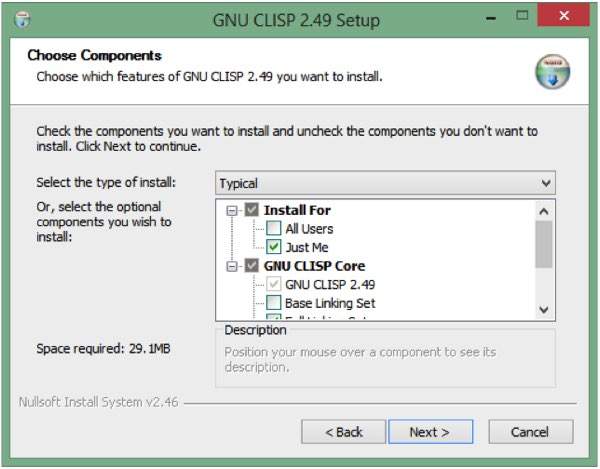 It creates a shortcut in the Start Menu by default, for the line-by-line interpreter.
It creates a shortcut in the Start Menu by default, for the line-by-line interpreter.How to use CLISP
During installation, clisp is automatically added to your PATH variable if you select the option (RECOMMENDED) This means that you can simply open a new Command Prompt window and type “clisp” to bring up the compiler.To run a *.lisp or *.lsp file, simply use -
clisp hello.lisp

No comments:
Post a Comment