Using this setting, we can control which circle or people can see our
videos/pictures. These settings are very easy and can be changed
anytime.
Step 1 − Open Google+ account.
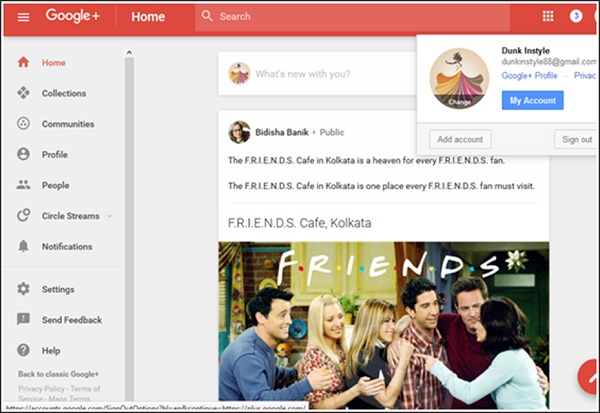 Step 2 − Click the hamburger
Step 2 − Click the hamburger  icon from the left corner of the page.
icon from the left corner of the page.
Step 3 − Click Settings.
Step 4 − Under the General heading, tap the ‘classic Google+’ option.
Step 5 − Then, go to the option ‘photos and videos’.
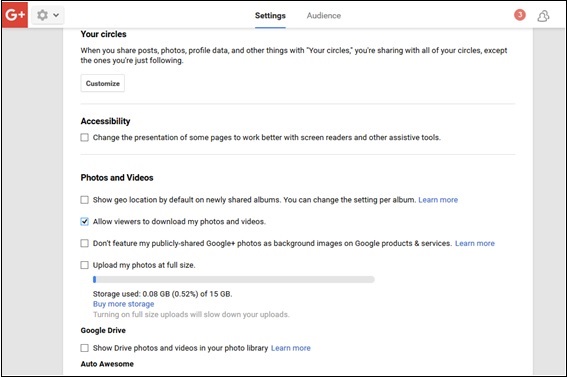 Step 6 − Check or uncheck the option ‘Show your geo location
by default’. This allows circles and friends to see where the photos
were taken.
Step 6 − Check or uncheck the option ‘Show your geo location
by default’. This allows circles and friends to see where the photos
were taken.
Step 7 − Check or uncheck the option ‘Allow viewers to download my photos and videos’. This will allow or restrict users to download photos/videos from our profile.
Step 8 − Check or uncheck the option of featuring publicly shared pictures as background on some Google products such as Chromecast, Google Fiber, Device wallpapers, etc. as required.
Step 9 − Check for uploading photos at full size.
Step 10 − Check or uncheck for whether the drive photos/videos should show in our Google+ library.
Step 11 − Check or uncheck as required, for making or not making new images and movies from the existing photos automatically by Google+.
How to Enable/Disable Photo or Video Settings
Let’s see how you can enable or disable the photo or video settings in Google+.Step 1 − Open Google+ account.
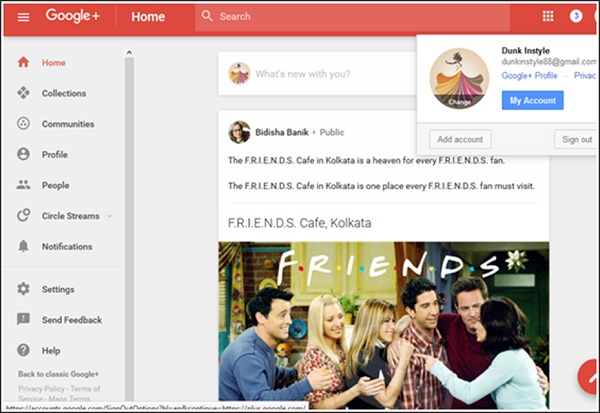 Step 2 − Click the hamburger
Step 2 − Click the hamburger Step 3 − Click Settings.
Step 4 − Under the General heading, tap the ‘classic Google+’ option.
Step 5 − Then, go to the option ‘photos and videos’.
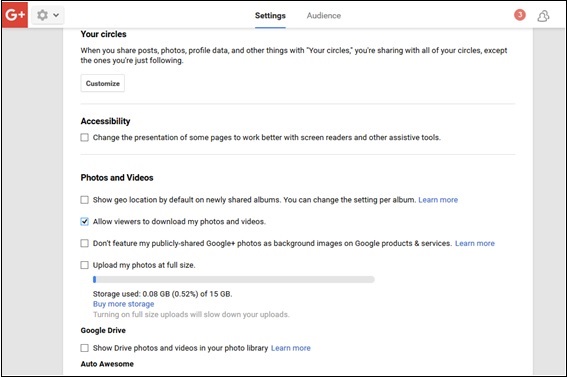 Step 6 − Check or uncheck the option ‘Show your geo location
by default’. This allows circles and friends to see where the photos
were taken.
Step 6 − Check or uncheck the option ‘Show your geo location
by default’. This allows circles and friends to see where the photos
were taken.Step 7 − Check or uncheck the option ‘Allow viewers to download my photos and videos’. This will allow or restrict users to download photos/videos from our profile.
Step 8 − Check or uncheck the option of featuring publicly shared pictures as background on some Google products such as Chromecast, Google Fiber, Device wallpapers, etc. as required.
Step 9 − Check for uploading photos at full size.
Step 10 − Check or uncheck for whether the drive photos/videos should show in our Google+ library.
Step 11 − Check or uncheck as required, for making or not making new images and movies from the existing photos automatically by Google+.

No comments:
Post a Comment