Through Circle Settings, we can control who gets to see our
profile and posts. People who are in our circle, will see our profile
and the posts we share, unless we restrict them. They will even come to
know what we are sharing with other people.
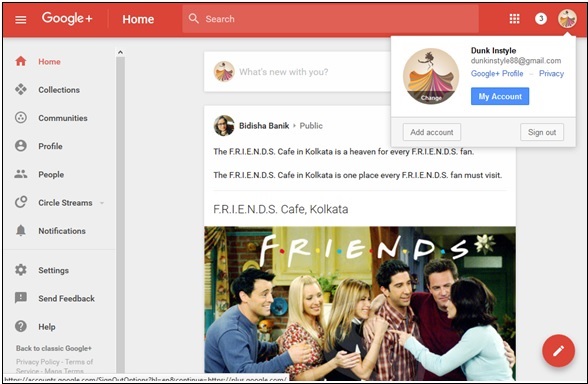 Step 2 − Click the hamburger
Step 2 − Click the hamburger  icon from the left corner of the page.
icon from the left corner of the page.
Step 3 − Select the option ‘Profile’.
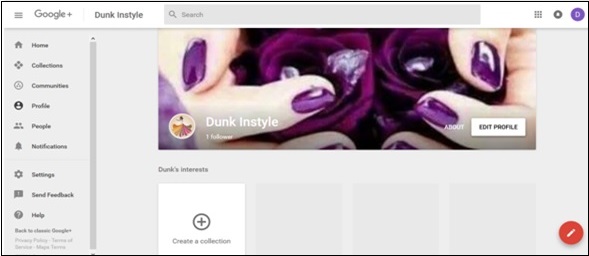 Step 4 − Click ‘About me’ option situated on top of the cover page.
Step 4 − Click ‘About me’ option situated on top of the cover page.
Step 5 − Edit the information “Who can see this?” as shown in the following screenshot.
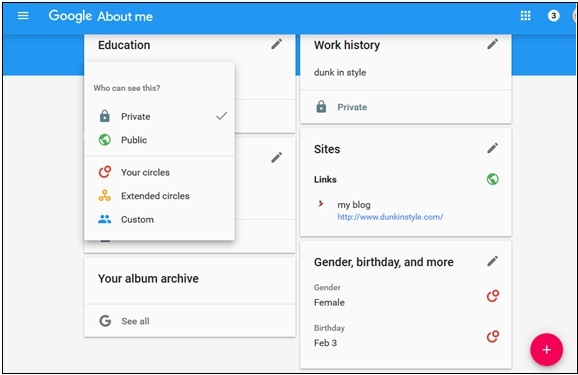
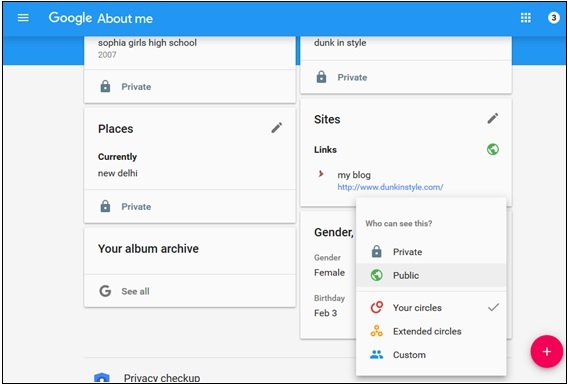
Step 2 − Click the ‘About’ option on the page.
Step 3 − Uncheck the box ‘Show people you have added to circles’ to hide who is in your circle.
Step 4 − Check the box ‘Show people in all circles’ to show the people who are in our circle.
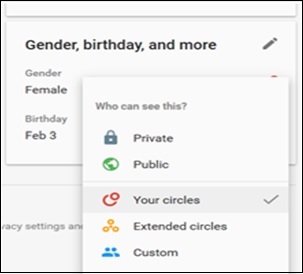 Step 5 − For the option ‘Who can see this?’ choose ‘public’ to
show circles or choose ’your circles’ to show only the people in our
circles.
Step 5 − For the option ‘Who can see this?’ choose ‘public’ to
show circles or choose ’your circles’ to show only the people in our
circles.
Step 6 − Choose ‘private’ if we want no one except us to see it.
Hide/Show Information to Circles
Step 1 − Open the Google+ account.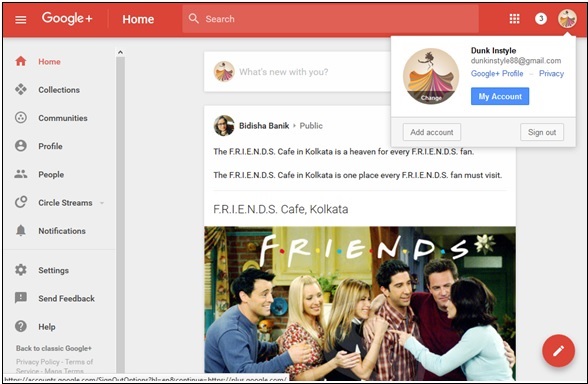 Step 2 − Click the hamburger
Step 2 − Click the hamburger Step 3 − Select the option ‘Profile’.
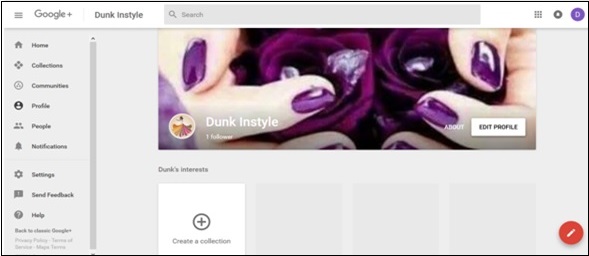 Step 4 − Click ‘About me’ option situated on top of the cover page.
Step 4 − Click ‘About me’ option situated on top of the cover page.Step 5 − Edit the information “Who can see this?” as shown in the following screenshot.
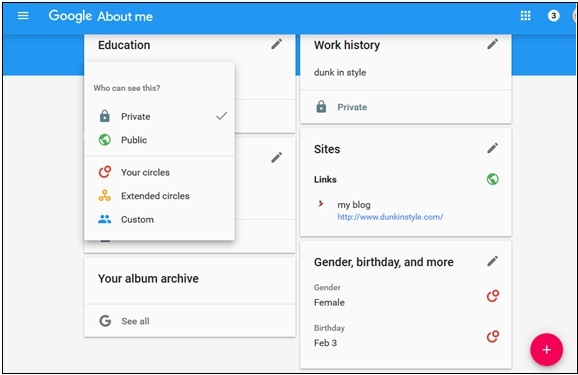
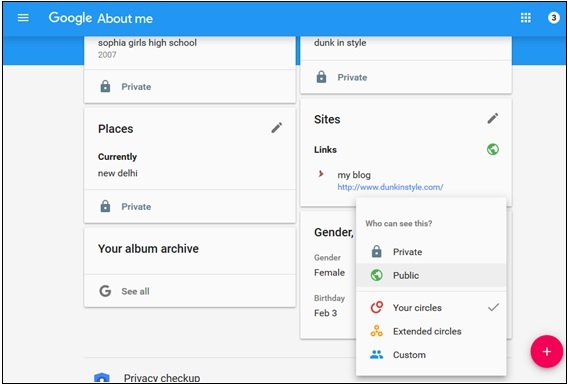
Who Can See Circles When They View Our Profile
For Android App Users
Step 1 − Open the Google+ account.Step 2 − Click the ‘About’ option on the page.
Step 3 − Uncheck the box ‘Show people you have added to circles’ to hide who is in your circle.
Step 4 − Check the box ‘Show people in all circles’ to show the people who are in our circle.
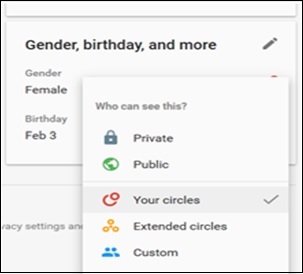 Step 5 − For the option ‘Who can see this?’ choose ‘public’ to
show circles or choose ’your circles’ to show only the people in our
circles.
Step 5 − For the option ‘Who can see this?’ choose ‘public’ to
show circles or choose ’your circles’ to show only the people in our
circles.Step 6 − Choose ‘private’ if we want no one except us to see it.

No comments:
Post a Comment