Notification settings can be turned on or off according to our
convenience. For example, if someone invites us to their community and
we are interested in knowing everything about it, then we can turn on
notifications. If any community or group discussion is annoying, then
notification can be turned off without leaving the group/community.
Step 1 − Open Google+ account.
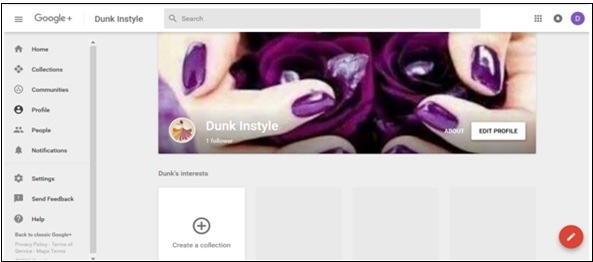 Step 2 − Click the hamburger
Step 2 − Click the hamburger  icon from the left corner of the page.
icon from the left corner of the page.
Step 3 − Click Settings.
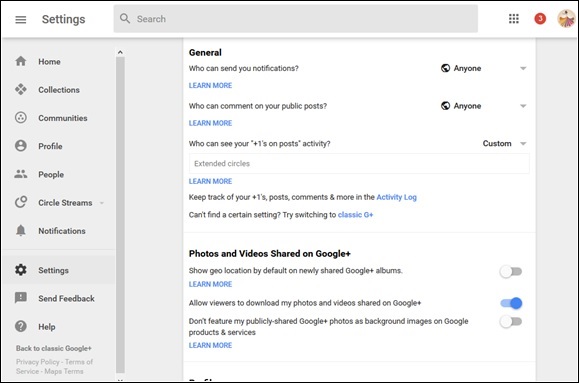 Step 4 − Under the General heading, tap the ‘classic Google+’. There is an option “Who can send you notifications?”.
Step 4 − Under the General heading, tap the ‘classic Google+’. There is an option “Who can send you notifications?”.
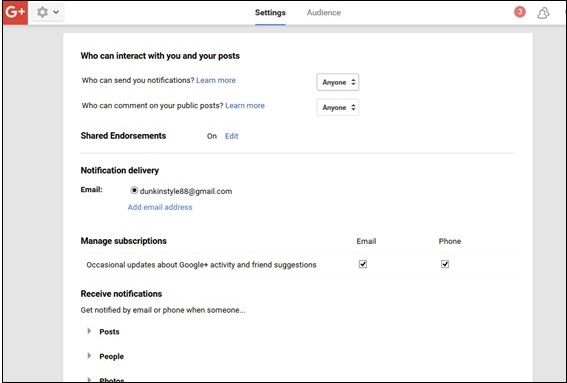
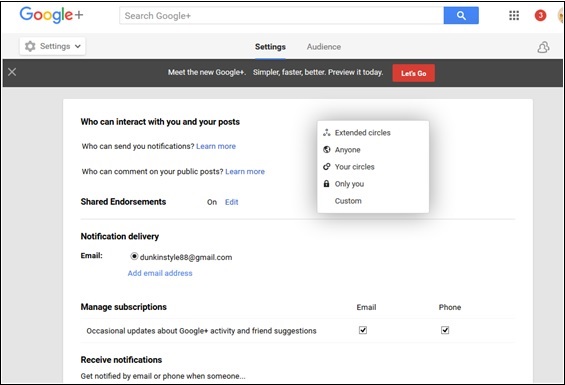 Step 5 − Choose from the following options −
Step 5 − Choose from the following options −
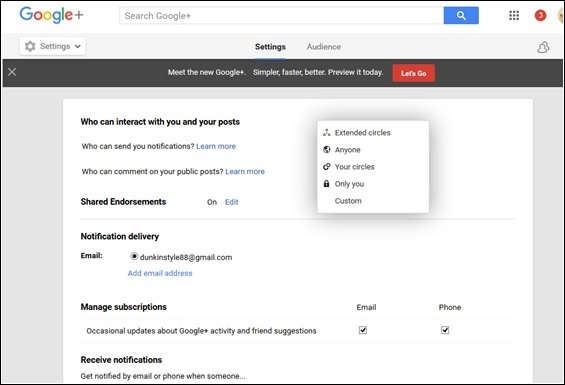 Step 7 − There is also an option of “Add email address”. We can add another email address to receive the notification.
Step 7 − There is also an option of “Add email address”. We can add another email address to receive the notification.
Step 8 − Go to the option ‘Receive notifications’.
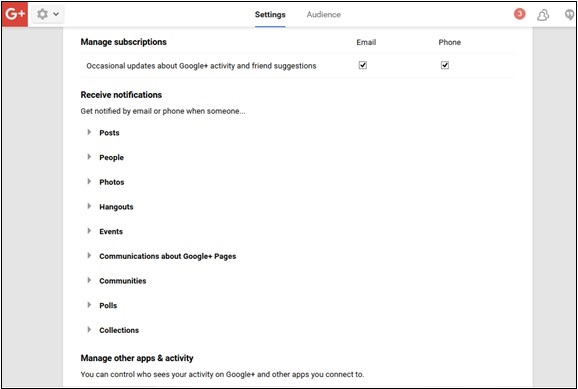 Step 9 − Check or uncheck from the following options to manage the notification settings.
Step 9 − Check or uncheck from the following options to manage the notification settings.
Turn Notification Settings On/Off
Let’s see how you can turn notification setting on or off. Follow the steps given below.Step 1 − Open Google+ account.
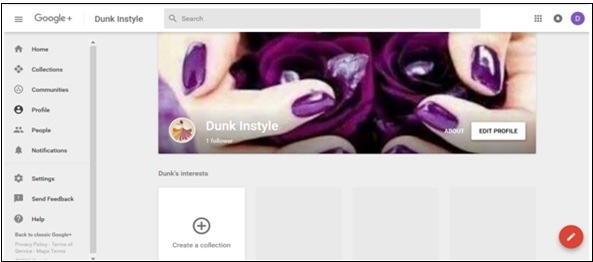 Step 2 − Click the hamburger
Step 2 − Click the hamburger Step 3 − Click Settings.
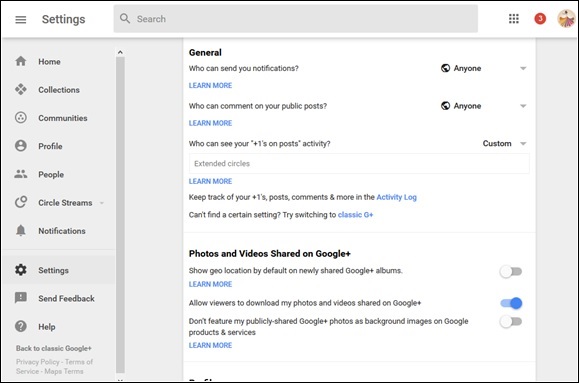 Step 4 − Under the General heading, tap the ‘classic Google+’. There is an option “Who can send you notifications?”.
Step 4 − Under the General heading, tap the ‘classic Google+’. There is an option “Who can send you notifications?”.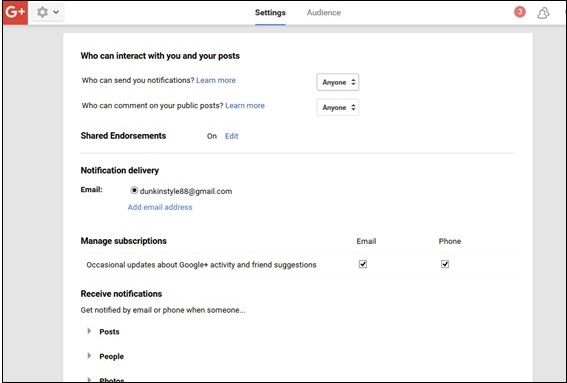
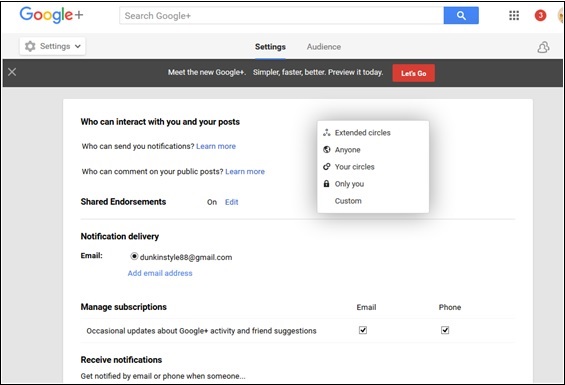 Step 5 − Choose from the following options −
Step 5 − Choose from the following options −- Extended circles
- Anyone
- Your circles
- Only you
- Custom
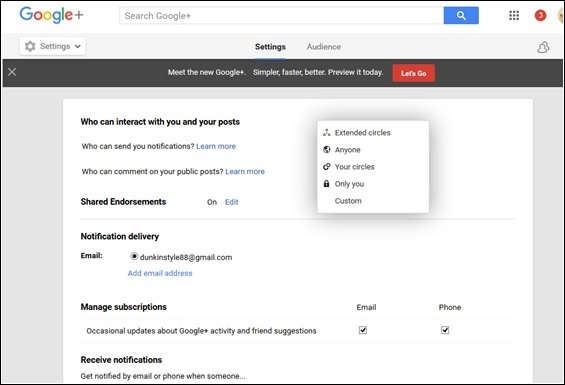 Step 7 − There is also an option of “Add email address”. We can add another email address to receive the notification.
Step 7 − There is also an option of “Add email address”. We can add another email address to receive the notification.Step 8 − Go to the option ‘Receive notifications’.
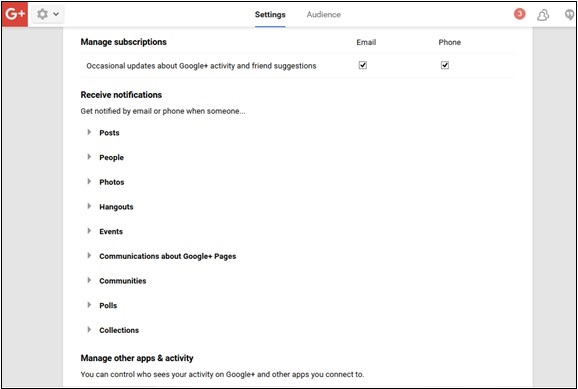 Step 9 − Check or uncheck from the following options to manage the notification settings.
Step 9 − Check or uncheck from the following options to manage the notification settings.- Posts
- People
- Hangouts
- Events
- Communication about google+ pages
- Communities
- Polls
- Collections

No comments:
Post a Comment