In case we delete your Google+ account, we can't get back our
photos/videos, circles and communities again. They permanently get
deleted.
Step 1 − Open the Google+ account.
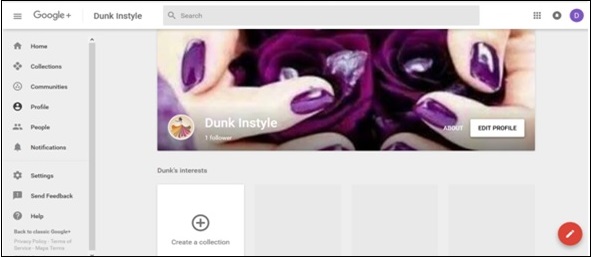 Step 2 − Click the hamburger
Step 2 − Click the hamburger  icon on the left side of the page.
icon on the left side of the page.
Step 3 − Scroll down to the option ‘Settings’.
Step 4 − Under the Account, there is an option ‘Delete your Google+ profile’.
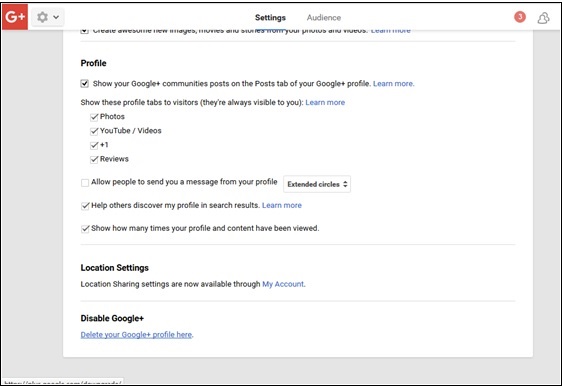 Step 5 − The page will again ask for Google+ password. Enter it.
Step 5 − The page will again ask for Google+ password. Enter it.
 The following screenshot pops up. It shows what will be deleted and what will remain.
The following screenshot pops up. It shows what will be deleted and what will remain.
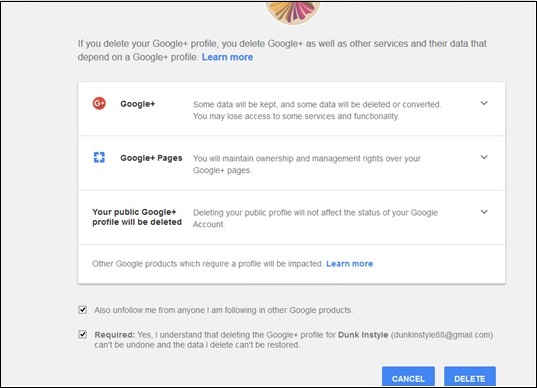 Step 6 − Read carefully and check the option as required.
Step 6 − Read carefully and check the option as required.
Step 7 − Finally click ‘Delete’.
Step 1 − Open the Google+ account.
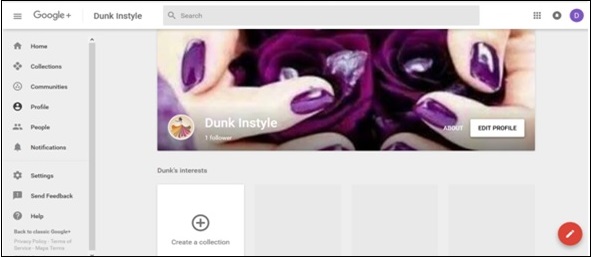 Step 2 − Click the hamburger
Step 2 − Click the hamburger Step 3 − Scroll down to the option ‘Settings’.
Step 4 − Under the Account, there is an option ‘Delete your Google+ profile’.
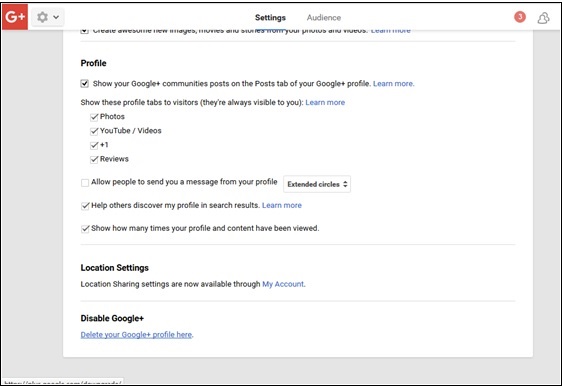 Step 5 − The page will again ask for Google+ password. Enter it.
Step 5 − The page will again ask for Google+ password. Enter it. The following screenshot pops up. It shows what will be deleted and what will remain.
The following screenshot pops up. It shows what will be deleted and what will remain.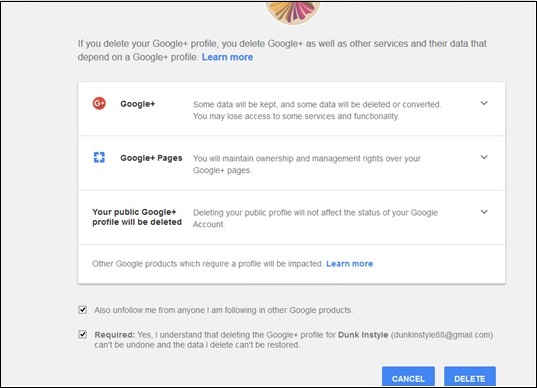 Step 6 − Read carefully and check the option as required.
Step 6 − Read carefully and check the option as required.Step 7 − Finally click ‘Delete’.

No comments:
Post a Comment