Google owns the YouTube platform, which is the largest video service
provider. We can create a Google+ page through YouTube. Our channel will
be connected to Google+ page. Our public videos will appear both on
YouTube and Google+ page. This helps in engaging more number of people.
There can be multiple users managing one account on YouTube. If we want to use a different name from Google account, connect it to Google+ account. Viewers can't see our name or address as there will be no public association between Google+ and Google account. We can do this to enhance our business on YouTube without showing our personal account. When we connect our channel with Google+ page, it will show the same name as our channel on YouTube.
It’s easy to switch the two accounts on YouTube to manage YouTube channel. We can simply change this from the top right corner of YouTube account by choosing the account from our list.
When we write a comment on YouTube, our Google+ profile and id shows to the other users. Moreover, when we change the name or display picture, it gets changed both on YouTube and Google+ pages.
Step 1 − Go to ‘Account settings’.
Step 2 − Click ‘Advanced account settings’ and then click ‘Connect with a Google+ page’.
Step 3 − Select from the options ‘Use your Google+’ page and click Next.
Step 2 − Click the option ‘Confirm your name on YouTube’.
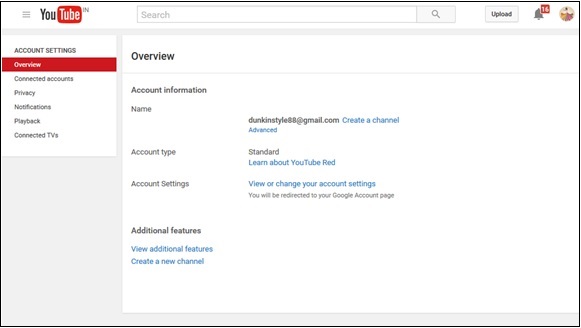 Step 3 − Select the option to use the business name.
Step 3 − Select the option to use the business name.
Step 4 − Click ‘Advanced account settings’ and click ‘Connect with a Google+ page’.
Step 5 − Choose from the options provided.
There can be multiple users managing one account on YouTube. If we want to use a different name from Google account, connect it to Google+ account. Viewers can't see our name or address as there will be no public association between Google+ and Google account. We can do this to enhance our business on YouTube without showing our personal account. When we connect our channel with Google+ page, it will show the same name as our channel on YouTube.
It’s easy to switch the two accounts on YouTube to manage YouTube channel. We can simply change this from the top right corner of YouTube account by choosing the account from our list.
YouTube Integration
On opening YouTube channel, Google+ account is connected to it and displays the Google+ profile picture. We can use Google+ to upload videos on YouTube.When we write a comment on YouTube, our Google+ profile and id shows to the other users. Moreover, when we change the name or display picture, it gets changed both on YouTube and Google+ pages.
Creating an Account to Connect YouTube with Google+
Open the YouTube app and try liking and commenting on the videos. We cannot do this as we are not connected to it using the Google account.Step 1 − Go to ‘Account settings’.
Step 2 − Click ‘Advanced account settings’ and then click ‘Connect with a Google+ page’.
Step 3 − Select from the options ‘Use your Google+’ page and click Next.
Connecting the Existing YouTube Channel to Google+
Step 1 − Open YouTube ‘Account settings’.Step 2 − Click the option ‘Confirm your name on YouTube’.
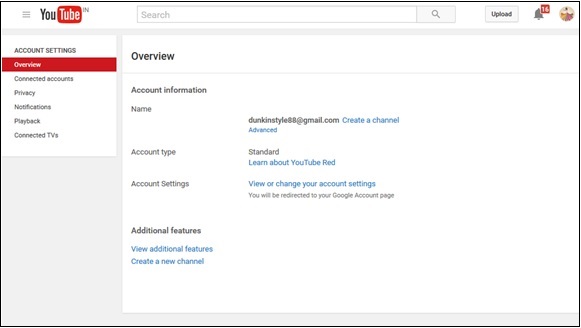 Step 3 − Select the option to use the business name.
Step 3 − Select the option to use the business name.Step 4 − Click ‘Advanced account settings’ and click ‘Connect with a Google+ page’.
Step 5 − Choose from the options provided.
- Use your Google+ pages.
- Use your current YouTube username.
- Create a new name.
- Use your Google account name.

No comments:
Post a Comment