To set up TestNG with Eclipse, follow the steps given below:
We assume you have copied the above JAR file in C:\>TestNG folder.
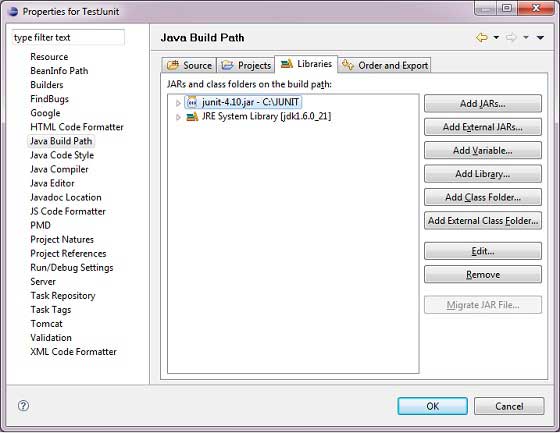
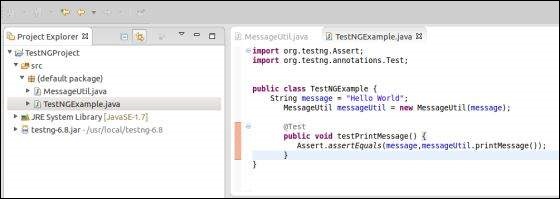 Finally, verify the output of the program by right clicking on the program and running as TestNG.
Finally, verify the output of the program by right clicking on the program and running as TestNG.
Verify the result.
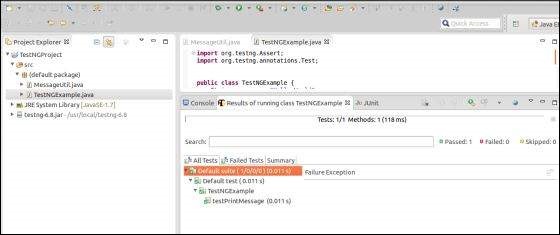
Step 1: Download TestNG Archive
Download the latest version of TestNG jar file from www.testng.org. http://www.testng.org| OS | Archive name |
|---|---|
| Windows | testng-6.8.jar |
| Linux | testng-6.8.jar |
| Mac | testng-6.8.jar |
Step 2: Set Eclipse environment
- Open eclipse -> right click on the project and go to property > Build Path > Configure Build Path and add the testng-6.8.jar in the libraries using Add External Jar button.
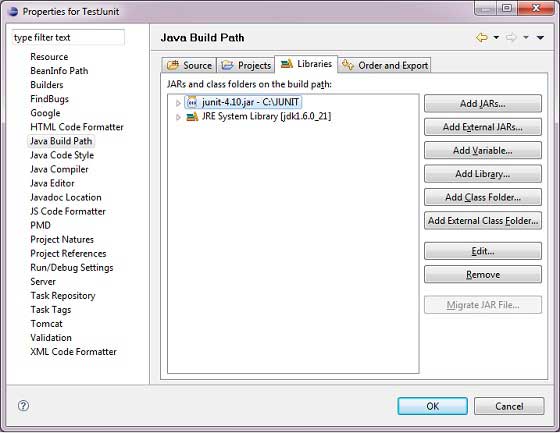
- We assume that your Eclipse has inbuilt TestNG plug-in; if it is
not available, then please get the latest version using the update site.
- In your Eclipse IDE, select Help / Software updates / Find and Install.
- Search for new features to install.
- New remote site.
- For Eclipse 3.4 and above, enter http://beust.com/eclipse.
- For Eclipse 3.3 and below, enter http://beust.com/eclipse1.
- Make sure the check box next to the URL is checked and click Next.
- Eclipse will then guide you through the process.
Step 3: Verify TestNG Installation in Eclipse
- Create a project TestNGProject in Eclipse at any location.
- Create a class MessageUtil to test in the project.
/* * This class prints the given message on console. */ public class MessageUtil { private String message; //Constructor //@param message to be printed public MessageUtil(String message){ this.message = message; } // prints the message public String printMessage(){ System.out.println(message); return message; } }
- Create a test class TestNGExample in the project.
import org.testng.Assert; import org.testng.annotations.Test; public class TestNGExample { String message = "Hello World"; MessageUtil messageUtil = new MessageUtil(message); @Test public void testPrintMessage() { Assert.assertEquals(message,messageUtil.printMessage()); } }The project structure should be as follows:
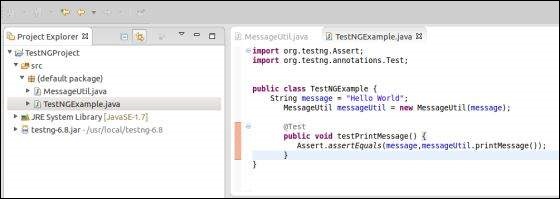 Finally, verify the output of the program by right clicking on the program and running as TestNG.
Finally, verify the output of the program by right clicking on the program and running as TestNG.Verify the result.
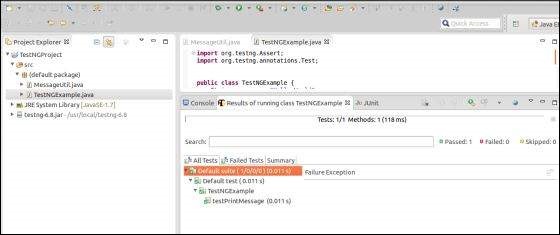

No comments:
Post a Comment