Most contemporary applications use relational database to store data.
Recently, many vendors switched to object database to reduce their
burden on data maintenance. It means object database or object
relational technologies are taking care of storing, retrieving,
updating, and maintenance. The core part of this object relational
technologies are mapping orm.xml file. As xml does not require
compilation, we can easily make changes to multiple data sources with
less administration.
Object Relational Mapping
Object Relational Mapping (ORM) briefly tells you about what is ORM
and how it works. ORM is a programming ability to covert data from
object type to relational type and vice versa.
The main feature of ORM is mapping or binding an object to its data
in the database. While mapping we have to consider the data, type of
data and its relations with its self-entity or entity in any other
table.
Advanced Features
- Idiomatic persistence : It enables you to write the persistence classes using object oriented classes.
- High Performance : It has many fetching techniques and hopeful locking techniques.
- Reliable : It is highly stable and eminent. Used by many industrial programmers.
ORM Architecture
Here follow the ORM architecture.
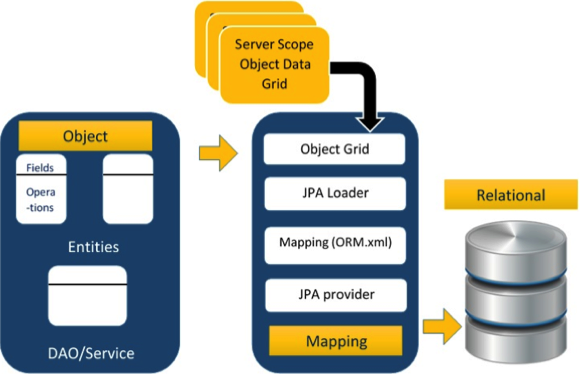
The above architecture explains how object data is stored into relational database in three phases.
Phase1
The first phase, named as the
Object data phase contains POJO
classes, service interfaces and classes. It is the main business
component layer, which has business logic operations and attributes.
For example let us take an employee database as schema-
- Employee POJO class contain attributes such as ID, name, salary,
and designation. And methods like setter and getter methods of those
attributes.
- Employee DAO/Service classes contains service methods such as create employee, find employee, and delete employee.
Phase 2
The second phase named as
mapping or
persistence phase which contains JPA provider, mapping file (ORM.xml), JPA Loader, and Object Grid.
- JPA Provider : The vendor product which contains JPA flavor (javax.persistence). For example Eclipselink, Toplink, Hibernate, etc.
- Mapping file : The mapping file (ORM.xml) contains mapping configuration between the data in a POJO class and data in a relational database.
- JPA Loader : The JPA loader works like cache memory, which
can load the relational grid data. It works like a copy of database to
interact with service classes for POJO data (Attributes of POJO class).
- Object Grid : The Object grid is a temporary location
which can store the copy of relational data, i.e. like a cache memory.
All queries against the database is first effected on the data in the
object grid. Only after it is committed, it effects the main database.
Phase 3
The third phase is the Relational data phase. It contains the
relational data which is logically connected to the business component.
As discussed above, only when the business component commit the data, it
is stored into the database physically. Until then the modified data is
stored in a cache memory as a grid format. Same is the process for
obtaining data.
The mechanism of the programmatic interaction of above three phases is called as object relational mapping.
Mapping.xml
The mapping.xml file is to instruct the JPA vendor for mapping the Entity classes with database tables.
Let us take an example of Employee entity which contains four attributes. The POJO class of Employee entity named
Employee.java is as follows:
public class Employee {
private int eid;
private String ename;
private double salary;
private String deg;
public Employee(int eid, String ename, double salary, String deg) {
super( );
this.eid = eid;
this.ename = ename;
this.salary = salary;
this.deg = deg;
}
public Employee( ) {
super();
}
public int getEid( ) {
return eid;
}
public void setEid(int eid) {
this.eid = eid;
}
public String getEname( ) {
return ename;
}
public void setEname(String ename) {
this.ename = ename;
}
public double getSalary( ) {
return salary;
}
public void setSalary(double salary) {
this.salary = salary;
}
public String getDeg( ) {
return deg;
}
public void setDeg(String deg) {
this.deg = deg;
}
}
The above code is the Employee entity POJO class. It contain four
attributes eid, ename, salary, and deg. Consider these attributes are
the table fields in the database and eid is the primary key of this
table. Now we have to design hibernate mapping file for it. The mapping
file named
mapping.xml is as follows:
<? xml version="1.0" encoding="UTF-8" ?>
<entity-mappings xmlns="http://java.sun.com/xml/ns/persistence/orm"
xmlns:xsi="http://www.w3.org/2001/XMLSchema-instance"
xsi:schemaLocation="http://java.sun.com/xml/ns/persistence/orm
http://java.sun.com/xml/ns/persistence/orm_1_0.xsd"
version="1.0">
<description> XML Mapping file</description>
<entity class="Employee">
<table name="EMPLOYEETABLE"/>
<attributes>
<id name="eid">
<generated-value strategy="TABLE"/>
</id>
<basic name="ename">
<column name="EMP_NAME" length="100"/>
</basic>
<basic name="salary">
</basic>
<basic name="deg">
</basic>
</attributes>
</entity>
</entity-mappings>
The above script for mapping the entity class with database table. In this file
- <entity-mappings> : tag defines the schema definition to allow entity tags into xml file.
- <description> : tag defines description about application.
- <entity> : tag defines the entity class which you
want to convert into table in a database. Attribute class defines the
POJO entity class name.
- <table> : tag defines the table name. If you want to keep class name as table name then this tag is not necessary.
- <attributes> : tag defines the attributes (fields in a table).
- <id> : tag defines the primary key of the table. The <generated-value> tag defines how to assign the primary key value such as Automatic, Manual, or taken from Sequence.
- <basic> : tag is used for defining remaining attributes for table.
- <column-name> : tag is used to define user defined table field name.
Annotations
Generally Xml files are used to configure specific component, or
mapping two different specifications of components. In our case, we have
to maintain xml separately in a framework. That means while writing a
mapping xml file we need to compare the POJO class attributes with
entity tags in mapping.xml file.
Here is the solution: In the class definition, we can write the
configuration part using annotations. The annotations are used for
classes, properties, and methods. Annotations starts with ‘@’ symbol.
Annotations are declared before the class, property or method is
declared. All annotations of JPA are defined in javax.persistence
package.
Here follows the list of annotations used in our examples
| Annotation |
Description |
| @Entity |
This annotation specifies to declare the class as entity or a table. |
| @Table |
This annotation specifies to declare table name. |
| @Basic |
This annotation specifies non constraint fields explicitly. |
| @Embedded |
This annotation specifies the properties of class or an entity whose value instance of an embeddable class. |
| @Id |
This annotation specifies the property, use for identity (primary key of a table) of the class. |
| @GeneratedValue |
This annotation specifies, how the identity attribute can be
initialized such as Automatic, manual, or value taken from sequence
table. |
| @Transient |
This annotation specifies the property which in not persistent i.e. the value is never stored into database. |
| @Column |
This annotation is used to specify column or attribute for persistence property. |
| @SequenceGenerator |
This annotation is used to define the value for the property which
is specified in @GeneratedValue annotation. It creates a sequence. |
| @TableGenerator |
This annotation is used to specify the value generator for property
specified in @GeneratedValue annotation. It creates a table for value
generation. |
| @AccessType |
This type of annotation is used to set the access type. If you set
@AccessType(FIELD) then Field wise access will occur. If you set
@AccessType(PROPERTY) then Property wise assess will occur. |
| @JoinColumn |
This annotation is used to specify an entity association or entity
collection. This is used in many- to-one and one-to-many associations. |
| @UniqueConstraint |
This annotation is used to specify the field, unique constraint for primary or secondary table. |
| @ColumnResult |
This annotation references the name of a column in the SQL query using select clause. |
| @ManyToMany |
This annotation is used to define a many-to-many relationship between the join Tables. |
| @ManyToOne |
This annotation is used to define a many-to-one relationship between the join Tables. |
| @OneToMany |
This annotation is used to define a one-to-many relationship between the join Tables. |
| @OneToOne |
This annotation is used to define a one-to-one relationship between the join Tables. |
| @NamedQueries |
This annotation is used for specifying list of named queries. |
| @NamedQuery |
This annotation is used for specifying a Query using static name. |
Java Bean Standard
Java class, encapsulates the instance values and behaviors into a
single unit callled object. Java Bean is a temporary storage and
reusable component or an object. It is a serializable class which has
default constructor and getter & setter methods to initialize the
instance attributes individually.
Bean Conventions
- Bean contains the default constructor or a file that contains serialized instance. Therefore, a bean can instantiate the bean.
- The properties of a bean can be segregated into Boolean properties and non-Boolean properties.
- Non-Boolean property contains getter and setter methods.
- Boolean property contain setter and is method.
- Getter method of any property should start with small
lettered ‘get’ (java method convention) and continued with a field name
that starts with capital letter. E.g. the field name is ‘salary’
therefore the getter method of this field is ‘getSalary ()’.
- Setter method of any property should start with small
lettered ‘set’ (java method convention), continued with a field name
that starts with capital letter and the argument value to set to field.
E.g. the field name is ‘salary’ therefore the setter method of this
field is ‘setSalary (double sal)’.
- For Boolean property, is method to check if it is true or false.
E.g. the Boolean property ‘empty’, the is method of this field is
‘isEmpty ()’.

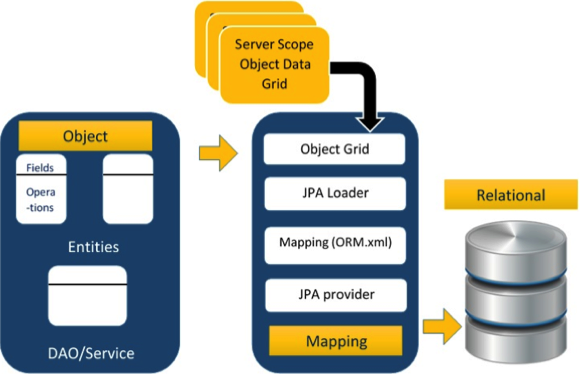 The above architecture explains how object data is stored into relational database in three phases.
The above architecture explains how object data is stored into relational database in three phases.





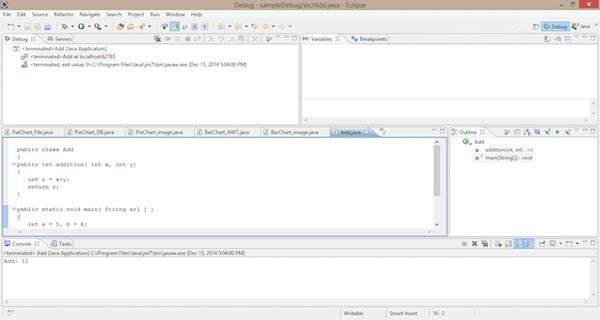
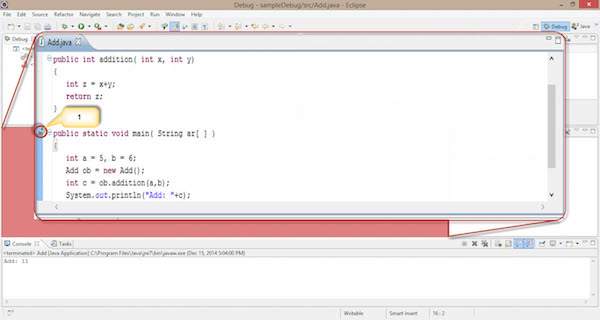
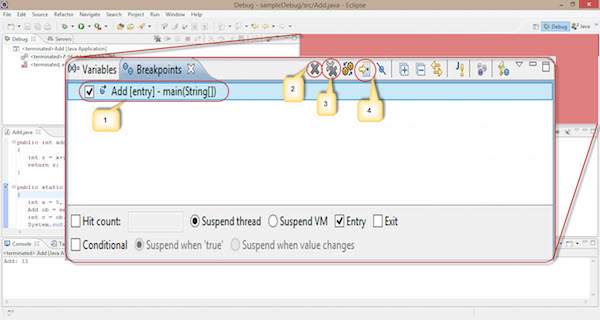 Observe the following options in the given screenshot:
Observe the following options in the given screenshot: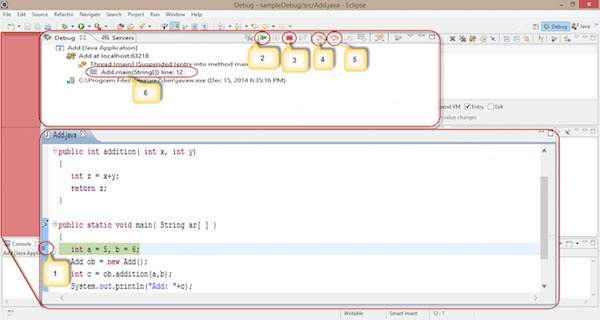 Follow the given steps and sections to debug your code in eclipse IDE. By default, every IDE contains this debugging process.
Follow the given steps and sections to debug your code in eclipse IDE. By default, every IDE contains this debugging process.