In this chapter, we will discuss how you can add a cover picture in your Google+ account.
Step 1 − Open Google+ account.
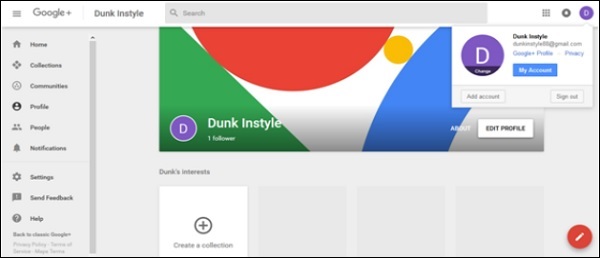 Step 2 − Click the drop-down menu (hamburger icon) situated on the left corner of Google+ page.
Step 2 − Click the drop-down menu (hamburger icon) situated on the left corner of Google+ page.
Step 3 − Click ‘Profile’ from the options.
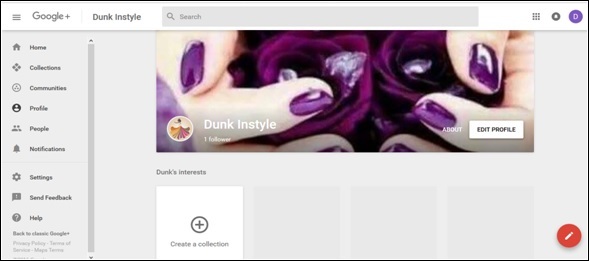 Step 4 − Click the option ‘Edit profile'.
Step 4 − Click the option ‘Edit profile'.
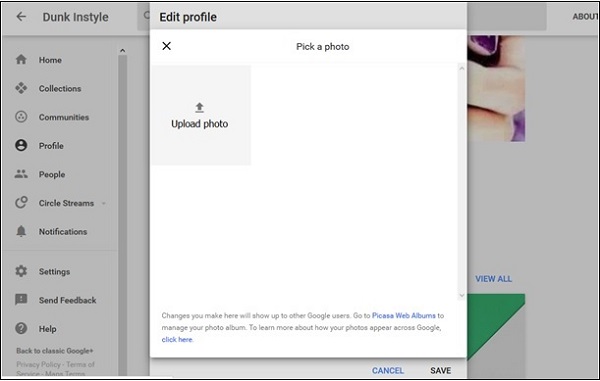 Step 5 − Choose from the following options.
Step 5 − Choose from the following options.
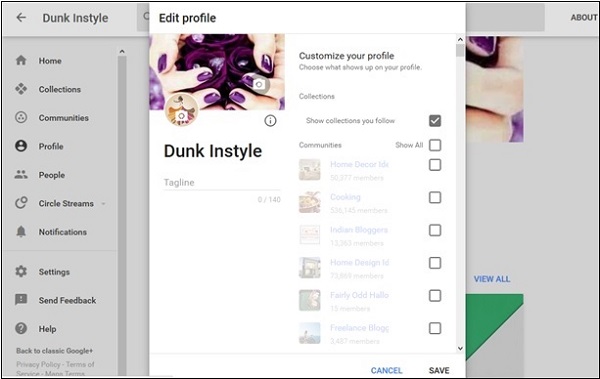 Step 7 − Finally, click the option ‘Save’.
Step 7 − Finally, click the option ‘Save’.
Step 1 − Open Google+ account.
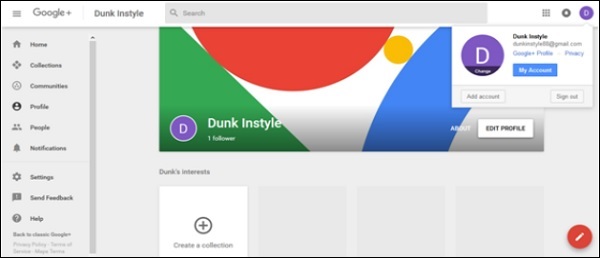 Step 2 − Click the drop-down menu (hamburger icon) situated on the left corner of Google+ page.
Step 2 − Click the drop-down menu (hamburger icon) situated on the left corner of Google+ page.Step 3 − Click ‘Profile’ from the options.
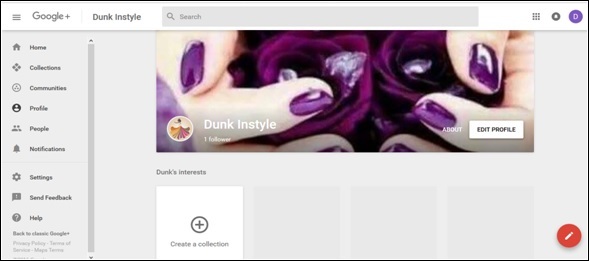 Step 4 − Click the option ‘Edit profile'.
Step 4 − Click the option ‘Edit profile'.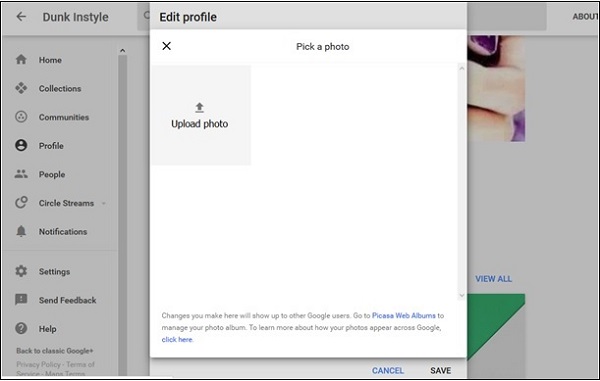 Step 5 − Choose from the following options.
Step 5 − Choose from the following options.- Upload photos (drag photo from computer drives)
- photos/albums (select the photos from the existing ones)
- Web camera (take a new click with web camera)
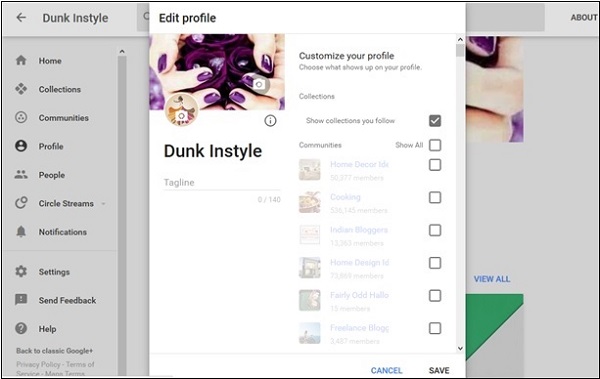 Step 7 − Finally, click the option ‘Save’.
Step 7 − Finally, click the option ‘Save’.
No comments:
Post a Comment