A widget is a reusable client-side code, which contains HTML, CSS, and JS. This code includes minimal logic and is wrapped in a yii\base\Widget object. We can easily insert and apply this object in any view.
Step 1 − To see widgets in action, create an actionTestWidget function in the SiteController with the following code.
Step 2 − Now, inside the views/site folder, create a View file called testwidget.php.
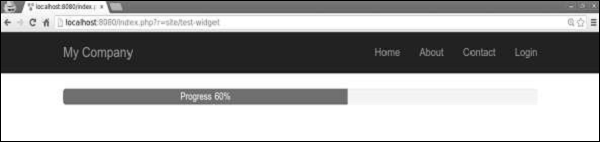
Some widgets take a block of content. It should be enclosed between yii\base\Widget::begin() and yii\base\Widget::end() functions. For example, the following widget displays a contact form −
Step 1 − Create a components folder in the project root. Inside that folder, create a file called FirstWidget.php with the following code.
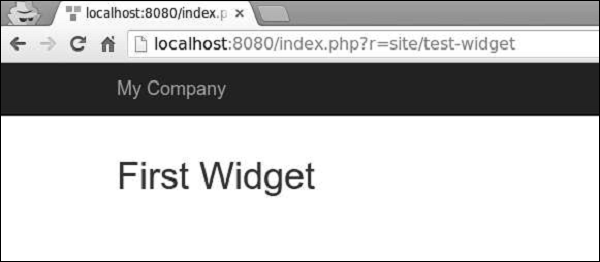 Step 4 − To enclose the content between the begin() and end() calls, you should modify the FirstWidget.php file.
Step 4 − To enclose the content between the begin() and end() calls, you should modify the FirstWidget.php file.
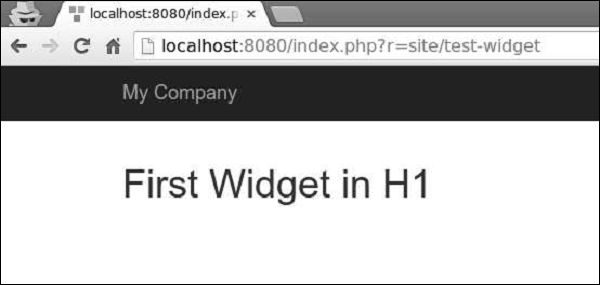
Step 1 − To see widgets in action, create an actionTestWidget function in the SiteController with the following code.
public function actionTestWidget() { return $this->render('testwidget'); }In the above example, we just returned a View called “testwidget”.
Step 2 − Now, inside the views/site folder, create a View file called testwidget.php.
<?php use yii\bootstrap\Progress; ?> <?= Progress::widget(['percent' => 60, 'label' => 'Progress 60%']) ?>Step 3 − If you go to http://localhost:8080/index.php?r=site/test-widget, you will see the progress bar widget.
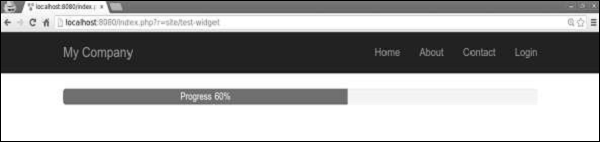
Using Widgets
To use a widget in a View, you should call the yii\base\Widget::widget() function. This function takes a configuration array for initializing the widget. In the previous example, we inserted a progress bar with percent and labelled parameters of the configuration object.Some widgets take a block of content. It should be enclosed between yii\base\Widget::begin() and yii\base\Widget::end() functions. For example, the following widget displays a contact form −
<?php $form = ActiveForm::begin(['id' => 'contact-form']); ?> <?= $form->field($model, 'name') ?> <?= $form->field($model, 'email') ?> <?= $form->field($model, 'subject') ?> <?= $form->field($model, 'body')->textArea(['rows' => 6]) ?> <?= $form->field($model, 'verifyCode')->widget(Captcha::className(), [ 'template' => '<div class="row"> <div class = "col-lg-3">{image}</div> <div class = "col-lg-6">{input}</div> </div>', ]) ?> <div class = "form-group"> <?= Html::submitButton('Submit', ['class' => 'btn btn-primary', 'name' => 'contact-button']) ?> </div> <?php ActiveForm::end(); ?>
Creating Widgets
To create a widget, you should extend from yii\base\Widget. Then you should override the yii\base\Widget::init() and yii\base\Widget::run() functions. The run() function should return the rendering result. The init() function should normalize the widget properties.Step 1 − Create a components folder in the project root. Inside that folder, create a file called FirstWidget.php with the following code.
<?php namespace app\components; use yii\base\Widget; class FirstWidget extends Widget { public $mes; public function init() { parent::init(); if ($this->mes === null) { $this->mes = 'First Widget'; } } public function run() { return "<h1>$this->mes</h1>"; } } ?>Step 2 − Modify the testwidget view in the following way.
<?php use app\components\FirstWidget; ?> <?= FirstWidget∷widget() ?>Step 3 − Go to http://localhost:8080/index.php?r=site/test-widget. You will see the following.
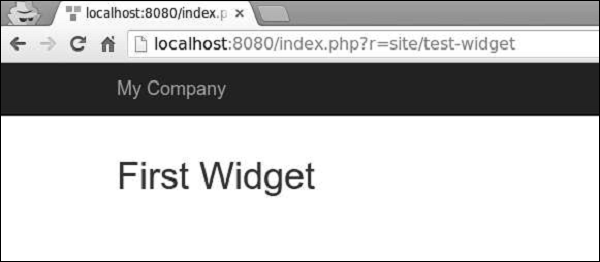 Step 4 − To enclose the content between the begin() and end() calls, you should modify the FirstWidget.php file.
Step 4 − To enclose the content between the begin() and end() calls, you should modify the FirstWidget.php file.<?php namespace app\components; use yii\base\Widget; class FirstWidget extends Widget { public function init() { parent::init(); ob_start(); } public function run() { $content = ob_get_clean(); return "<h1>$content</h1>"; } } ?>Step 5 − Now h1 tags will surround all the content. Notice that we use the ob_start() function to buffer the output. Modify the testwidget view as given in the following code.
<?php use app\components\FirstWidget; ?> <?php FirstWidget::begin(); ?> First Widget in H1 <?php FirstWidget::end(); ?>You will see the following output −
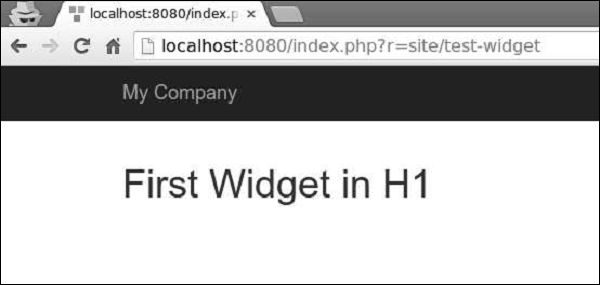
Important Points
Widgets should −- Be created following the MVC pattern. You should keep presentation layers in views and logic in widget classes.
- Be designed to be self-contained. The end developer should be able to design it into a View.

No comments:
Post a Comment