In this chapter, we will learn about Media Library in WordPress. Media Library
consists of the images, audios, videos and files that you can upload
and add to the content when writing a Post or Page. Here you can view,
add, edit or delete any media related objects if not needed.
Following are the steps to understand about Media Library.
Step (1) − Click on Media → Library in WordPress.
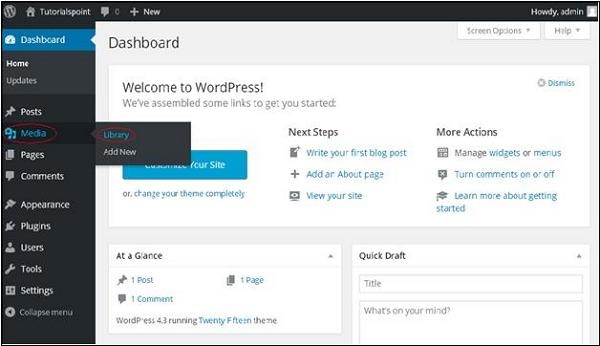 Step (2) − You can view media files like images, audios, videos. Click on Add Media button.
Step (2) − You can view media files like images, audios, videos. Click on Add Media button.
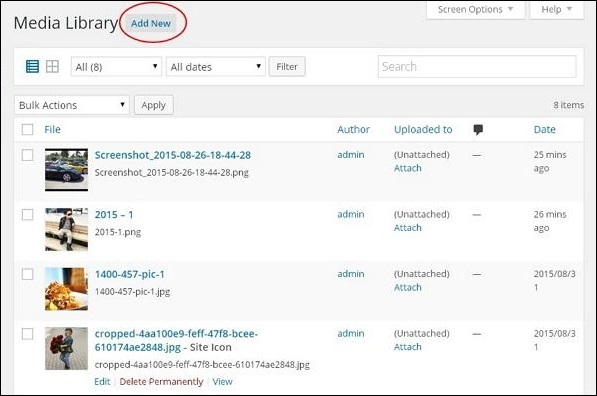 Step (3) − The Upload New Media page gets displayed. You can learn how to Add Media in the next chapter.
Step (3) − The Upload New Media page gets displayed. You can learn how to Add Media in the next chapter.
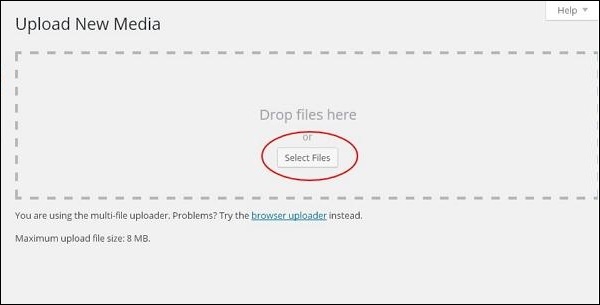 Step (4) − You can view a bar as shown in the following screenshot.
Step (4) − You can view a bar as shown in the following screenshot.
 The various tabs that appear have the following functions −
The various tabs that appear have the following functions −
List View − Displays the images and videos in list form.
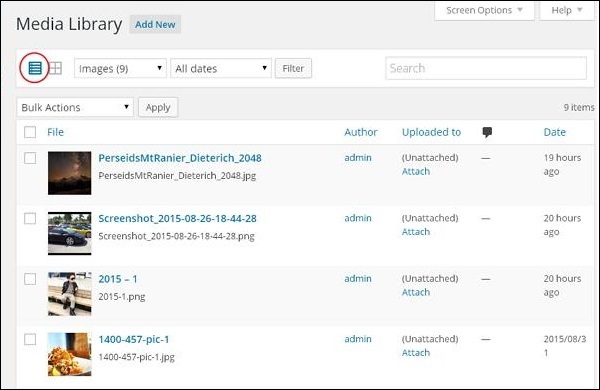 Grid View − Displays all images in the grid format as shown in the following screen.
Grid View − Displays all images in the grid format as shown in the following screen.
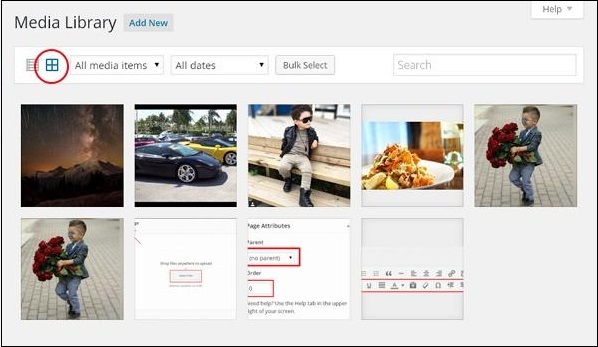 Filter the images and videos − Filters the images and videos.
Filter the images and videos − Filters the images and videos.
Search Box − Helps to search a particular image by inserting the name into the box.
Following are the steps to understand about Media Library.
Step (1) − Click on Media → Library in WordPress.
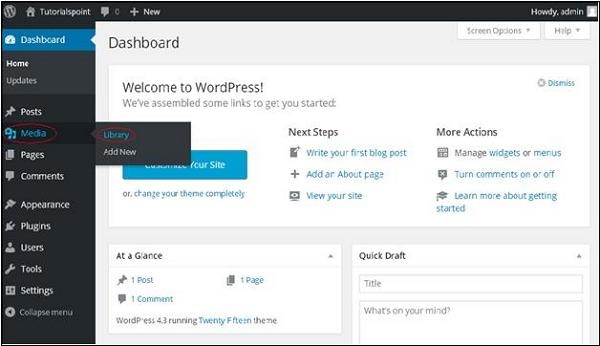 Step (2) − You can view media files like images, audios, videos. Click on Add Media button.
Step (2) − You can view media files like images, audios, videos. Click on Add Media button.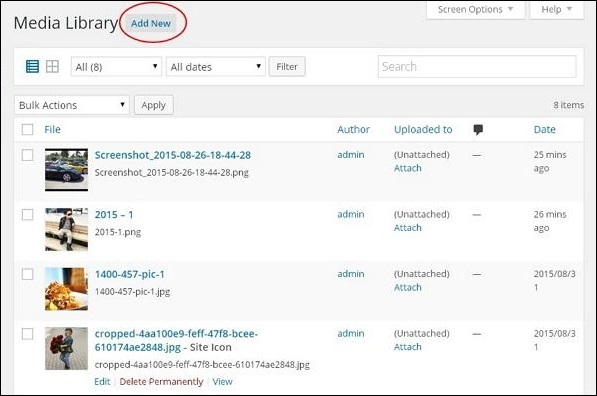 Step (3) − The Upload New Media page gets displayed. You can learn how to Add Media in the next chapter.
Step (3) − The Upload New Media page gets displayed. You can learn how to Add Media in the next chapter.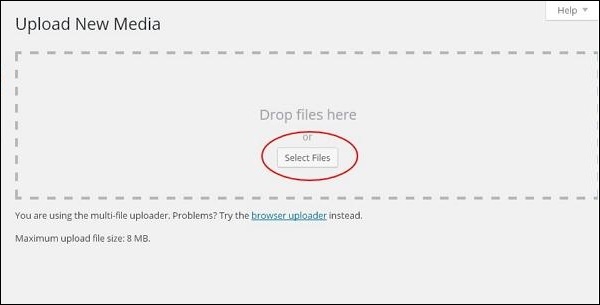 Step (4) − You can view a bar as shown in the following screenshot.
Step (4) − You can view a bar as shown in the following screenshot. The various tabs that appear have the following functions −
The various tabs that appear have the following functions −List View − Displays the images and videos in list form.
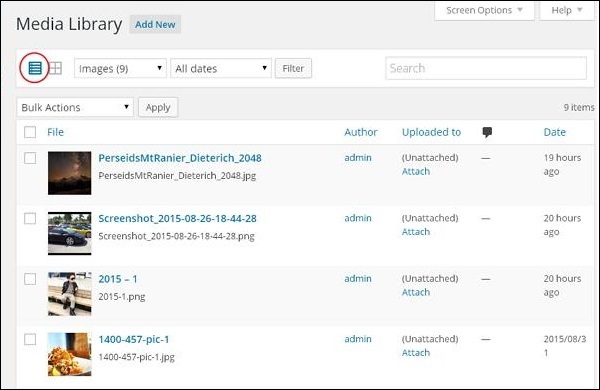 Grid View − Displays all images in the grid format as shown in the following screen.
Grid View − Displays all images in the grid format as shown in the following screen.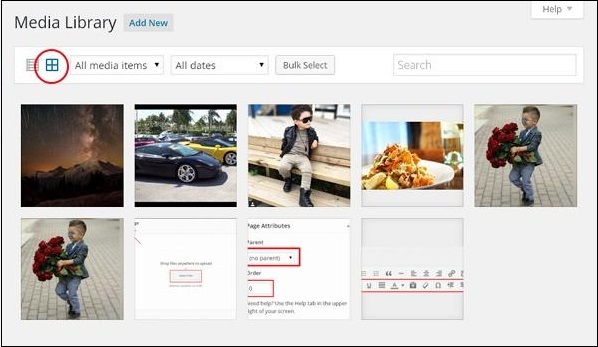 Filter the images and videos − Filters the images and videos.
Filter the images and videos − Filters the images and videos.Search Box − Helps to search a particular image by inserting the name into the box.

No comments:
Post a Comment