In this chapter, we will study how to Edit Users in WordPress.
Following are the simple steps to Edit Users in WordPress.
Step (1) − Click on Users → All Users.
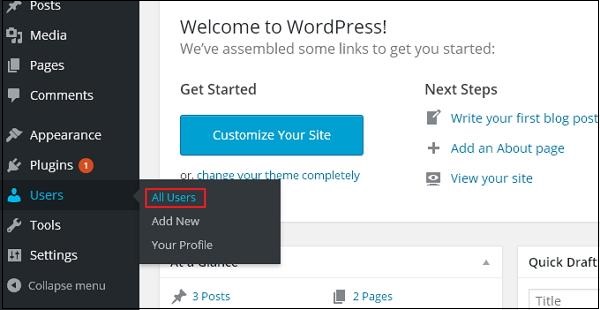 Step (2) − You will see a list of users.
Step (2) − You will see a list of users.
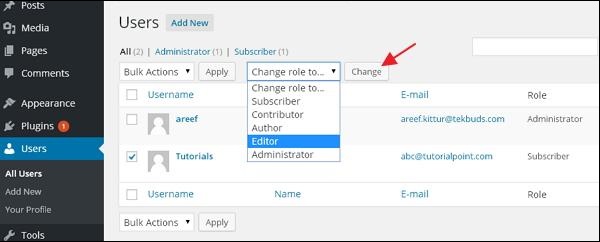 There are two more tabs seen on the toolbar −
There are two more tabs seen on the toolbar −
Step (3) − Click on Edit option as shown in the following screen to edit the user.
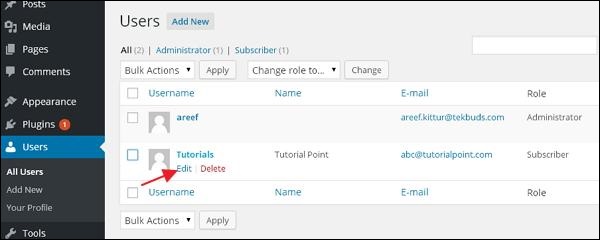 Step (4) − The Edit User page is displayed. Here you can edit or modify all the fields as per your need and click on Update User to save the changes.
Step (4) − The Edit User page is displayed. Here you can edit or modify all the fields as per your need and click on Update User to save the changes.
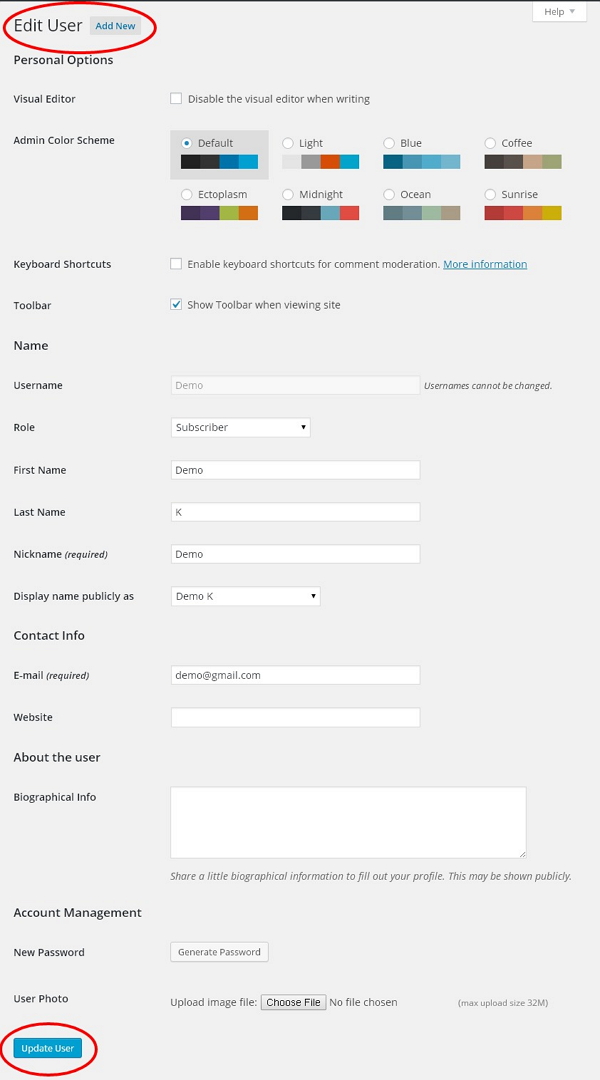
Following are the simple steps to Edit Users in WordPress.
Step (1) − Click on Users → All Users.
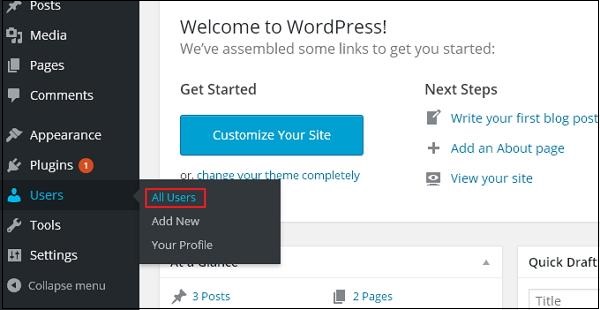 Step (2) − You will see a list of users.
Step (2) − You will see a list of users.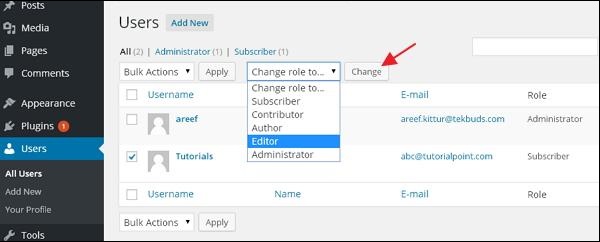 There are two more tabs seen on the toolbar −
There are two more tabs seen on the toolbar −- Administrator − List of administrators will be displayed.
- Subscriber − List of subscribers will be displayed.
- Subscriber − A person who can only manage his profile.
- Contributor − A person who can write and supervise own posts, but cannot publish them.
- Author − A person who can publish and manage his own posts.
- Editor − A person who can publish and manage posts, including the posts of other users.
- Administrator − A person who has access to all the administration features within a single website.
Step (3) − Click on Edit option as shown in the following screen to edit the user.
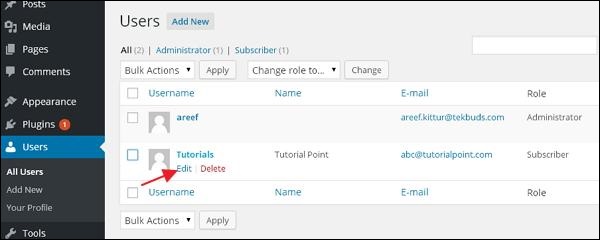 Step (4) − The Edit User page is displayed. Here you can edit or modify all the fields as per your need and click on Update User to save the changes.
Step (4) − The Edit User page is displayed. Here you can edit or modify all the fields as per your need and click on Update User to save the changes.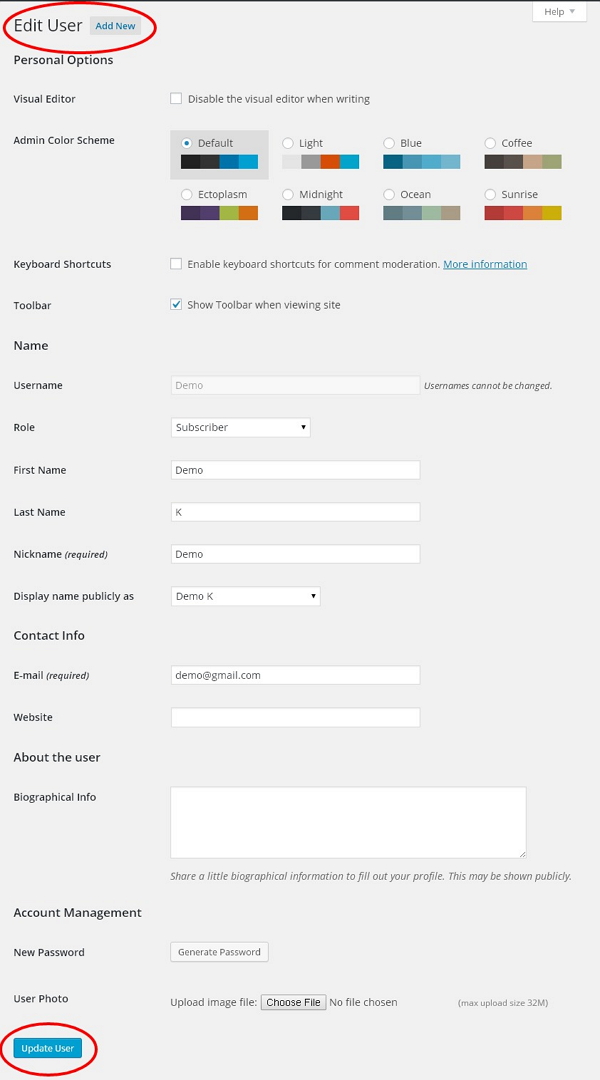

No comments:
Post a Comment