To register a domain name involves registering the name you want with an organization called ICANN through a domain name registrar.
For example, if you choose a name like "mydomain.com", you should go to
a registrar, pay a registration fee that costs around 10 USD per year
for that name.
That will give you the right to the domain name for a year. You should renew it annually for the same amount per annum.
Some webhosts will register your domain name for free, if you purchase a hosting plan from them, while others will do it for you as well, but you will must foot the registrar fees and charges.
Some of the biggest registrars where you can register your domain are given below −
Firstly, we should choose our domain name and see if it is free for purchase.
 In my case, I wrote “tutorialspoint.com “and clicked “Search Domain”.
In my case, I wrote “tutorialspoint.com “and clicked “Search Domain”.
 As you can see in the results that are in the following screenshot,
this domain is already taken and it is not free. Then GoDaddy will
recommend me other similar names, which we might be interested in.
As you can see in the results that are in the following screenshot,
this domain is already taken and it is not free. Then GoDaddy will
recommend me other similar names, which we might be interested in.
 We will select another domain name that GoDaddy suggested us, which is “tutorialspoint.online”.
We will select another domain name that GoDaddy suggested us, which is “tutorialspoint.online”.
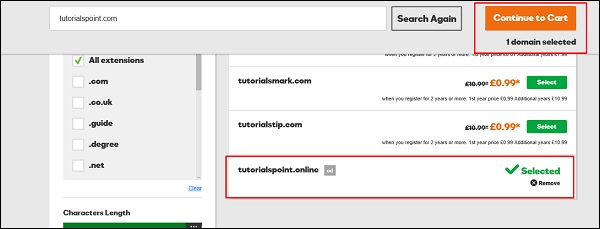 On the other page, GoDaddy will ask if I want to hide my personal
information from the internet for an extra fee with regards to this
domain name, because by default they are open to public.
On the other page, GoDaddy will ask if I want to hide my personal
information from the internet for an extra fee with regards to this
domain name, because by default they are open to public.
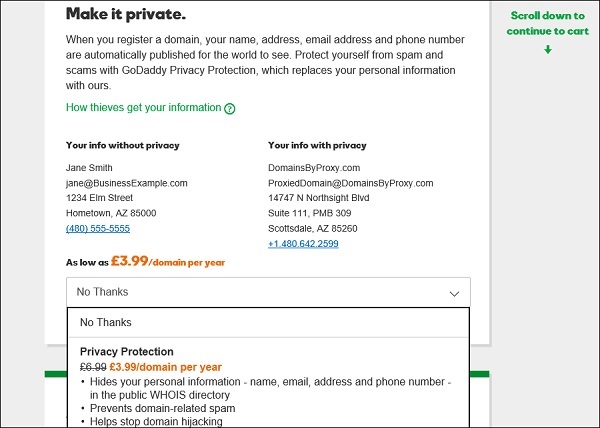 GoDaddy is an accepted Domain name registrar. It is also a Hosting
provider which offers you hosting services for your website. It allows
you to purchase and at the same time gives a suitable plan for your
website.
GoDaddy is an accepted Domain name registrar. It is also a Hosting
provider which offers you hosting services for your website. It allows
you to purchase and at the same time gives a suitable plan for your
website.
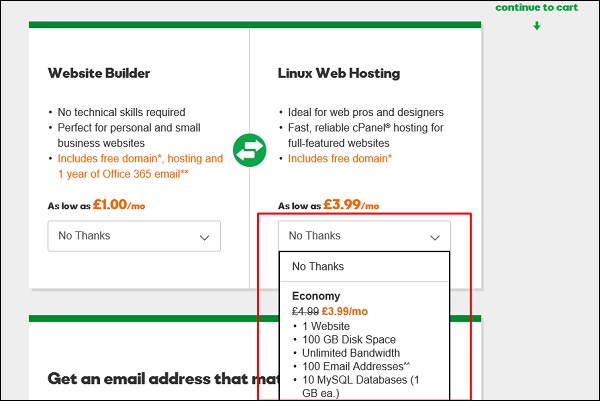 Click “Continue to Cart”.
Click “Continue to Cart”.
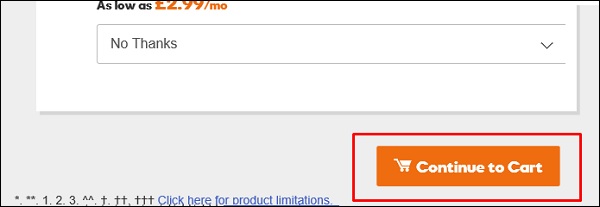 In the webpage that opens next, you must choose the number of years
for your domain that it will be required with the possibility to extend
this period.
In the webpage that opens next, you must choose the number of years
for your domain that it will be required with the possibility to extend
this period.
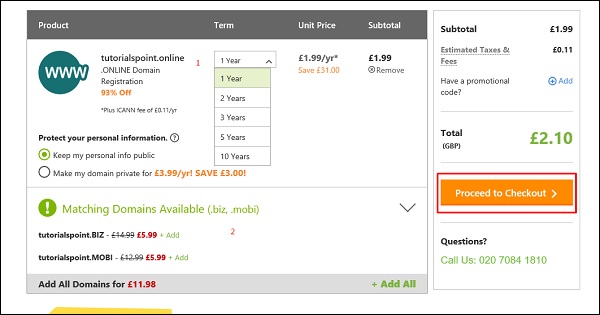 As we are a new customer, we will click on “Continue”.
As we are a new customer, we will click on “Continue”.
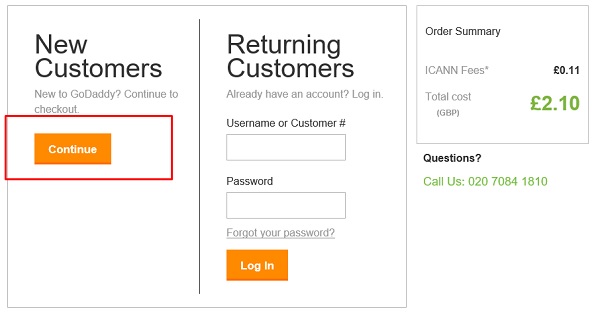 In the Billing Section, we should fill genuine data because it should match with the payment information.
In the Billing Section, we should fill genuine data because it should match with the payment information.
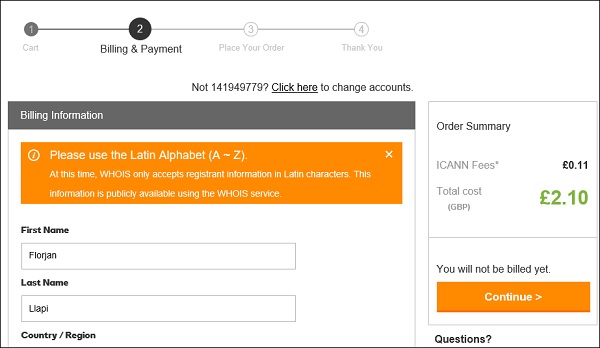 In the account information, we will enter an email id (we will get
all the billing related and other notifications to this email address),
username, password and PIN (this email id is also important for account
resetting or other ownership issues, if the account gets hacked).
In the account information, we will enter an email id (we will get
all the billing related and other notifications to this email address),
username, password and PIN (this email id is also important for account
resetting or other ownership issues, if the account gets hacked).
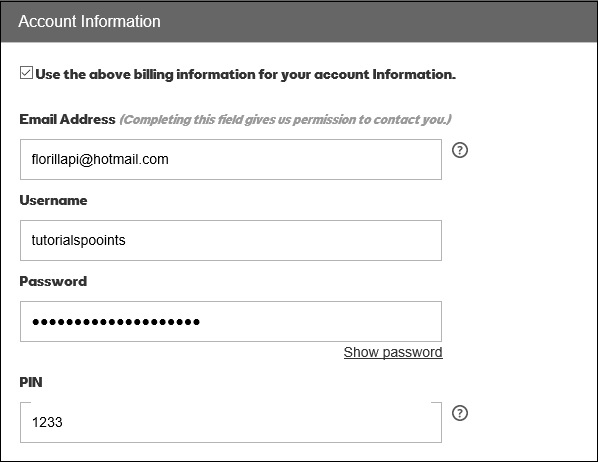 Now, we should enter the credit card details or PayPal details. Then click “Continue” as shown in the following screenshot.
Now, we should enter the credit card details or PayPal details. Then click “Continue” as shown in the following screenshot.
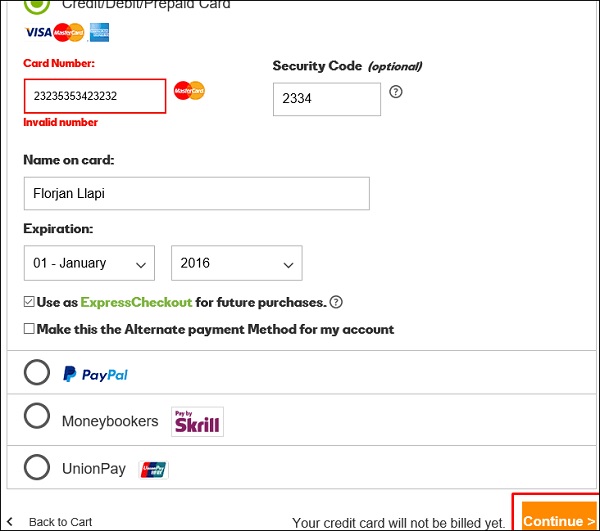 The following screen will show up once the purchase of the domain is successful.
The following screen will show up once the purchase of the domain is successful.
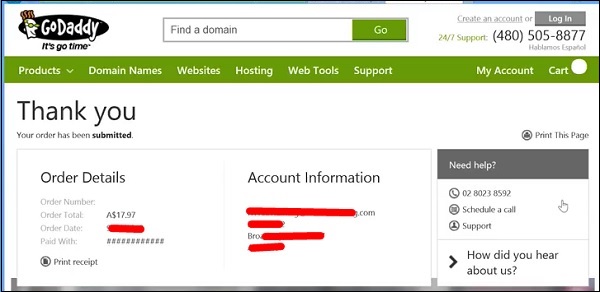
That will give you the right to the domain name for a year. You should renew it annually for the same amount per annum.
Some webhosts will register your domain name for free, if you purchase a hosting plan from them, while others will do it for you as well, but you will must foot the registrar fees and charges.
Some of the biggest registrars where you can register your domain are given below −
- GoDaddy - with the URL https://uk.godaddy.com
- Name – with the URL https://www.name.com/
- iPage – with URL https://www.ipage.com
- BlueHost – with URL https://www.bluehost.com/
- Hostgator – with URL https://www.hostgator.com/
Firstly, we should choose our domain name and see if it is free for purchase.
 In my case, I wrote “tutorialspoint.com “and clicked “Search Domain”.
In my case, I wrote “tutorialspoint.com “and clicked “Search Domain”. As you can see in the results that are in the following screenshot,
this domain is already taken and it is not free. Then GoDaddy will
recommend me other similar names, which we might be interested in.
As you can see in the results that are in the following screenshot,
this domain is already taken and it is not free. Then GoDaddy will
recommend me other similar names, which we might be interested in. We will select another domain name that GoDaddy suggested us, which is “tutorialspoint.online”.
We will select another domain name that GoDaddy suggested us, which is “tutorialspoint.online”.- Click on the green “Select” button.
- Then click on “Continue to Card” as shown in the screenshot given below.
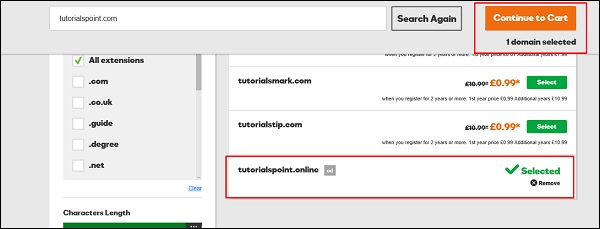 On the other page, GoDaddy will ask if I want to hide my personal
information from the internet for an extra fee with regards to this
domain name, because by default they are open to public.
On the other page, GoDaddy will ask if I want to hide my personal
information from the internet for an extra fee with regards to this
domain name, because by default they are open to public.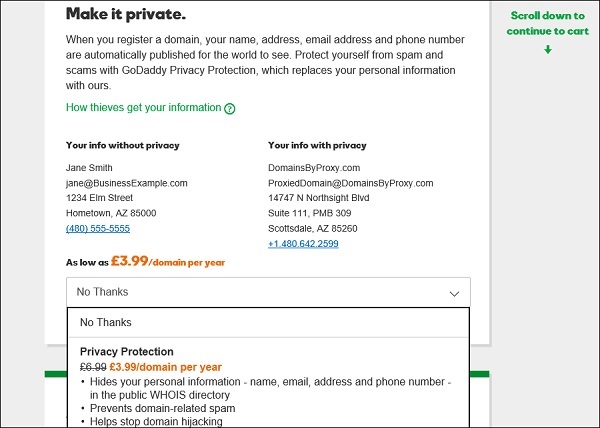 GoDaddy is an accepted Domain name registrar. It is also a Hosting
provider which offers you hosting services for your website. It allows
you to purchase and at the same time gives a suitable plan for your
website.
GoDaddy is an accepted Domain name registrar. It is also a Hosting
provider which offers you hosting services for your website. It allows
you to purchase and at the same time gives a suitable plan for your
website.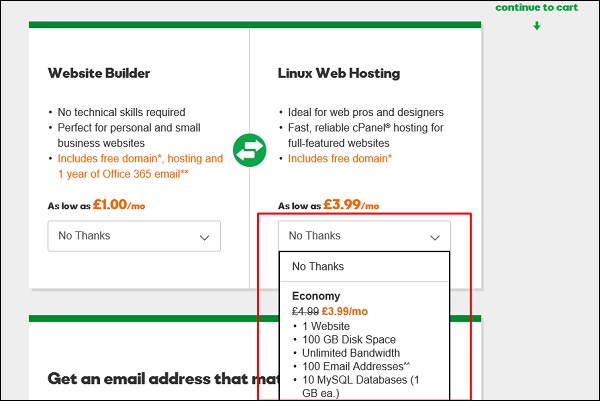 Click “Continue to Cart”.
Click “Continue to Cart”.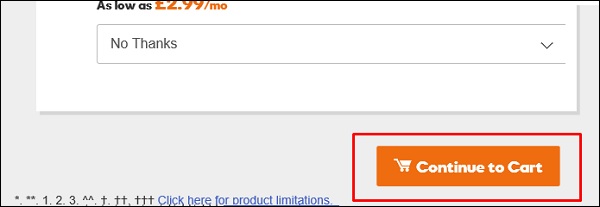 In the webpage that opens next, you must choose the number of years
for your domain that it will be required with the possibility to extend
this period.
In the webpage that opens next, you must choose the number of years
for your domain that it will be required with the possibility to extend
this period.- Also, you have the possibility to buy other similar domains.
- Click “Proceed to Checkout”.
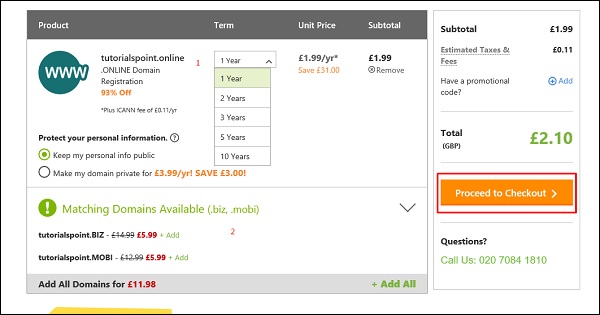 As we are a new customer, we will click on “Continue”.
As we are a new customer, we will click on “Continue”.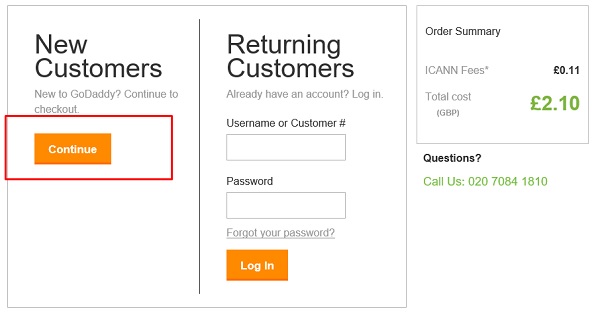 In the Billing Section, we should fill genuine data because it should match with the payment information.
In the Billing Section, we should fill genuine data because it should match with the payment information.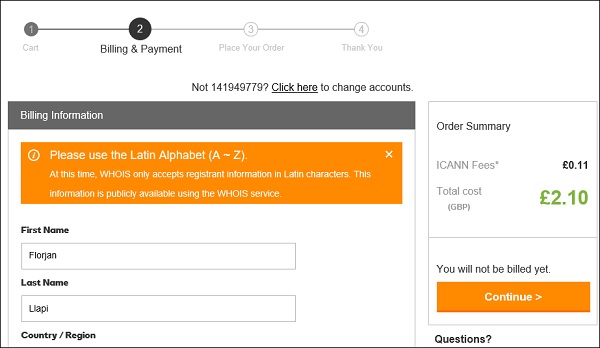 In the account information, we will enter an email id (we will get
all the billing related and other notifications to this email address),
username, password and PIN (this email id is also important for account
resetting or other ownership issues, if the account gets hacked).
In the account information, we will enter an email id (we will get
all the billing related and other notifications to this email address),
username, password and PIN (this email id is also important for account
resetting or other ownership issues, if the account gets hacked).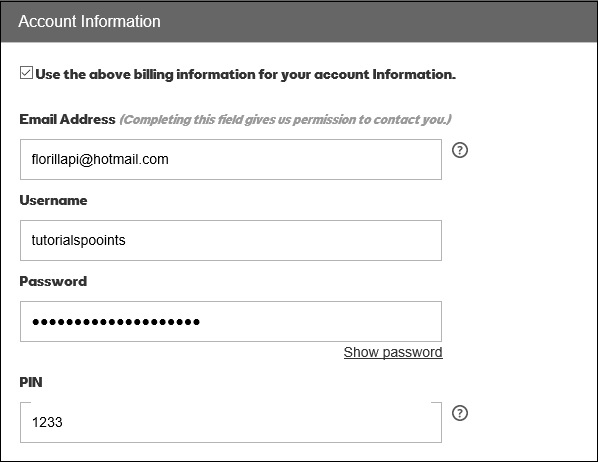 Now, we should enter the credit card details or PayPal details. Then click “Continue” as shown in the following screenshot.
Now, we should enter the credit card details or PayPal details. Then click “Continue” as shown in the following screenshot.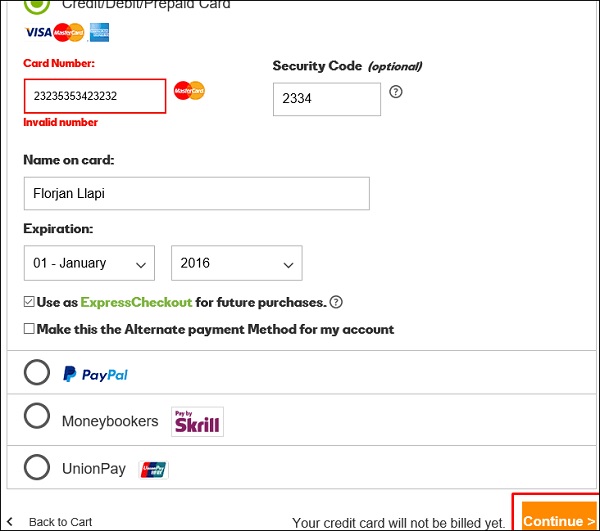 The following screen will show up once the purchase of the domain is successful.
The following screen will show up once the purchase of the domain is successful.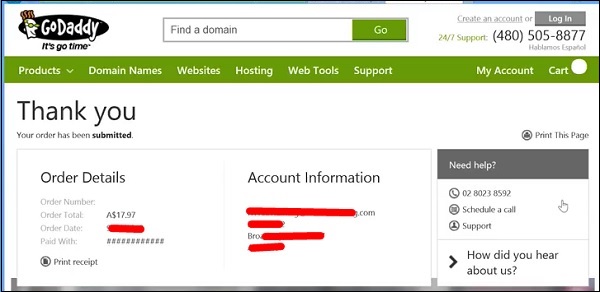

No comments:
Post a Comment