Django is a high-level Python web framework that encourages rapid
development and clean, pragmatic design. Django makes it easier to build
better web apps quickly and with less code.
Note − Django is a registered trademark of the Django Software Foundation, and is licensed under BSD License.
The following diagram illustrates how each of the components of the MVT pattern interacts with each other to serve a user request −
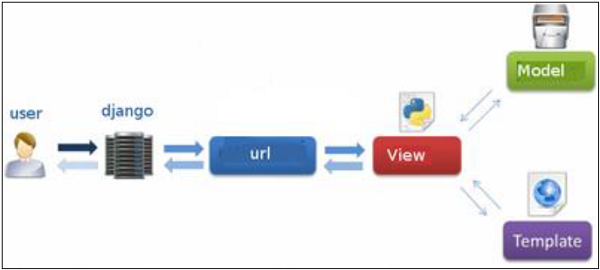 The developer provides the Model, the view and the template then just
maps it to a URL and Django does the magic to serve it to the user.
The developer provides the Model, the view and the template then just
maps it to a URL and Django does the magic to serve it to the user.
If you're on one of the latest Linux or Mac OS X distribution, you probably already have Python installed. You can verify it by typing python command at a command prompt. If you see something like this, then Python is installed.
You can download the latest version of Django from the link http://www.djangoproject.com/download.
Let's say you got your archive from the link above, it should be something like Django-x.xx.tar.gz:
Extract and install.
Note − For some version of Django it will be django-admin the ".py" is removed.
First, PATH verification.
On some version of windows (windows 7) you might need to make sure the Path system variable has the path the following
Then, extract and install Django.
OR
Launch a "cmd" prompt and type python then −
Note − Number 5 and 6 are NoSQL databases.
However, Django does support Apache and other popular web servers such as Lighttpd. We will discuss both the approaches in coming chapters while working with different examples.
You can also set others options like: TIME_ZONE, LANGUAGE_CODE, TEMPLATE…
Now that your project is created and configured make sure it's working −
Note − Django is a registered trademark of the Django Software Foundation, and is licensed under BSD License.
History of Django
- 2003 − Started by Adrian Holovaty and Simon Willison as an internal project at the Lawrence Journal-World newspaper.
- 2005 − Released July 2005 and named it Django, after the jazz guitarist Django Reinhardt.
- 2005 − Mature enough to handle several high-traffic sites.
- Current − Django is now an open source project with contributors across the world.
Django – Design Philosophies
Django comes with the following design philosophies −- Loosely Coupled − Django aims to make each element of its stack independent of the others.
- Less Coding − Less code so in turn a quick development.
- Don't Repeat Yourself (DRY) − Everything should be developed only in exactly one place instead of repeating it again and again.
- Fast Development − Django's philosophy is to do all it can to facilitate hyper-fast development.
- Clean Design − Django strictly maintains a clean design throughout its own code and makes it easy to follow best web-development practices.
Advantages of Django
Here are few advantages of using Django which can be listed out here −- Object-Relational Mapping (ORM) Support − Django provides a bridge between the data model and the database engine, and supports a large set of database systems including MySQL, Oracle, Postgres, etc. Django also supports NoSQL database through Django-nonrel fork. For now, the only NoSQL databases supported are MongoDB and google app engine.
- Multilingual Support − Django supports multilingual websites through its built-in internationalization system. So you can develop your website, which would support multiple languages.
- Framework Support − Django has built-in support for Ajax, RSS, Caching and various other frameworks.
- Administration GUI − Django provides a nice ready-to-use user interface for administrative activities.
- Development Environment − Django comes with a lightweight web server to facilitate end-to-end application development and testing.
Django - Overview
As you already know, Django is a Python web framework. And like most modern framework, Django supports the MVC pattern. First let's see what is the Model-View-Controller (MVC) pattern, and then we will look at Django’s specificity for the Model-View-Template (MVT) pattern.MVC Pattern
When talking about applications that provides UI (web or desktop), we usually talk about MVC architecture. And as the name suggests, MVC pattern is based on three components: Model, View, and Controller. Check our MVC tutorial here to know more.DJANGO MVC - MVT Pattern
The Model-View-Template (MVT) is slightly different from MVC. In fact the main difference between the two patterns is that Django itself takes care of the Controller part (Software Code that controls the interactions between the Model and View), leaving us with the template. The template is a HTML file mixed with Django Template Language (DTL).The following diagram illustrates how each of the components of the MVT pattern interacts with each other to serve a user request −
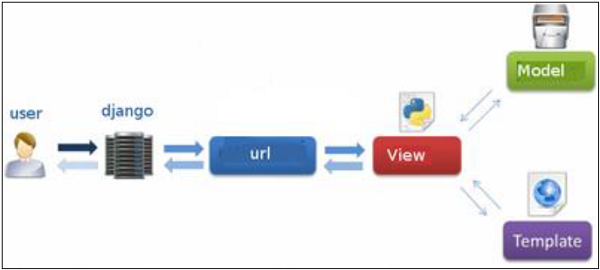 The developer provides the Model, the view and the template then just
maps it to a URL and Django does the magic to serve it to the user.
The developer provides the Model, the view and the template then just
maps it to a URL and Django does the magic to serve it to the user.Django - Environment
Django development environment consists of installing and setting up Python, Django, and a Database System. Since Django deals with web application, it's worth mentioning that you would need a web server setup as well.Step 1 – Installing Python
Django is written in 100% pure Python code, so you'll need to install Python on your system. Latest Django version requires Python 2.6.5 or higher for the 2.6.x branch or higher than 2.7.3 for the 2.7.x branch.If you're on one of the latest Linux or Mac OS X distribution, you probably already have Python installed. You can verify it by typing python command at a command prompt. If you see something like this, then Python is installed.
$ python Python 2.7.5 (default, Jun 17 2014, 18:11:42) [GCC 4.8.2 20140120 (Red Hat 4.8.2-16)] on linux2Otherwise, you can download and install the latest version of Python from the link http://www.python.org/download.
Step 2 - Installing Django
Installing Django is very easy, but the steps required for its installation depends on your operating system. Since Python is a platform-independent language, Django has one package that works everywhere regardless of your operating system.You can download the latest version of Django from the link http://www.djangoproject.com/download.
UNIX/Linux and Mac OS X Installation
You have two ways of installing Django if you are running Linux or Mac OS system −- You can use the package manager of your OS, or use easy_install or pip if installed.
- Install it manually using the official archive you downloaded before.
Let's say you got your archive from the link above, it should be something like Django-x.xx.tar.gz:
Extract and install.
$ tar xzvf Django-x.xx.tar.gz $ cd Django-x.xx $ sudo python setup.py installYou can test your installation by running this command −
$ django-admin.py --versionIf you see the current version of Django printed on the screen, then everything is set.
Note − For some version of Django it will be django-admin the ".py" is removed.
Windows Installation
We assume you have your Django archive and python installed on your computer.First, PATH verification.
On some version of windows (windows 7) you might need to make sure the Path system variable has the path the following
C:\Python27\;C:\Python27\Lib\site-packages\django\bin\ in it, of course depending on your Python version.Then, extract and install Django.
c:\>cd c:\Django-x.xxNext, install Django by running the following command for which you will need administrative privileges in windows shell "cmd" −
c:\Django-x.xx>python setup.py installTo test your installation, open a command prompt and type the following command −
c:\>django-admin.py --versionIf you see the current version of Django printed on screen, then everything is set.
OR
Launch a "cmd" prompt and type python then −
c:\> python >>> import django >>> print django.get_version()
Step 3 – Database Setup
Django supports several major database engines and you can set up any of them based on your comfort.- MySQL (http://www.mysql.com/)
- PostgreSQL (http://www.postgresql.org/)
- SQLite 3 (http://www.sqlite.org/)
- Oracle (http://www.oracle.com/)
- MongoDb (https://django-mongodb-engine.readthedocs.org)
- GoogleAppEngine Datastore (https://cloud.google.com/appengine/articles/django-nonrel)
Note − Number 5 and 6 are NoSQL databases.
Step 4 – Web Server
Django comes with a lightweight web server for developing and testing applications. This server is pre-configured to work with Django, and more importantly, it restarts whenever you modify the code.However, Django does support Apache and other popular web servers such as Lighttpd. We will discuss both the approaches in coming chapters while working with different examples.
Django - Creating a Project
Now that we have installed Django, let's start using it. In Django, every web app you want to create is called a project; and a project is a sum of applications. An application is a set of code files relying on the MVT pattern. As example let's say we want to build a website, the website is our project and, the forum, news, contact engine are applications. This structure makes it easier to move an application between projects since every application is independent.Create a Project
Whether you are on Windows or Linux, just get a terminal or a cmd prompt and navigate to the place you want your project to be created, then use this code −$ django-admin startproject myprojectThis will create a "myproject" folder with the following structure −
myproject/
manage.py
myproject/
__init__.py
settings.py
urls.py
wsgi.py
The Project Structure
The “myproject” folder is just your project container, it actually contains two elements −- manage.py − This file is kind of your project local django-admin for interacting with your project via command line (start the development server, sync db...). To get a full list of command accessible via manage.py you can use the code −
$ python manage.py help
- The “myproject” subfolder − This folder is the actual python package of your project. It contains four files −
- __init__.py − Just for python, treat this folder as package.
- settings.py − As the name indicates, your project settings.
- urls.py − All links of your project and the function to call. A kind of ToC of your project.
- wsgi.py − If you need to deploy your project over WSGI.
Setting Up Your Project
Your project is set up in the subfolder myproject/settings.py. Following are some important options you might need to set −DEBUG = TrueThis option lets you set if your project is in debug mode or not. Debug mode lets you get more information about your project's error. Never set it to ‘True’ for a live project. However, this has to be set to ‘True’ if you want the Django light server to serve static files. Do it only in the development mode.
DATABASES = { 'default': { 'ENGINE': 'django.db.backends.sqlite3', 'NAME': 'database.sql', 'USER': '', 'PASSWORD': '', 'HOST': '', 'PORT': '', } }Database is set in the ‘Database’ dictionary. The example above is for SQLite engine. As stated earlier, Django also supports −
- MySQL (django.db.backends.mysql)
- PostGreSQL (django.db.backends.postgresql_psycopg2)
- Oracle (django.db.backends.oracle) and NoSQL DB
- MongoDB (django_mongodb_engine)
You can also set others options like: TIME_ZONE, LANGUAGE_CODE, TEMPLATE…
Now that your project is created and configured make sure it's working −
$ python manage.py runserverYou will get something like the following on running the above code −
Validating models... 0 errors found September 03, 2015 - 11:41:50 Django version 1.6.11, using settings 'myproject.settings' Starting development server at http://127.0.0.1:8000/ Quit the server with CONTROL-C.

No comments:
Post a Comment