In this chapter let us study about how to Modify content in drupal. You can modify any of the previously used content type's content such as Articles, Basic page and Blog entry.
Following are the simple steps used for modifying content.
Step(1): Click on the Content as shown below.
 Step(2): Next, you will see the screen below.
Step(2): Next, you will see the screen below.
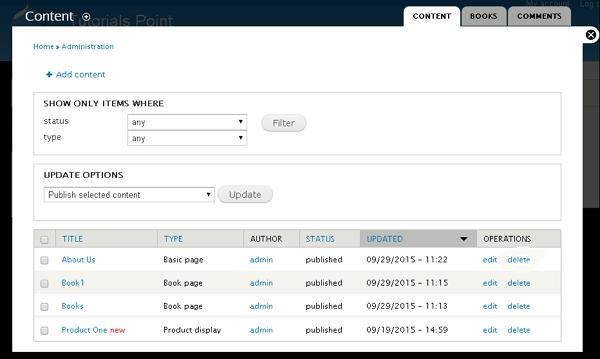 Step(3): If you have many contents you can use Filter to search the content that you want to modify. You can modify About us(About us page was created in the chapter Drupal - Create Content).
Step(3): If you have many contents you can use Filter to search the content that you want to modify. You can modify About us(About us page was created in the chapter Drupal - Create Content).
You can select the status of the content as shown below. Select published as About us status is published.
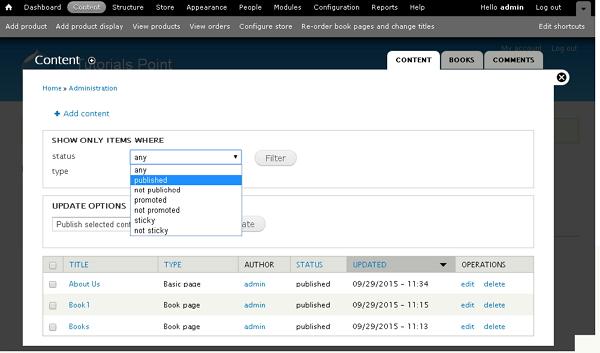 Below, we have mentioned the details about the fields present in above screen.
Below, we have mentioned the details about the fields present in above screen.
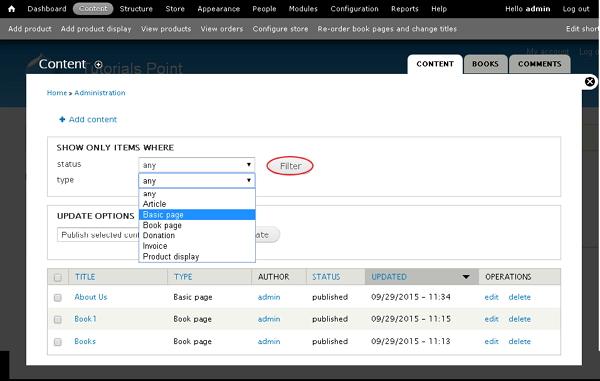 Step(4): Now you can see the filtered content in the image shown below. To edit the content, click the edit link as shown below.
Step(4): Now you can see the filtered content in the image shown below. To edit the content, click the edit link as shown below.
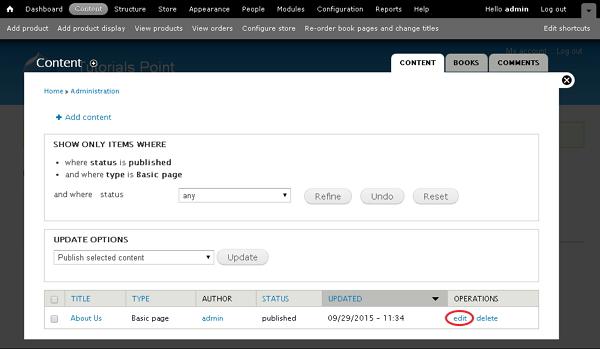 Step(5): You can modify your content and click on Save.
Step(5): You can modify your content and click on Save.
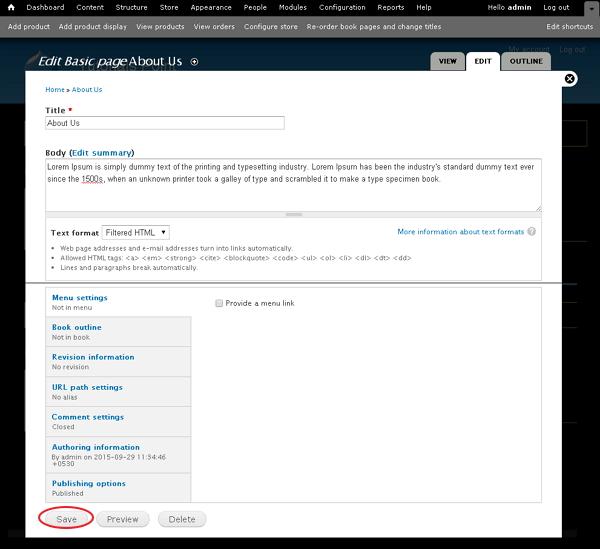 Step(6): Following, you will see the screen with updated content as shown below.
Step(6): Following, you will see the screen with updated content as shown below.
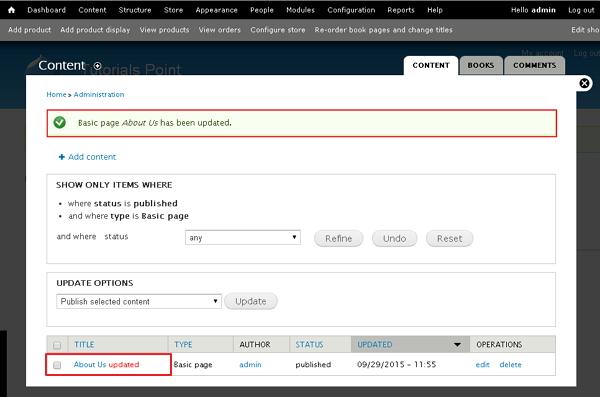
Following are the simple steps used for modifying content.
Step(1): Click on the Content as shown below.
 Step(2): Next, you will see the screen below.
Step(2): Next, you will see the screen below.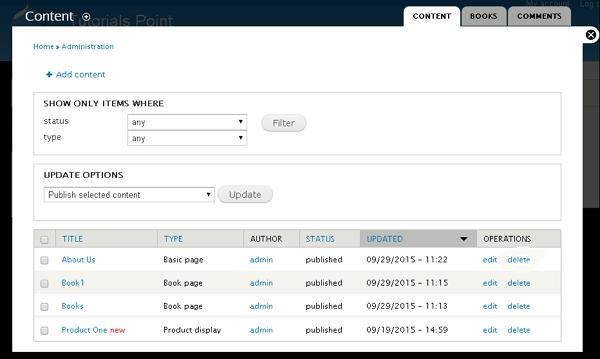 Step(3): If you have many contents you can use Filter to search the content that you want to modify. You can modify About us(About us page was created in the chapter Drupal - Create Content).
Step(3): If you have many contents you can use Filter to search the content that you want to modify. You can modify About us(About us page was created in the chapter Drupal - Create Content).You can select the status of the content as shown below. Select published as About us status is published.
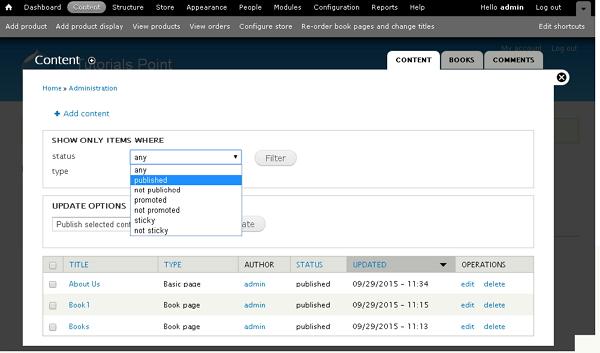 Below, we have mentioned the details about the fields present in above screen.
Below, we have mentioned the details about the fields present in above screen.- published: It displays all the published items.
- promoted: It displays the promoted items on your website
- not promoted: It displays the not promoted items on your website
- sticky: It displays the sticky items on yur website
- not sticky: It displays the non sticky items on yur website
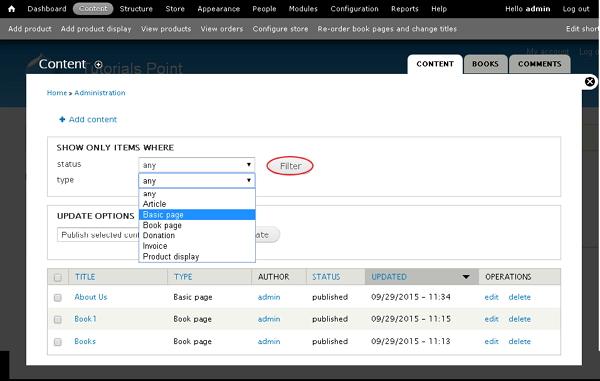 Step(4): Now you can see the filtered content in the image shown below. To edit the content, click the edit link as shown below.
Step(4): Now you can see the filtered content in the image shown below. To edit the content, click the edit link as shown below.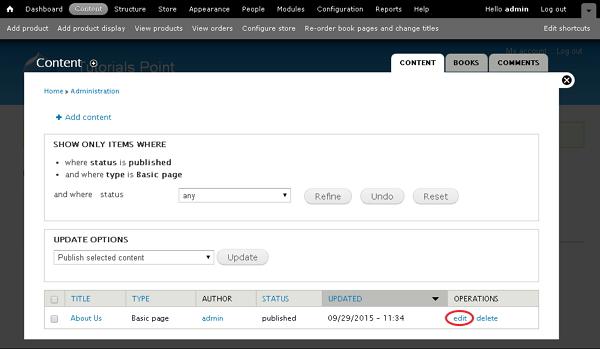 Step(5): You can modify your content and click on Save.
Step(5): You can modify your content and click on Save.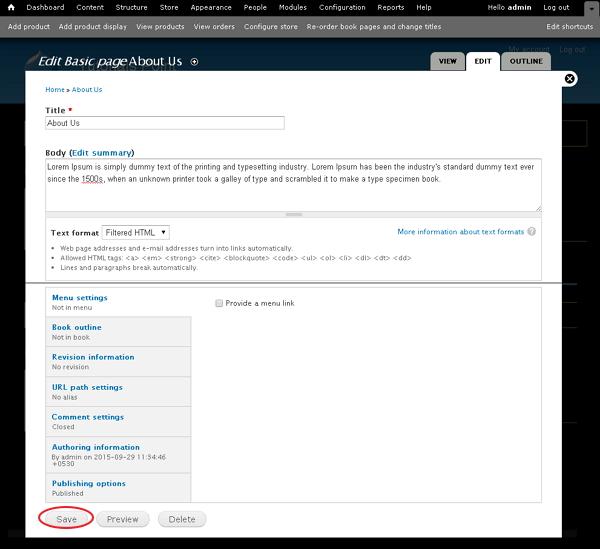 Step(6): Following, you will see the screen with updated content as shown below.
Step(6): Following, you will see the screen with updated content as shown below.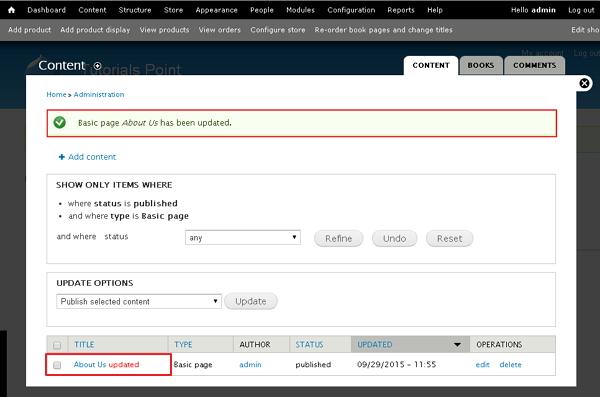

No comments:
Post a Comment