In this chapter, we will study how to View Plugins in
WordPress. It helps you to enable and disable WordPress Plugins. This
adds the unique features to an existing web site. Plugins extend and
enlarge the functionality of WordPress.
Following are the simple steps to View Plugins in WordPress.
Step (1) − Click on Plugins → Installed Plugins in WordPress administrator.
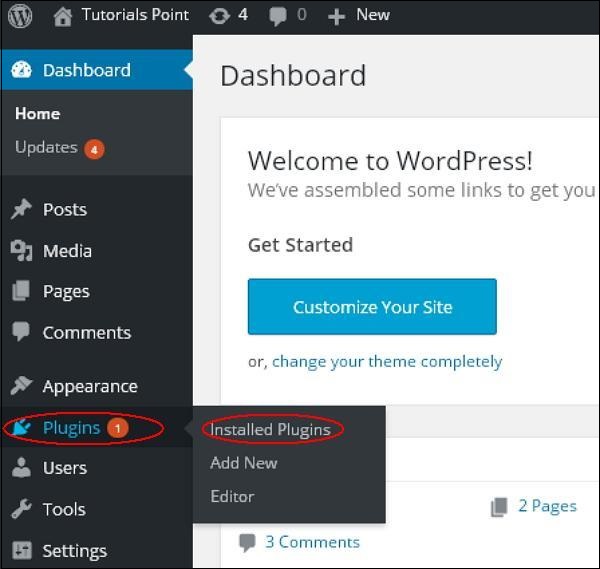 Step (2) − You will see the list of existing plugins on your site as seen in the following screen.
Step (2) − You will see the list of existing plugins on your site as seen in the following screen.
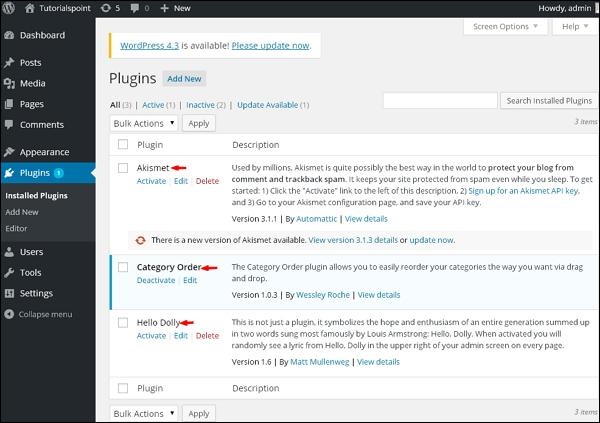 A table of Plugin and Description is displayed. Names of the
plugins are defined in Plugin column and a brief description about the
plugin is defined under Description column.
A table of Plugin and Description is displayed. Names of the
plugins are defined in Plugin column and a brief description about the
plugin is defined under Description column.
Following are the simple steps to View Plugins in WordPress.
Step (1) − Click on Plugins → Installed Plugins in WordPress administrator.
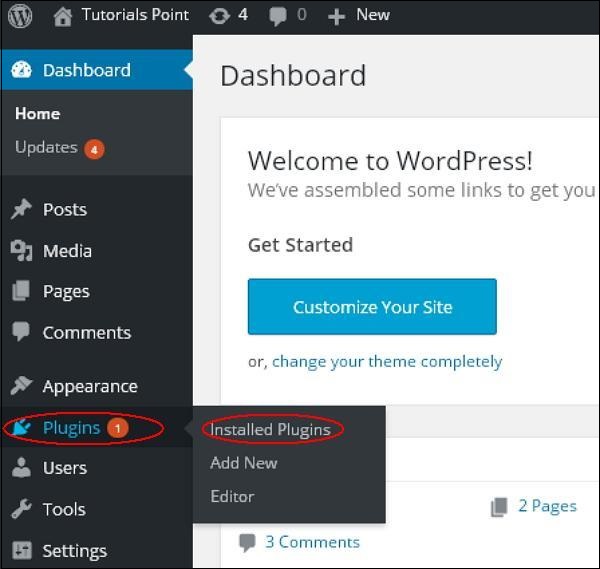 Step (2) − You will see the list of existing plugins on your site as seen in the following screen.
Step (2) − You will see the list of existing plugins on your site as seen in the following screen.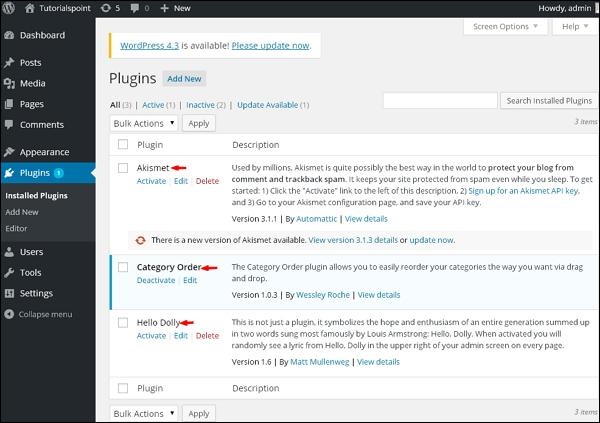 A table of Plugin and Description is displayed. Names of the
plugins are defined in Plugin column and a brief description about the
plugin is defined under Description column.
A table of Plugin and Description is displayed. Names of the
plugins are defined in Plugin column and a brief description about the
plugin is defined under Description column.Toolbar
Following functions appear as Plugin toolbar options on the page −- Active − Shows the active plugins on the website.
- Inactive − Shows the installed but inactive plugins on the website.
- Update Available − Shows, if a new version is available or asks to update now.

No comments:
Post a Comment