DNS records are mainly used to convert domain names into servers’ IP that host this website. It is important to mention that the records are entered at domain registrars. They generally provide you with a DNS manager panel.
The main purpose is that people and applications don’t have to remember big numbers to navigate to a domain. For example, www.tutorialspoint.com has an IP of 93.184.220.42, so it is easier to remember a friendly name.
Pointing a Domain to an IP is done through a record. For example: www.tutorialspoint.com A 93.184.220.42
There are other types of DNS records that are used for a webpage, depending on the functions that we need to publish.
Let us now see it practically: earlier the domain tutorialspoint.online was purchased at GoDaddy, which needs to now point to an IP. For doing this, we must follow the steps given below.
To begin with, you should start with entering the username and password. Then click on “Manage My Domains”.
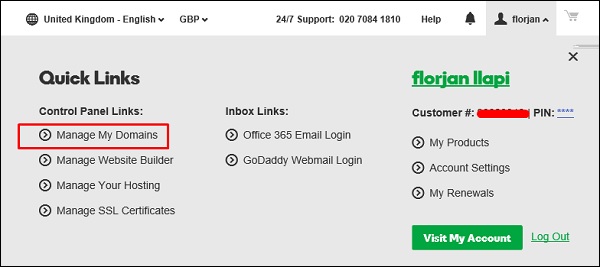 Select the Domain whose DNS should be managed by clicking on
Select the Domain whose DNS should be managed by clicking on  . Click on “Manage DNS “.
. Click on “Manage DNS “.
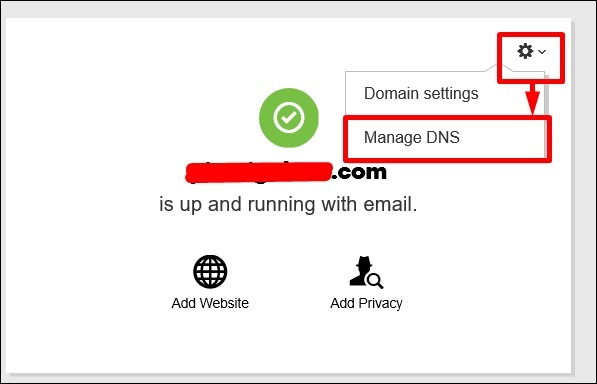 A new window will pop up and you must then select the record that you want to enter. In this case, we should enter A Record to publish on the website.
A new window will pop up and you must then select the record that you want to enter. In this case, we should enter A Record to publish on the website.
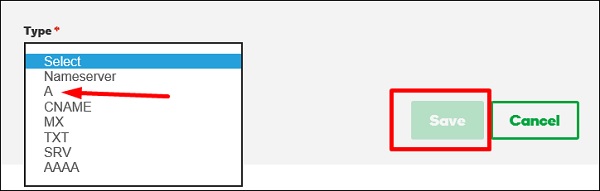 The boxes shown in the following screenshot will be opened. In the “Host” box, enter the subdomain name which will be www and in the “Points to” box enter the IP – 93.184.220.42. In the “TTL” drop box, we need to select 1 Hour, which means in one hour the record will be spread globally and the webpage will be effective. Once all this is done, click “Save”.
The boxes shown in the following screenshot will be opened. In the “Host” box, enter the subdomain name which will be www and in the “Points to” box enter the IP – 93.184.220.42. In the “TTL” drop box, we need to select 1 Hour, which means in one hour the record will be spread globally and the webpage will be effective. Once all this is done, click “Save”.
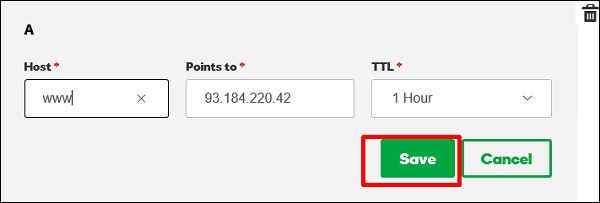
The main purpose is that people and applications don’t have to remember big numbers to navigate to a domain. For example, www.tutorialspoint.com has an IP of 93.184.220.42, so it is easier to remember a friendly name.
Pointing a Domain to an IP is done through a record. For example: www.tutorialspoint.com A 93.184.220.42
There are other types of DNS records that are used for a webpage, depending on the functions that we need to publish.
| S.No | Type of Record & Explanations |
|---|---|
| 1 | A Record Connects an IP Address to a host name |
| 2 | CNAME Record Allows more than one DNS name for a host |
| 3 | MX Record Ensures email is delivered to the right location |
| 4 | NS Record Contains the name server info |
| 5 | TXT Record Provides additional info about a host or more technical info to servers |
| 6 | SRV Record Finds computers that host specific services |
| 7 | AAAA Record Provides IP addresses that do not fit a standard A Record format |
| 8 | SPF Record Used to help prevent against spam |
To begin with, you should start with entering the username and password. Then click on “Manage My Domains”.
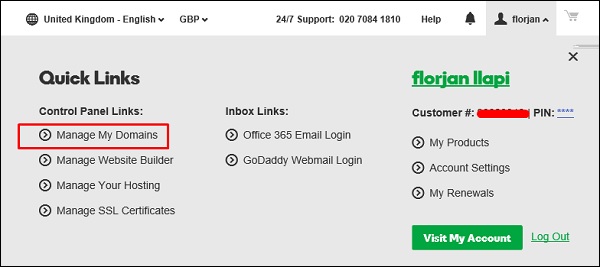 Select the Domain whose DNS should be managed by clicking on
Select the Domain whose DNS should be managed by clicking on  . Click on “Manage DNS “.
. Click on “Manage DNS “.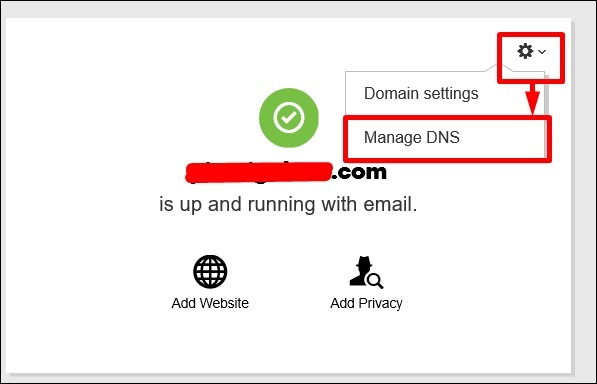 A new window will pop up and you must then select the record that you want to enter. In this case, we should enter A Record to publish on the website.
A new window will pop up and you must then select the record that you want to enter. In this case, we should enter A Record to publish on the website.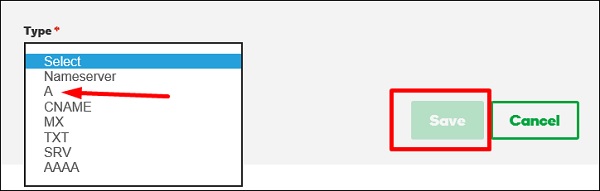 The boxes shown in the following screenshot will be opened. In the “Host” box, enter the subdomain name which will be www and in the “Points to” box enter the IP – 93.184.220.42. In the “TTL” drop box, we need to select 1 Hour, which means in one hour the record will be spread globally and the webpage will be effective. Once all this is done, click “Save”.
The boxes shown in the following screenshot will be opened. In the “Host” box, enter the subdomain name which will be www and in the “Points to” box enter the IP – 93.184.220.42. In the “TTL” drop box, we need to select 1 Hour, which means in one hour the record will be spread globally and the webpage will be effective. Once all this is done, click “Save”.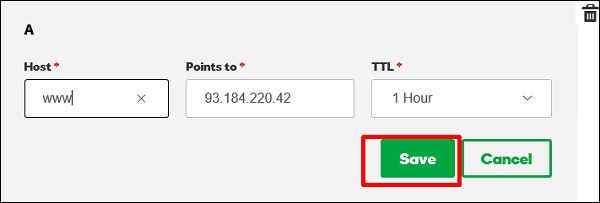

No comments:
Post a Comment