To apply colors to an application, JavaFX provides various classes in the package javafx.scene.paint
package. This package contains an abstract class named Paint and it is
the base class of all the classes that are used to apply colors.
Using these classes, you can apply colors in the following patterns −
These methods accept an object of type Paint. Therefore, to create either of these type of images, you need to instantiate these classes and pass the object as a parameter to these methods.
In the same way, you can also use the RGB values or HSB standard of coloring or web hash codes of colors as shown below −
Save this code in a file with the name ColorExample.java.
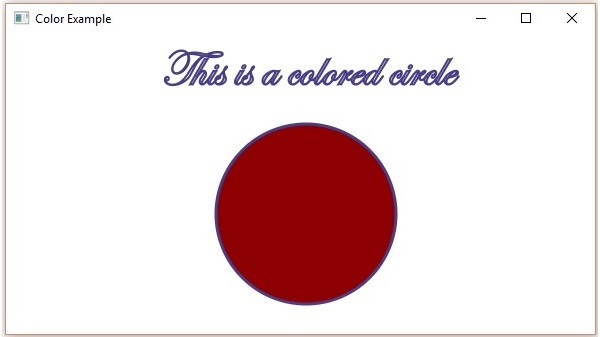
The constructor of this class accepts six parameters namely −
Save this code in a file with name ImagePatternExample.java.
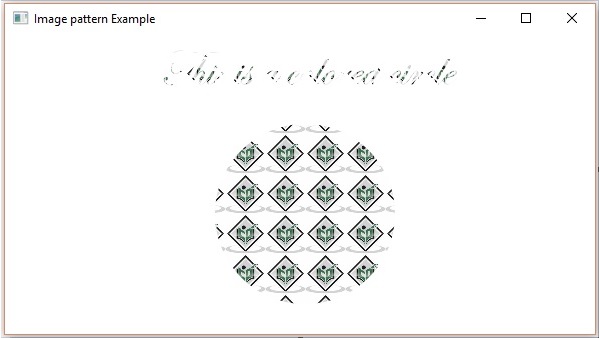
The constructor of this class accepts five parameters namely −
Save this code in a file with name LinearGradientExample.java.
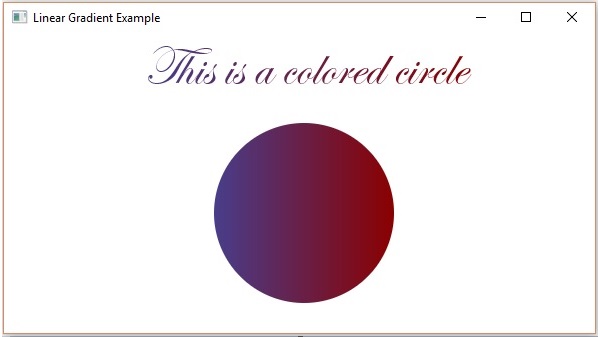
The constructor of this class accepts a few parameters, some of which are −
Save this code in a file with the name RadialGradientExample.java.
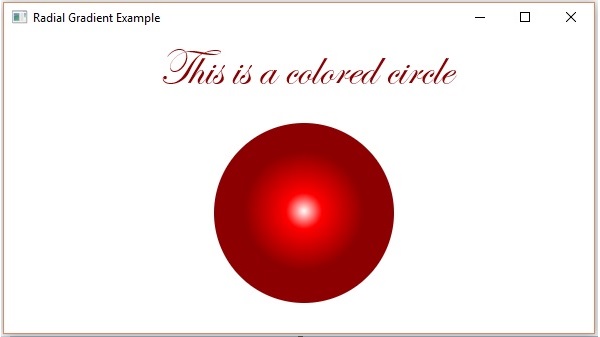
Using these classes, you can apply colors in the following patterns −
- Uniform − In this pattern, color is applied uniformly throughout node.
- Image Pattern − This lets you to fill the region of the node with an image pattern.
- Gradient − In this pattern, the color applied to the node varies from one point to the other. It has two kinds of gradients namely Linear Gradient and Radial Gradient.
These methods accept an object of type Paint. Therefore, to create either of these type of images, you need to instantiate these classes and pass the object as a parameter to these methods.
Applying Color to the Nodes
To set uniform color pattern to the nodes, you need to pass an object of the class color to the setFill(), setStroke() methods as follows −//Setting color to the text Color color = new Color.BEIGE text.setFill(color); //Setting color to the stroke Color color = new Color.DARKSLATEBLUE circle.setStroke(color);In the above code block, we are using the static variables of the color class to create a color object.
In the same way, you can also use the RGB values or HSB standard of coloring or web hash codes of colors as shown below −
//creating color object by passing RGB values
Color c = Color.rgb(0,0,255);
//creating color object by passing HSB values
Color c = Color.hsb(270,1.0,1.0);
//creating color object by passing the hash code for web
Color c = Color.web("0x0000FF",1.0);
Example
Following is an example which demonstrates, how to apply color to the nodes in JavaFX. Here, we are creating a circle and text nodes and applying colors to them.Save this code in a file with the name ColorExample.java.
import javafx.application.Application; import javafx.scene.Group; import javafx.scene.Scene; import javafx.scene.paint.Color; import javafx.stage.Stage; import javafx.scene.shape.Circle; import javafx.scene.text.Font; import javafx.scene.text.Text; public class ColorExample extends Application { @Override public void start(Stage stage) { //Drawing a Circle Circle circle = new Circle(); //Setting the properties of the circle circle.setCenterX(300.0f); circle.setCenterY(180.0f); circle.setRadius(90.0f); //Setting color to the circle circle.setFill(Color.DARKRED); //Setting the stroke width circle.setStrokeWidth(3); //Setting color to the stroke circle.setStroke(Color.DARKSLATEBLUE); //Drawing a text Text text = new Text("This is a colored circle"); //Setting the font of the text text.setFont(Font.font("Edwardian Script ITC", 50)); //Setting the position of the text text.setX(155); text.setY(50); //Setting color to the text text.setFill(Color.BEIGE); text.setStrokeWidth(2); text.setStroke(Color.DARKSLATEBLUE); //Creating a Group object Group root = new Group(circle, text); //Creating a scene object Scene scene = new Scene(root, 600, 300); //Setting title to the Stage stage.setTitle("Color Example"); //Adding scene to the stage stage.setScene(scene); //Displaying the contents of the stage stage.show(); } public static void main(String args[]){ launch(args); } }Compile and execute the saved java file from the command prompt using the following commands.
Javac ColorExample.java java ColorExampleOn executing, the above program generates a JavaFX window as follows −
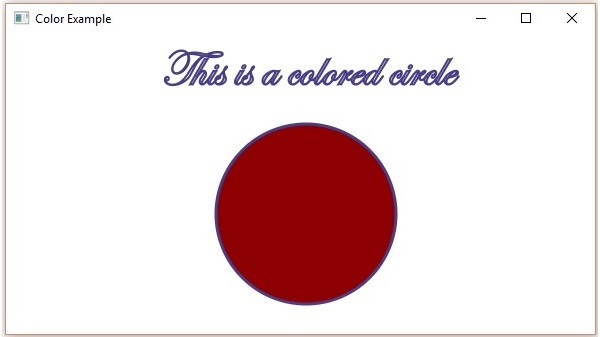
Applying Image Pattern to the Nodes
To apply an image pattern to the nodes, instantiate the ImagePattern class and pass its object to the setFill(), setStroke() methods.The constructor of this class accepts six parameters namely −
- Image − The object of the image using which you want to create the pattern.
- x and y − Double variables representing the (x, y) coordinates of origin of the anchor rectangle.
- height and width − Double variables representing the height and width of the image that is used to create a pattern.
- isProportional − This is a Boolean Variable; on setting this property to true, the start and end locations are set to be proportional.
ImagePattern radialGradient = new ImagePattern(dots, 20, 20, 40, 40, false);
Example
Following is an example which demonstrates how to apply image pattern to the nodes in JavaFX. Here, we are creating a circle and a text node and applying an image pattern to them.Save this code in a file with name ImagePatternExample.java.
import javafx.application.Application; import javafx.scene.Group; import javafx.scene.Scene; import javafx.scene.image.Image; import javafx.scene.paint.Color; import javafx.scene.paint.ImagePattern; import javafx.scene.paint.Stop; import javafx.stage.Stage; import javafx.scene.shape.Circle; import javafx.scene.text.Font; import javafx.scene.text.Text; public class ImagePatternExample extends Application { @Override public void start(Stage stage) { //Drawing a Circle Circle circle = new Circle(); //Setting the properties of the circle circle.setCenterX(300.0f); circle.setCenterY(180.0f); circle.setRadius(90.0f); //Drawing a text Text text = new Text("This is a colored circle"); //Setting the font of the text text.setFont(Font.font("Edwardian Script ITC", 50)); //Setting the position of the text text.setX(155); text.setY(50); //Setting the image pattern String link = "https://encrypted-tbn1.gstatic.com" + "/images?q=tbn:ANd9GcRQub4GvEezKMsiIf67U" + "rOxSzQuQ9zl5ysnjRn87VOC8tAdgmAJjcwZ2qM"; Image image = new Image(link); ImagePattern radialGradient = new ImagePattern(image, 20, 20, 40, 40, false); //Setting the linear gradient to the circle and text circle.setFill(radialGradient); text.setFill(radialGradient); //Creating a Group object Group root = new Group(circle, text); //Creating a scene object Scene scene = new Scene(root, 600, 300); //Setting title to the Stage stage.setTitle("Image pattern Example"); //Adding scene to the stage stage.setScene(scene); //Displaying the contents of the stage stage.show(); } public static void main(String args[]){ launch(args); } }Compile and execute the saved java file from the command prompt using the following commands.
Javac ImagePatternExample.java java ImagePatternExampleOn executing, the above program generates a JavaFX window as follows −
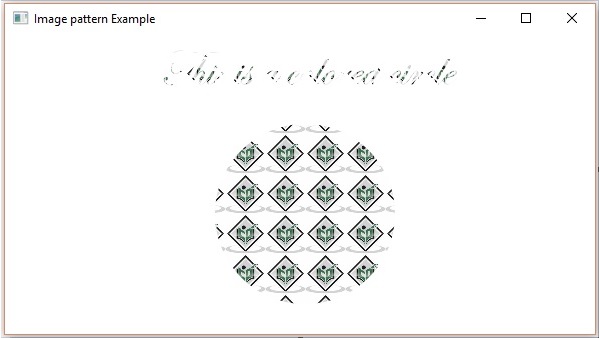
Applying Linear Gradient Pattern
To apply a Linear Gradient Pattern to the nodes, instantiate the LinearGradient class and pass its object to the setFill(), setStroke() methods.The constructor of this class accepts five parameters namely −
- startX, startY − These double properties represent the x and y coordinates of the starting point of the gradient.
- endX, endY − These double properties represent the x and y coordinates of the ending point of the gradient.
- cycleMethod − This argument defines how the regions outside the color gradient bounds, defined by the starting and ending points, should be filled.
- proportional − This is a Boolean Variable; on setting this property to true, the start and end locations are set to a proportion.
- Stops − This argument defines the color-stop points along the gradient line.
//Setting the linear gradient Stop[] stops = new Stop[] { new Stop(0, Color.DARKSLATEBLUE), new Stop(1, Color.DARKRED) }; LinearGradient linearGradient = new LinearGradient(0, 0, 1, 0, true, CycleMethod.NO_CYCLE, stops);
Example
Following is an example which demonstrates how to apply a gradient pattern to the nodes in JavaFX. Here, we are creating a circle and a text nodes and applying linear gradient pattern to them.Save this code in a file with name LinearGradientExample.java.
import javafx.application.Application; import javafx.scene.Group; import javafx.scene.Scene; import javafx.scene.paint.Color; import javafx.scene.paint.CycleMethod; import javafx.scene.paint.LinearGradient; import javafx.scene.paint.Stop; import javafx.stage.Stage; import javafx.scene.shape.Circle; import javafx.scene.text.Font; import javafx.scene.text.Text; public class LinearGradientExample extends Application { @Override public void start(Stage stage) { //Drawing a Circle Circle circle = new Circle(); //Setting the properties of the circle circle.setCenterX(300.0f); circle.setCenterY(180.0f); circle.setRadius(90.0f); //Drawing a text Text text = new Text("This is a colored circle"); //Setting the font of the text text.setFont(Font.font("Edwardian Script ITC", 55)); //Setting the position of the text text.setX(140); text.setY(50); //Setting the linear gradient Stop[] stops = new Stop[] { new Stop(0, Color.DARKSLATEBLUE), new Stop(1, Color.DARKRED) }; LinearGradient linearGradient = new LinearGradient(0, 0, 1, 0, true, CycleMethod.NO_CYCLE, stops); //Setting the linear gradient to the circle and text circle.setFill(linearGradient); text.setFill(linearGradient); //Creating a Group object Group root = new Group(circle, text); //Creating a scene object Scene scene = new Scene(root, 600, 300); //Setting title to the Stage stage.setTitle("Linear Gradient Example"); //Adding scene to the stage stage.setScene(scene); //Displaying the contents of the stage stage.show(); } public static void main(String args[]){ launch(args); } }Compile and execute the saved java file from the command prompt using the following commands.
Javac LinearGradientExample.java java LinearGradientExampleOn executing, the above program generates a JavaFX window as follows −
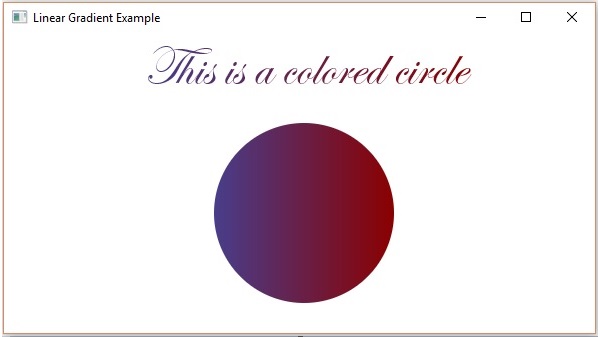
Applying Radial Gradient Pattern
To apply a Radial Gradient Pattern to the nodes, instantiate the GradientPattern class and pass its object to the setFill(), setStroke() methods.The constructor of this class accepts a few parameters, some of which are −
- startX, startY − These double properties represent the x and y coordinates of the starting point of the gradient.
- endX, endY − These double properties represent the x and y coordinates of the ending point of the gradient.
- cycleMethod − This argument defines how the regions outside the color gradient bounds are defined by the starting and ending points and how they should be filled.
- proportional − This is a Boolean Variable; on setting this property to true the start and end locations are set to a proportion.
- Stops − This argument defines the color-stop points along the gradient line.
//Setting the radial gradient Stop[] stops = new Stop[] { new Stop(0.0, Color.WHITE), new Stop(0.3, Color.RED), new Stop(1.0, Color.DARKRED) }; RadialGradient radialGradient = new RadialGradient(0, 0, 300, 178, 60, false, CycleMethod.NO_CYCLE, stops);
Example
Following is an example which demonstrates how to apply a radial gradient pattern to the nodes in JavaFX. Here, we are creating a circle and a text nodes and applying gradient pattern to them.Save this code in a file with the name RadialGradientExample.java.
import javafx.application.Application; import javafx.scene.Group; import javafx.scene.Scene; import javafx.scene.paint.Color; import javafx.scene.paint.CycleMethod; import javafx.scene.paint.RadialGradient; import javafx.scene.paint.Stop; import javafx.stage.Stage; import javafx.scene.shape.Circle; import javafx.scene.text.Font; import javafx.scene.text.Text; public class RadialGradientExample extends Application { @Override public void start(Stage stage) { //Drawing a Circle Circle circle = new Circle(); //Setting the properties of the circle circle.setCenterX(300.0f); circle.setCenterY(180.0f); circle.setRadius(90.0f); //Drawing a text Text text = new Text("This is a colored circle"); //Setting the font of the text text.setFont(Font.font("Edwardian Script ITC", 50)); //Setting the position of the text text.setX(155); text.setY(50); //Setting the radial gradient Stop[] stops = new Stop[] { new Stop(0.0, Color.WHITE), new Stop(0.3, Color.RED), new Stop(1.0, Color.DARKRED) }; RadialGradient radialGradient = new RadialGradient(0, 0, 300, 178, 60, false, CycleMethod.NO_CYCLE, stops); //Setting the radial gradient to the circle and text circle.setFill(radialGradient); text.setFill(radialGradient); //Creating a Group object Group root = new Group(circle, text); //Creating a scene object Scene scene = new Scene(root, 600, 300); //Setting title to the Stage stage.setTitle("Radial Gradient Example"); //Adding scene to the stage stage.setScene(scene); //Displaying the contents of the stage stage.show(); } public static void main(String args[]) { launch(args); } }Compile and execute the saved java file from the command prompt using the following commands.
Javac RadialGradientExample.java java RadialGradientExampleOn executing, the above program generates a JavaFX window as follows −
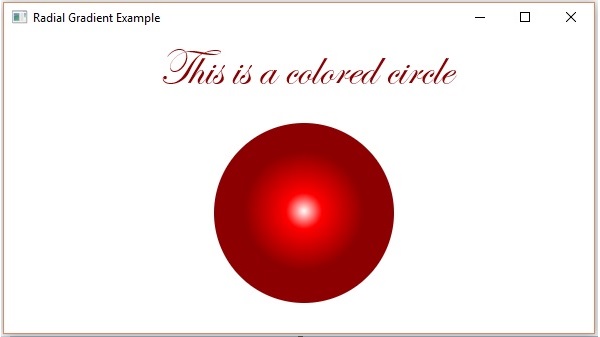

No comments:
Post a Comment