For making a pin more informative, there is an option of creating ‘Rich pins’ on Pinterest.
Let us see more about Rich Pins −
What are Rich Pins?
Rich Pins, also known as ‘Super Pins’ or ‘Enhanced Pins’ are a fairly new addition to Pinterest features for business. These pins include more information right on the pins themselves. These enhanced pins show viewers more information than usual pins making them more powerful for businesses.For getting rich pins, you need to prepare your website with meta tags, test the Rich Pins, and then get them on Pinterest. There are six types of rich pins on Pinterest −
App Rich Pin
It includes an “Install” button, so that pinners can download your app without leaving Pinterest ever. At the moment, app pins are compatible with iOS-based apps only.Film Rich Pin
Film Pins are under category of Film. It includes ratings, cast members, and reviews to help the pinners learn about new flicks on Pinterest.Article Rich Pin
Article pin shows the pinner headline, author and a story description of the article which help them to know the summary without visiting the website.Product Rich Pin
It includes real time pricing, availability, and other details about selling the products such as where to buy.Place Rich Pin
Place Pins include a map, address, and contact number of a business location.Recipe Rich Pin
Recipe pin can show the ingredients, cooking times, and serving information to get Pinterest cooks excited about hitting the kitchen.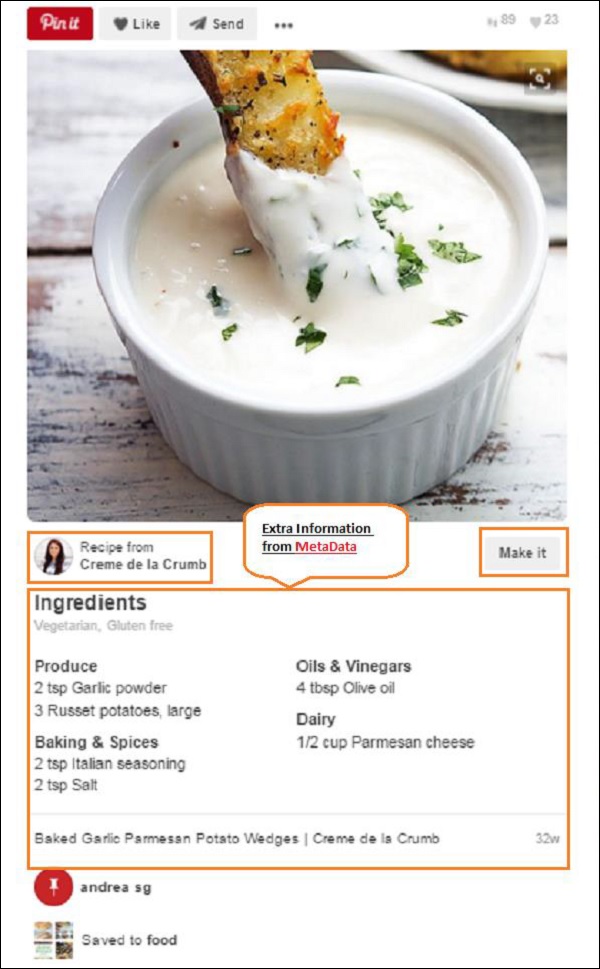
Features of Rich Pins
Here are some prominent features of rich pins −Automatic Updates
Rich pins update their information continuously. Whenever you change something on your website, for example the price of a product or adding ingredient to your recipe, the changes are automatically updated on the pins as well. No manual changes are needed.Extra Information
Rich pin shows extra information. For example, product pin shows the price, availability by which user can decide whether or not to visit the actual page. Image as well as text-based content in a pin can increase relevancy which in turn can lead to more informed decisions.Price Alerts
It is for Product Pin. Whenever you decrease the price of product by more than 10% Pinterest sends an automated email about the price drop to the people who pinned your product. This is all done for free!Creating a Rich Pin
Creating a Rich Pin is a two-step process as given below −Step 1 − Add metadata to the content of your website − The most common formats of metadata are Open Graph and Schema.org. If you add metadata for multiple types of Rich Pins to your page, the type of Pin that appears will be based on priority. The priority of Rich Pin data is as follows −
App Pins > Product Pins > Recipe Pins > Movie Pins > Article Pins and Place Pins.
Step 2 − Apply to Rich Pin − Here are the steps you need to follow to apply the metadata for rich pin.
- Choose any page of your site that you have added metadata to.
- Enter your chosen URL in Pinterest Validator and click on Validator.
- Correct any problems you see with the metadata.
- After validating, you get to see a message that says, “Your pin has been validated!”. This means everything about the pin is correct.
- Click on “Apply now”.
- Then a pop comes up with your website's domain and the following tags.
- HTML Tags (if you are using Open Graph or Schema.org metadata)
- oEmbed (if you used the oEmbed format).
- Shopify (if you have a Shopify store).
- Checkout your website’s applied tags.
- Again click on “Apply now”.
- Wait for Pinterest verification.
- After the verification from Pinterest, your pin is treated as a rich pin showing extra information.

No comments:
Post a Comment