limited the number of boards one can create using all kinds of boards to 500. In addition, Pinterest limits the number of pins you can publish to 2,00,000 and the pinners to 50,000.
Let us know more about Pinterest boards.
Types of Pinterest Boards
As said earlier, there are three types of Pinterest boards − Regular, Secret, and Group.Regular Boards
These are the ones where you can publish a ready idea. This board publishes without any pins from any collaborator.Secret Boards
Every idea is not always publish ready. Sometimes it can happen that you are working ahead on your pin but the corresponding post on your website is yet to be complete. At such time you can store your pin to your secret boards. You can also discuss with the other collaborator of the board before your follower knows about the pin. Pinterest secret boards are pretty much same as normal boards only with the option of storing invisible pins.- Secret boards and the pins of the boards are not visible to your followers.
- Secret boards can have multiple collaborators.
- Once you publish a secret board, then it cannot be reversed unless you delete it.
- You can have any number of secret boards.
Group Boards
It is pretty similar to the regular board with a difference that along with the board creator, multiple people can pin on this board. These boards have to be stored with categorized pins.Categorizing on Pinterest Boards
Pinterest boards are the categorization of your pin. This categorization is not default, you have to create the order and name. The board appears on your profile with an image snippet from your pin. Boards can be followed or unfollowed. This means if some viewers do not like all your pins except for one category, then they can follow only one of your boards. In Pinterest you can follow a profile or a board from a profile. You can follow multiple boards.Creating a New Board on Pinterest
Here are the steps you need to follow −- Go to profile. Click on “Create Board”.
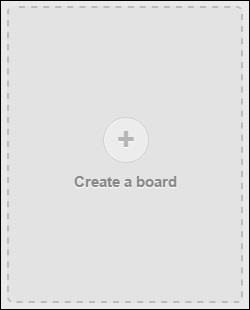
- A dialogue box pops up.
- Enter appropriate name for the board.
- Enter a short, catchy, and clear description.
- Select a category to which board belongs.
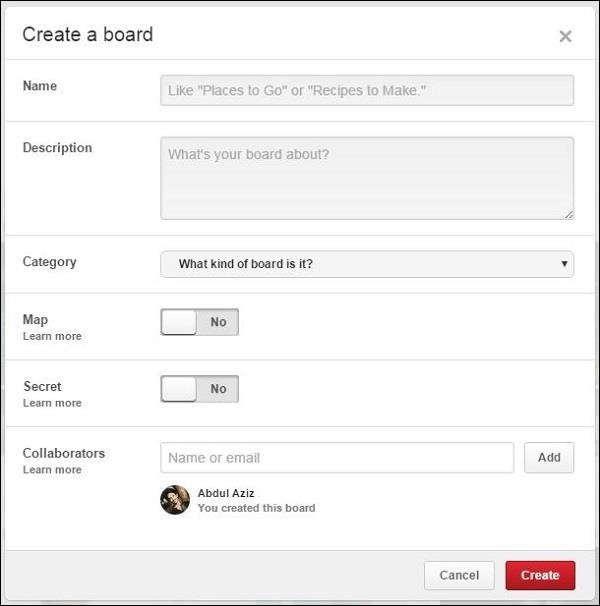
- Make the board secret if you want.
- Add more collaborators to contribute on your board.
- Click on “Create” button.
Editing a Board
You can edit board using “Edit” button below the board in your profile. Or you can just enter into the board and on the right side you will find “Edit Board” Button.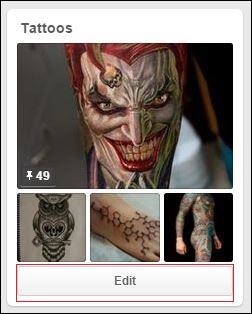
Adding a New Board from Your Profile
Follow the given simple steps −- Click on your name at the top of Pinterest.
- Click on “Create a board” box at the top of the list of your boards.
- Select a name and a category for your board.
- You can also choose to make the board of type secret or group.
- Click on “Create Board” button.
Adding a New Board While Pinning
Follow the given simple steps −- Click on “Pin It” on the Pin you want to save.
- Click on “Create a Board”.
- Name your new board and select if you want to keep it secret.
- Click “Create Board” to create the board and save the Pin.
Optimizing a Pinterest Board
Here are some tips to optimize your board −- Fill up every blank options with your information.
- Pin great quality image relevant to your subject and appealing to the audience.
- Make your own group board.
- Join other group boards for sharing your ideas.
- Use the “secret board” options if you are working ahead of your time.
- You can change the order of the board on your profile by just dragging.
- Into board Pins order also can be changed by dragging.
Making Secret Boards on Pinterest
Follow the given simple steps −- Login to your account.
- Go to your profile.
- Click “Create a board” button.
- A menu will pop up as shown.
- Fill out blank space.
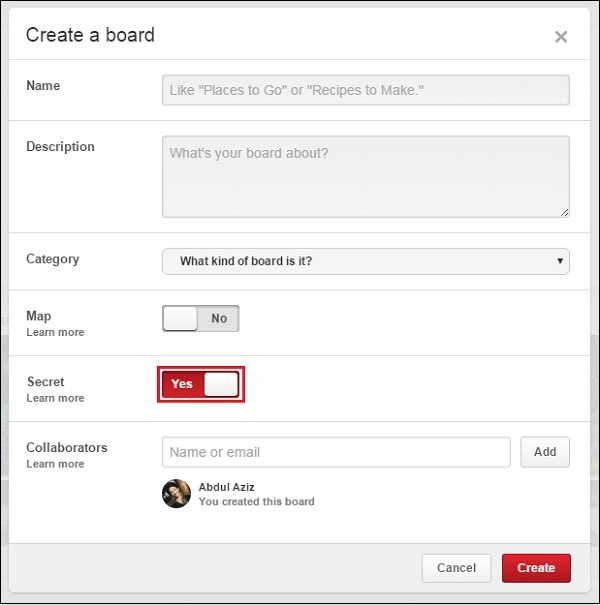
- Click the slider next to Secret option to see “Yes” if it is not already on.
- Click on “Create” button.
Making a Secret Board Public
To make a secret board public, go to Edit Board. Move the slider button to “on”.What are Pinnable Websites?
Pinnable website are the websites linked with Pinterest. You can bookmark any image from those websites with Pinterest browser button “Pin it”. The main idea behind Pinnable website is whenever you click the “Pin It” button in Pinnable website, the image is pulled up by the browser.The image is thus pinnable and you can pin it on your Pinterest board. The pin is then automatically set with the image location. To pin from a website, the minimum size of an image is required to be 100px X 200px.
Pinning an Image from Website
Here is how you can do it −Step 1 − Browse a random Pinnable website. Click the “Pin It” button.
Step 2 − The button then pulls up the pinnable image as shown in the following image.
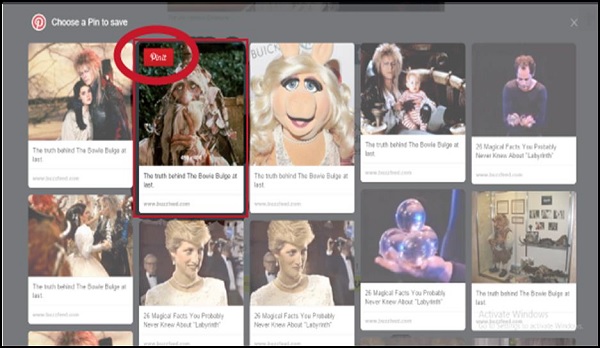 Step 3 − Select any picture for pinning on your board. Click “Pin It” button.
Step 3 − Select any picture for pinning on your board. Click “Pin It” button.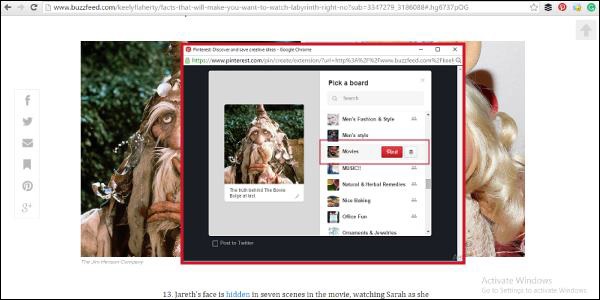 Step 4 − Then a dialogue box appears with all your boards.
Change the description if you want to. Pick the relevant board for your
pin.
Step 4 − Then a dialogue box appears with all your boards.
Change the description if you want to. Pick the relevant board for your
pin.Editing a Pin after Pinning
Here is how you can do it −Step 1 − Find your pin on the board where you pinned it.
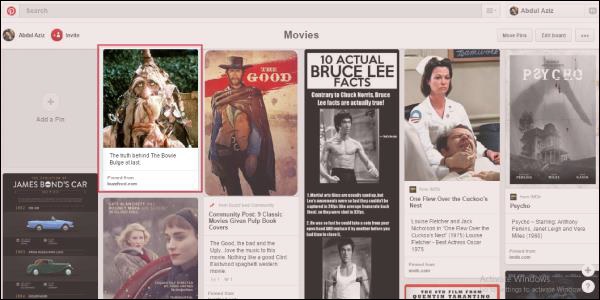 Step 2 − Enlarge the pin by clicking it. You get to see
information about the pin such as description, when it is pinned, etc.
On the right side, Pinterest suggestions appear about relevant board
where it is pinned before.
Step 2 − Enlarge the pin by clicking it. You get to see
information about the pin such as description, when it is pinned, etc.
On the right side, Pinterest suggestions appear about relevant board
where it is pinned before.Step 3 − Click the “Edit” button. Change the description and the board if you want.


No comments:
Post a Comment