Every user interface considers the following three main aspects:
- UI elements : These are the core visual elements the user
eventually sees and interacts with. GWT provides a huge list of widely
used and common elements varying from basic to complex which we will
cover in this tutorial.
- Layouts: They define how UI elements should be organized
on the screen and provide a final look and feel to the GUI (Graphical
User Interface). This part will be covered in Layout chapter.
- Behavior: These are events which occur when the user interacts with UI elements. This part will be covered in Event Handling chapter.
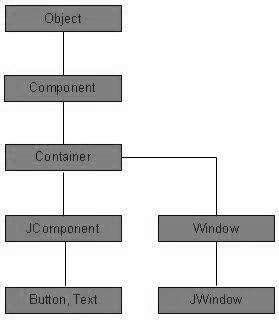
Every SWING controls inherits properties from following Component class hiearchy.
| Sr. No. |
Class & Description |
| 1 |
ComponentA
Component is the abstract base class for the non menu user-interface
controls of SWING. Component represents an object with graphical
representation |
| 2 |
ContainerA Container is a component that can contain other SWING components. |
| 3 | JComponentA
JComponent is a base class for all swing UI components. In order to use
a swing component that inherits from JComponent, component must be in a
containment hierarchy whose root is a top-level Swing container. |
SWING UI Elements:
Following is the list of commonly used controls while designed GUI using SWING.
| Sr. No. |
Control & Description |
| 1 |
JLabelA JLabel object is a component for placing text in a container. |
| 2 |
JButtonThis class creates a labeled button. |
| 3 |
JColorChooserA JColorChooser provides a pane of controls designed to allow a user to manipulate and select a color. |
| 4 |
JCheck BoxA JCheckBox is a graphical component that can be in either an on (true) or off (false) state. |
| 5 |
JRadioButtonThe JRadioButton class is a graphical component that can be in either an on (true) or off (false) state. in a group. |
| 6 |
JListA JList component presents the user with a scrolling list of text items. |
| 7 |
JComboBoxA JComboBox component presents the user with a to show up menu of choices. |
| 8 |
JTextFieldA JTextField object is a text component that allows for the editing of a single line of text. |
| 9 |
JPasswordFieldA JPasswordField object is a text component specialized for password entry. |
| 10 |
JTextAreaA JTextArea object is a text component that allows for the editing of a multiple lines of text. |
| 11 |
ImageIconA ImageIcon control is an implementation of the Icon interface that paints Icons from Images |
| 12 |
JScrollbarA Scrollbar control represents a scroll bar component in order to enable user to select from range of values. |
| 13 |
JOptionPaneJOptionPane provides set of standard dialog boxes that prompt users for a value or informs them of something. |
| 14 |
JFileChooserA JFileChooser control represents a dialog window from which the user can select a file. |
| 15 |
JProgressBarAs the task progresses towards completion, the progress bar displays the task's percentage of completion. |
| 16 |
JSliderA JSlider lets the user graphically select a value by sliding a knob within a bounded interval. |
| 17 |
JSpinnerA JSpinner is a single line input field that lets the user select a number or an object value from an ordered sequence. |
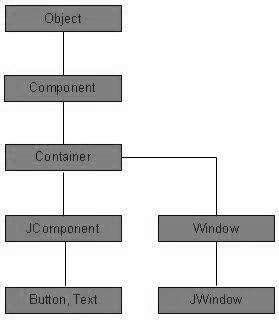 Every SWING controls inherits properties from following Component class hiearchy.
Every SWING controls inherits properties from following Component class hiearchy.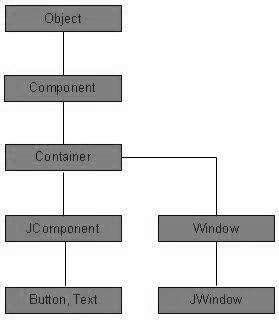 Every SWING controls inherits properties from following Component class hiearchy.
Every SWING controls inherits properties from following Component class hiearchy.
No comments:
Post a Comment