LEDs are small, powerful lights that are used in many different
applications. To start, we will work on blinking an LED, the Hello World
of microcontrollers. It is as simple as turning a light on and off.
Establishing this important baseline will give you a solid foundation as
we work towards experiments that are more complex.
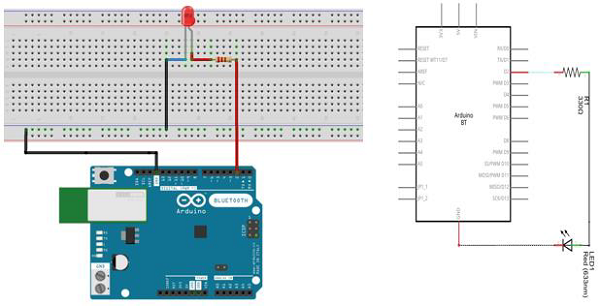 Note − To find out the polarity of an LED, look at it closely.
The shorter of the two legs, towards the flat edge of the bulb
indicates the negative terminal.
Note − To find out the polarity of an LED, look at it closely.
The shorter of the two legs, towards the flat edge of the bulb
indicates the negative terminal.
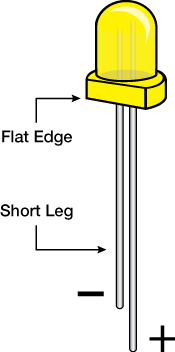 Components like resistors need to have their terminals bent into 90°
angles in order to fit the breadboard sockets properly. You can also cut
the terminals shorter.
Components like resistors need to have their terminals bent into 90°
angles in order to fit the breadboard sockets properly. You can also cut
the terminals shorter.
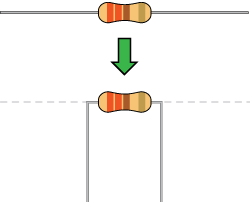

digitalWrite(2, HIGH) − When you are using a pin as an OUTPUT, you can command it to be HIGH (output 5 volts), or LOW (output 0 volts).
Components Required
You will need the following components −- 1 × Breadboard
- 1 × Arduino Uno R3
- 1 × LED
- 1 × 330Ω Resistor
- 2 × Jumper
Procedure
Follow the circuit diagram and hook up the components on the breadboard as shown in the image given below.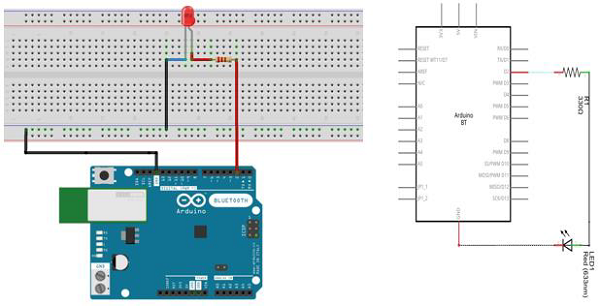 Note − To find out the polarity of an LED, look at it closely.
The shorter of the two legs, towards the flat edge of the bulb
indicates the negative terminal.
Note − To find out the polarity of an LED, look at it closely.
The shorter of the two legs, towards the flat edge of the bulb
indicates the negative terminal.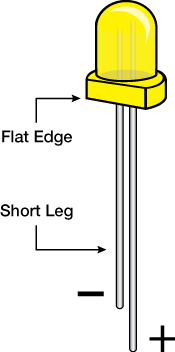 Components like resistors need to have their terminals bent into 90°
angles in order to fit the breadboard sockets properly. You can also cut
the terminals shorter.
Components like resistors need to have their terminals bent into 90°
angles in order to fit the breadboard sockets properly. You can also cut
the terminals shorter.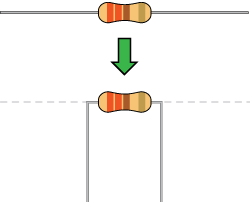
Sketch
Open the Arduino IDE software on your computer. Coding in the Arduino language will control your circuit. Open the new sketch File by clicking New.
Arduino Code
/* Blink Turns on an LED on for one second, then off for one second, repeatedly. */ // the setup function runs once when you press reset or power the board void setup() { // initialize digital pin 13 as an output. pinMode(2, OUTPUT); } // the loop function runs over and over again forever void loop() { digitalWrite(2, HIGH); // turn the LED on (HIGH is the voltage level) delay(1000); // wait for a second digitalWrite(2, LOW); // turn the LED off by making the voltage LOW delay(1000); // wait for a second }
Code to Note
pinMode(2, OUTPUT) − Before you can use one of Arduino’s pins, you need to tell Arduino Uno R3 whether it is an INPUT or OUTPUT. We use a built-in “function” called pinMode() to do this.digitalWrite(2, HIGH) − When you are using a pin as an OUTPUT, you can command it to be HIGH (output 5 volts), or LOW (output 0 volts).

No comments:
Post a Comment