Flex supports the use of CSS syntax and styles to apply styles to its UI controls in the same way as CSS to HTML components.
Way #1: Using external style sheet file
You can refer to a style sheet available in the class path of the application. For example consider Style.css file in
com/tutorialspoint/client folder where HelloWorld.mxml file also lies.
/* CSS file */
@namespace s "library://ns.adobe.com/flex/spark";
@namespace mx "library://ns.adobe.com/flex/mx";
...
.container {
cornerRadius :10;
horizontalCenter :0;
borderColor: #777777;
verticalCenter:0;
backgroundColor: #efefef;
}
Then css file can be referred by following code snippet
<fx:Style source="/com/tutorialspoint/client/Style.css"/>
Assign styles to UI component using styleName property
<s:BorderContainer width="500" height="500" id="mainContainer"
styleName="container">
...
</s:BorderContainer>
Way #2: Using styles within UI container component
You can define styles within UI container component using <fx:Style> tag
Class Level Selector
<fx:Style>
@namespace s "library://ns.adobe.com/flex/spark";
@namespace mx "library://ns.adobe.com/flex/mx";
/* class level selector */
.errorLabel {
color: red;
}
</fx:Style>
Assign styles to UI component using styleName property.
<s:Label id="errorMsg" text="This is an error message" styleName="errorLabel"/>
Id Level Selector
Style UI component using id selector.
<fx:Style>
/* id level selector */
#msgLabel {
color: gray;
}
</fx:Style>
<s:Label id="msgLabel" text="This is a normal message" />
Type Level Selector
Style one type of UI Component in one go.
<fx:Style>
/* style applied on all buttons */
s|Button {
fontSize: 15;
color: #9933FF;
}
</fx:Style>
<s:Button label="Click Me!" id="btnClickMe"
click="btnClickMe_clickHandler(event)" />
Flex Style with CSS Example
Let us follow the following steps to check css styling of a Flex application by creating a test application:
| Step | Description |
|---|
| 1 | Create a project with a name HelloWorld under a package com.tutorialspoint.client as explained in the Flex - Create Application chapter. |
| 2 | Modify Style.css, HelloWorld.mxml as explained below. Keep rest of the files unchanged. |
| 3 | Compile and run the application to make sure business logic is working as per the requirements. |
Following is the content of the modified css file
src/com.tutorialspoint/Style.css.
/* CSS file */
@namespace s "library://ns.adobe.com/flex/spark";
@namespace mx "library://ns.adobe.com/flex/mx";
.heading
{
fontFamily: Arial, Helvetica, sans-serif;
fontSize: 17px;
color: #9b1204;
textDecoration:none;
fontWeight:normal;
}
.button {
fontWeight: bold;
}
.container {
cornerRadius :10;
horizontalCenter :0;
borderColor: #777777;
verticalCenter:0;
backgroundColor: #efefef;
}
Following is the content of the modified mxml file
src/com.tutorialspoint/HelloWorld.mxml.
<?xml version="1.0" encoding="utf-8"?>
<s:Application xmlns:fx="http://ns.adobe.com/mxml/2009"
xmlns:s="library://ns.adobe.com/flex/spark"
xmlns:mx="library://ns.adobe.com/flex/mx"
width="100%" height="100%" minWidth="500" minHeight="500"
initialize="application_initializeHandler(event)">
<!--Add reference to style sheet -->
<fx:Style source="/com/tutorialspoint/client/Style.css"/>
<!--Using styles within mxml file -->
<fx:Style>
@namespace s "library://ns.adobe.com/flex/spark";
@namespace mx "library://ns.adobe.com/flex/mx";
/* class level selector */
.errorLabel {
color: red;
}
/* id level selector */
#msgLabel {
color: gray;
}
/* style applied on all buttons */
s|Button {
fontSize: 15;
color: #9933FF;
}
</fx:Style>
<fx:Script>
<![CDATA[
import mx.controls.Alert;
import mx.events.FlexEvent;
protected function btnClickMe_clickHandler(event:MouseEvent)
:void {
Alert.show("Hello World!");
}
protected function application_initializeHandler(event:FlexEvent)
:void {
lblHeader.text = "CSS Demonstrating Application";
}
]]>
</fx:Script>
<s:BorderContainer width="560" height="500" id="mainContainer"
styleName="container">
<s:VGroup width="100%" height="100%" gap="50"
horizontalAlign="center" verticalAlign="middle">
<s:Label width="100%" id="lblHeader" fontSize="40"
color="0x777777" styleName="heading"/>
<s:Button label="Click Me!" id="btnClickMe"
click="btnClickMe_clickHandler(event)" />
<s:Label id="errorMsg"
text="This is an error message" styleName="errorLabel" />
<s:Label id="msgLabel" text="This is a normal message" />
</s:VGroup>
</s:BorderContainer>
</s:Application>
Once you are ready with all the changes done, let us compile and run the application in normal mode as we did in
Flex - Create Application chapter.
If everything is fine with your application, this will produce following result: [
Try it online ]
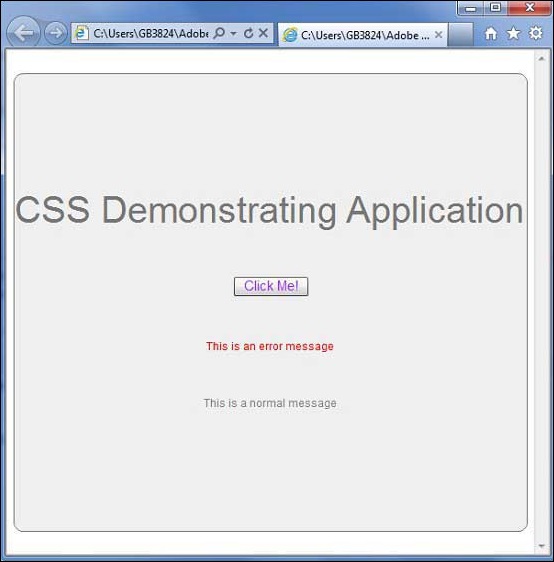
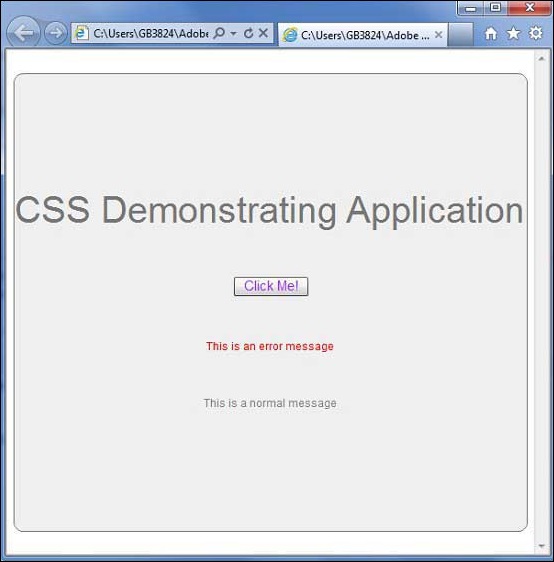
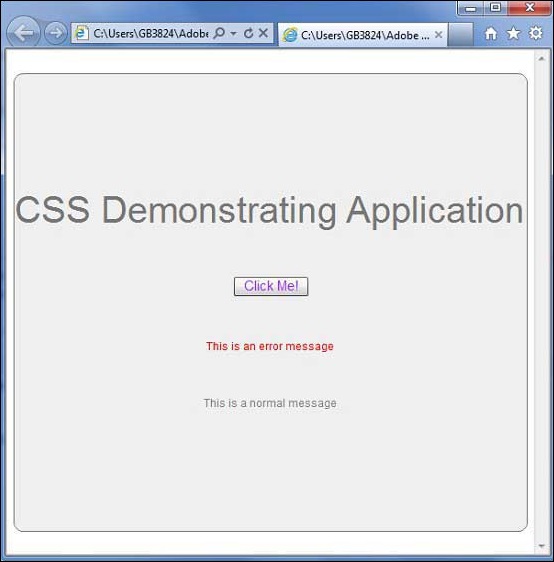

No comments:
Post a Comment