The Page editor is a text editor and the page manager, allows you to
create content including the media files, publishing and taxonomy
options, settings and theme specific options. Below is an image of the
Advanced tab of the editor page.
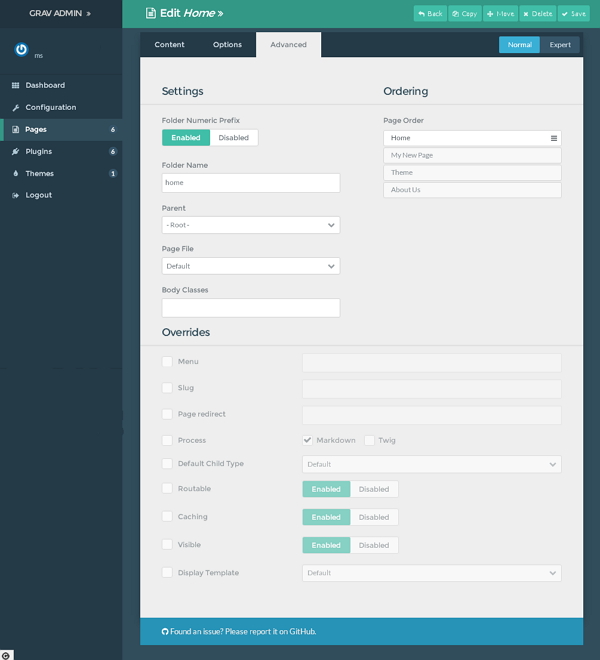 The Advanced tab contains three sections:
The Advanced tab contains three sections:
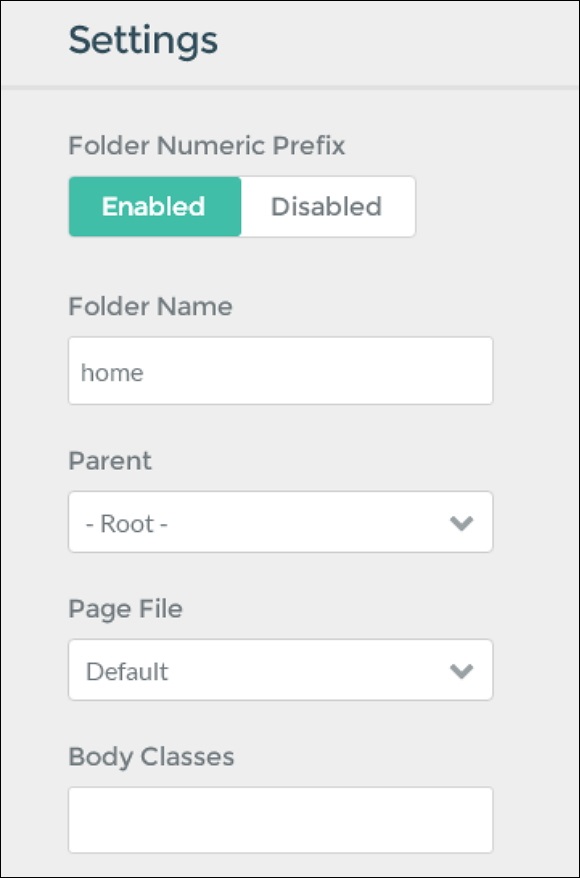 Following fields are present in the settings section:
Following fields are present in the settings section:
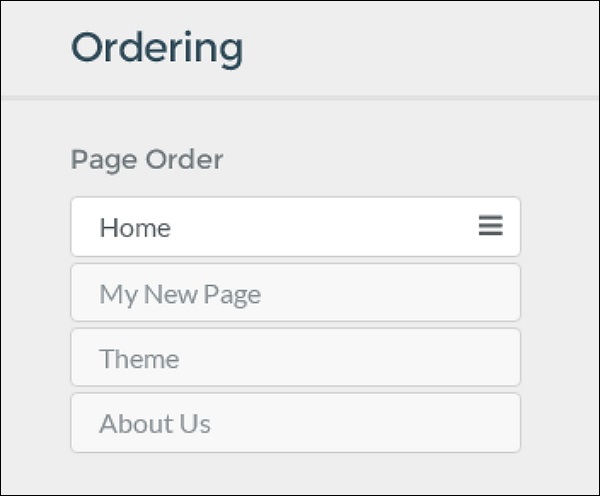 Press and hold on the four pronged arrow and move it to the position to rearrange your pages in a particular order.
Press and hold on the four pronged arrow and move it to the position to rearrange your pages in a particular order.
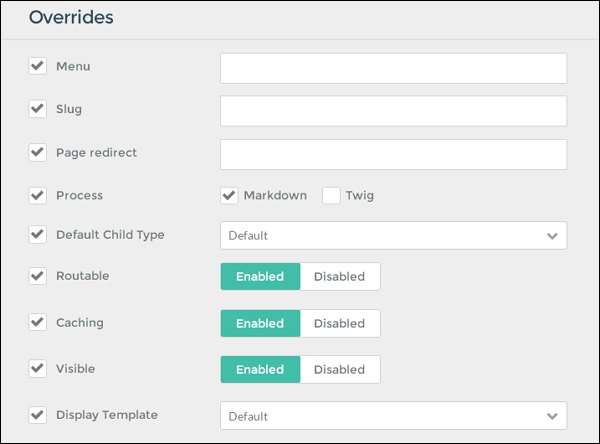 Following fields are present in the Overrides section.
Following fields are present in the Overrides section.
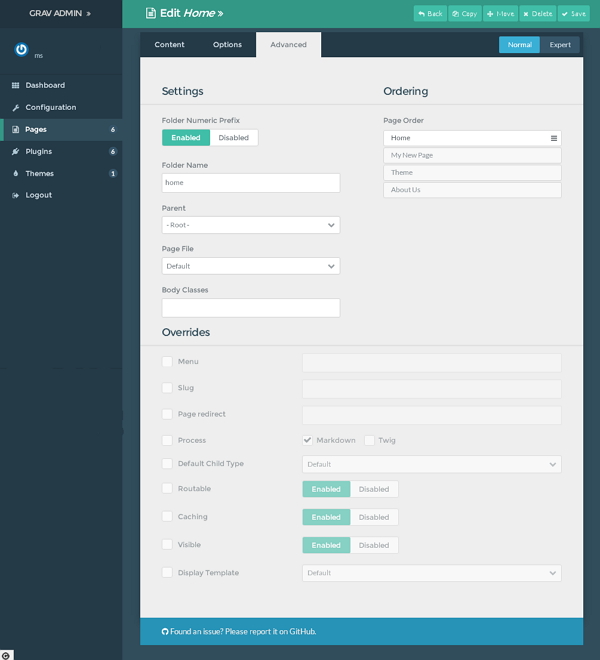 The Advanced tab contains three sections:
The Advanced tab contains three sections:- Settings
- Ordering
- Overrides
Settings
The Settings section deals with various options of the page. Here you can set the template for the page, set page's parent, change the folder name where the page is placed in.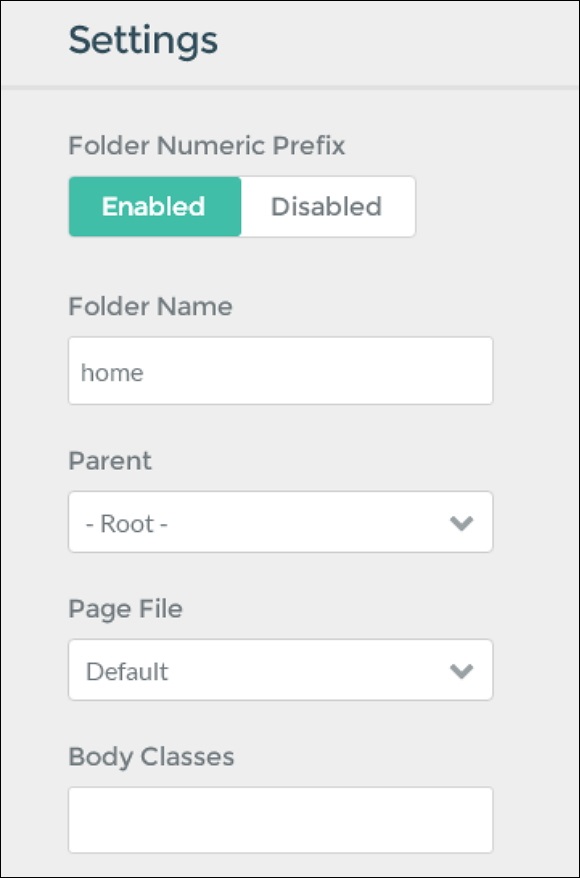 Following fields are present in the settings section:
Following fields are present in the settings section:- Folder Numeric Prefix: Number is set to provide manual ordering.
- Folder Name:Enter the folder name where your pages are located.
- Parent: Set root for your pages or few pages appears as subpages.
- Page File: Set the theme template to the page to be displayed.
- Body Classes: Enter the class name that is applied on the body of the page.
Ordering
This section is to set the non-numbered folders in a particular order.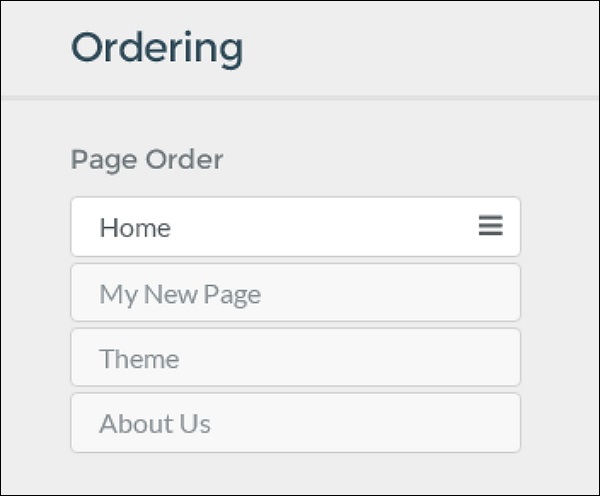 Press and hold on the four pronged arrow and move it to the position to rearrange your pages in a particular order.
Press and hold on the four pronged arrow and move it to the position to rearrange your pages in a particular order.Overrides
Overrides options give extra functionality to the page such as catching settings, navigations visibility, setting slug to something other than the default one which is set based on folder name.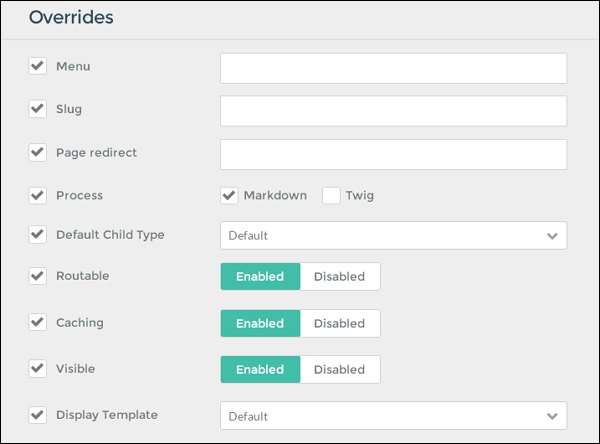 Following fields are present in the Overrides section.
Following fields are present in the Overrides section.- Menu: Sets the name to be used as menu. If nothing is set than Title will be used.
- Slug: Page's portion of the URL can be set by this slug variable.
- Page redirect: Sets a page URL to redirect it to different URL.
- Process: Process that you wish to make available in the page content.
- Default Child Type: For the child pages the page type is set as default.
- Routable: Sets the page is reachable by URL or not.
- Caching: Sets the caching for the page.
- Visible: Specifies whether the page is visible in the navigation.
- Display Template: Set template to the page to be displayed.

No comments:
Post a Comment