In this chapter, we will study about Latest News Module in Joomla. Latest News Module is used to display the most recent published article in a list.
Step (1) − Click Extension → Module Manager in Joomla administrator control panel. Following screen will be displayed −
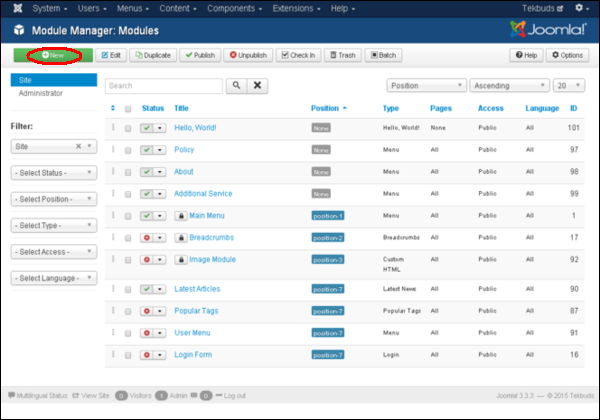 Step (2) − Click on New button, you get a screen as shown below. Now select Module Type Latest News.
Step (2) − Click on New button, you get a screen as shown below. Now select Module Type Latest News.
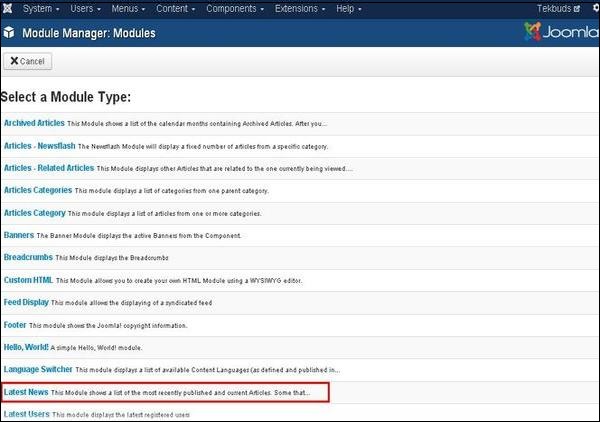 Step (3) − After clicking on Latest News, screen displayed is as shown below.
Step (3) − After clicking on Latest News, screen displayed is as shown below.
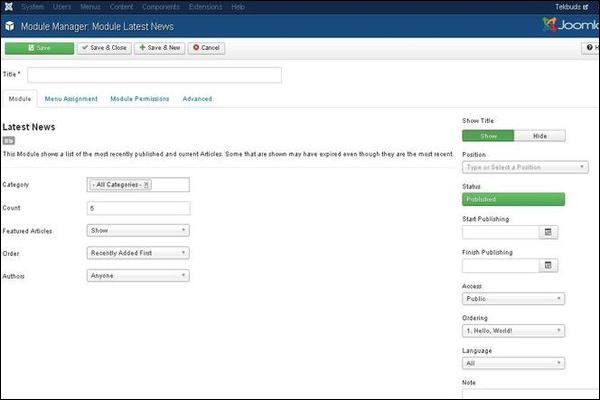 By default, the Module tab is displayed. The Module tab displays the Latest News.
By default, the Module tab is displayed. The Module tab displays the Latest News.
Below, we have mentioned the details of the fields present in the Module Latest News page.
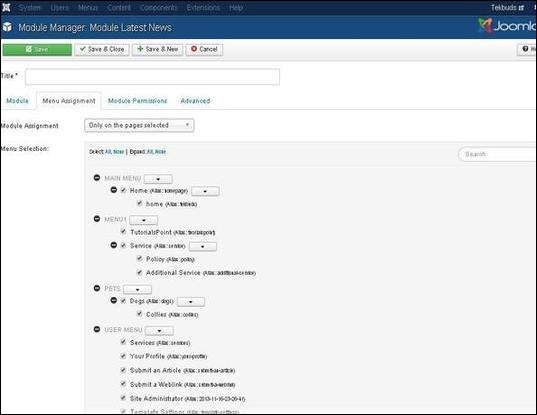
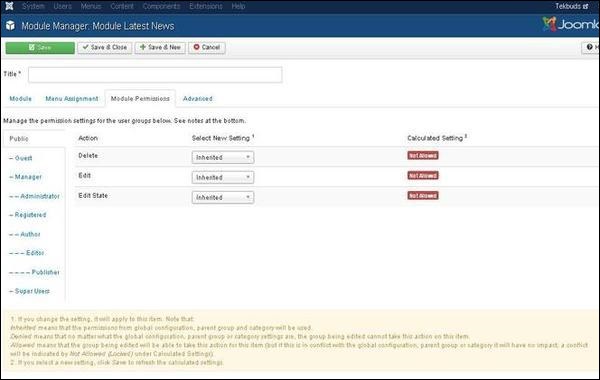
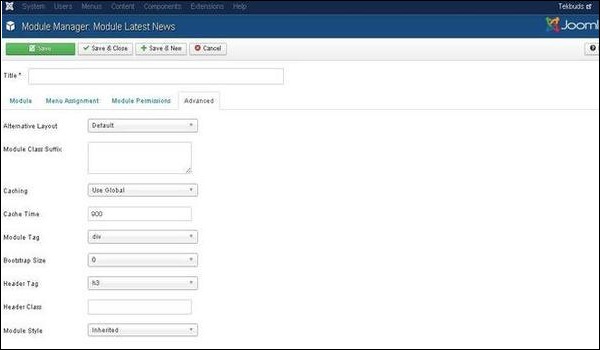
Latest News Module
Following are the simple steps to edit an existing Latest News Module in Joomla.Step (1) − Click Extension → Module Manager in Joomla administrator control panel. Following screen will be displayed −
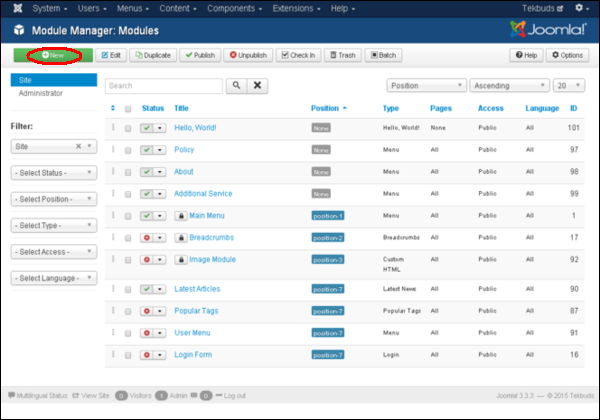 Step (2) − Click on New button, you get a screen as shown below. Now select Module Type Latest News.
Step (2) − Click on New button, you get a screen as shown below. Now select Module Type Latest News.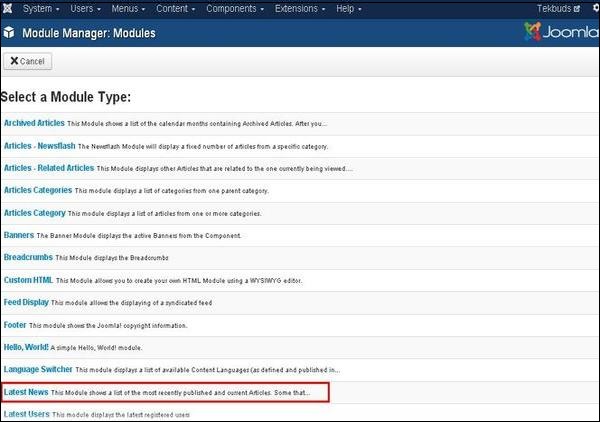 Step (3) − After clicking on Latest News, screen displayed is as shown below.
Step (3) − After clicking on Latest News, screen displayed is as shown below.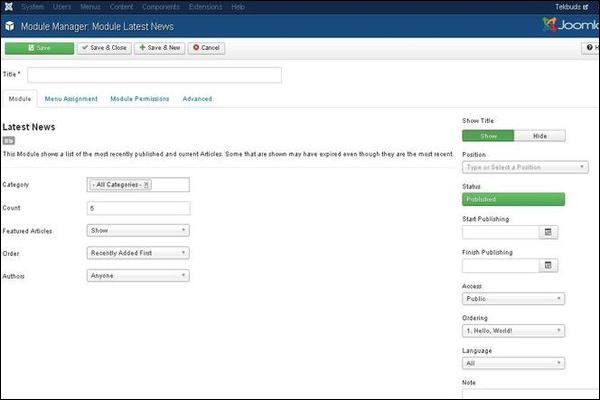 By default, the Module tab is displayed. The Module tab displays the Latest News.
By default, the Module tab is displayed. The Module tab displays the Latest News.Below, we have mentioned the details of the fields present in the Module Latest News page.
- Title − Displays the title of Module.
- Category − Selects category for the article to display.
- Count − Specifies the number of articles to be displayed.
- Featured Articles − (Show/Hide/Only show Featured Articles) The articles can be displayed, hidden or you can only display the featured articles on the front page.
- Order − (Recently Added First/Recently Modified First/Recently Published First/Recently Touched First/Random Articles) Sets the order of the articles depending on recent activities done for the article.
- Authors − (Anyone/Added or modified by me/Not added or modified by me) Displays the article based on the author who has added or modified it.
- Show Title − Displays the title of the module in the front end.
- Position − It selects the position of the module to be displayed.
- Status − It displays the status of the article such as Published, Unpublished and Trashed.
- Start Publishing − It starts publishing on the assigned date and time.
- Finish Publishing − It finishes publishing on the assigned date and time.
- Access −It allows only the selected users from the dropdown list such as Guest, Public, Super Users, Registered and Special options to view the items.
- Ordering − Displays the dropdown of all modules present in the position.
- Language − It specifies the language of the site. It provides either ALL or English (UK) options.
- Note − It is used to enter the text information.
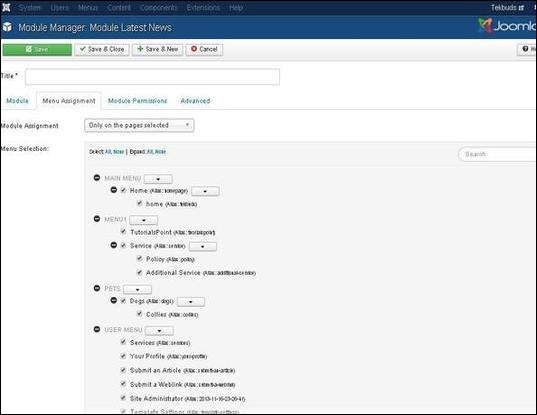
- Module Assignment − Select the option to view the item from the dropdown list such as on all pages, no pages, only on the pages selected or on all pages except those selected.
- Menu Selection − After selecting the option only on the pages selected or on all pages except those selected, it displays all the menu items present in Joomla. It allows you to assign module to some and not all pages.
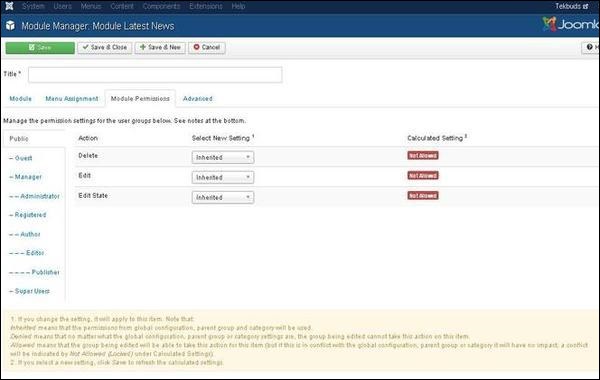
- Delete − It allows users in group to delete the content present in the module.
- Edit − It allows users in group to edit the content present in the module.
- Edit State − It allows users in group to change the state of content present in the module.
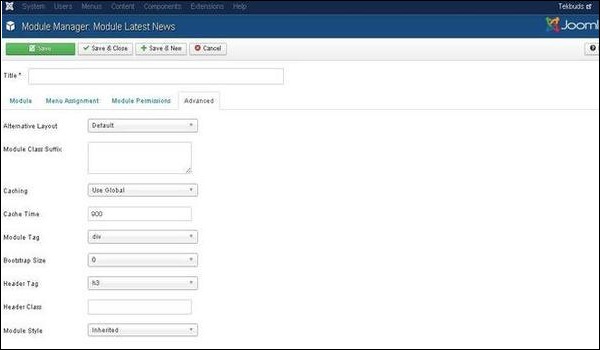
- Alternative Layout − Select the layout to be used for this module, which you have already defined as one or more layouts for a module in Joomla or template.
- Module Class Suffix − Setting this parameter causes Joomla to either add a new CSS class or modify the existing CSS class for the div element for this specific module.
- Caching − Cache the content of the module. Use Global is used to cache settings from global configuration. No Caching is used whether to cache the content of the module or not.
- Cache Time − Specify the time in minutes before the module is re-cached.
- Module Tag − Specify the HTML tag for the modules.
- Bootstrap Size − Select width of the module built into bootstrap.
- Header Tag − Modules uses the HTML header tags.
- Header Class − Optional CSS classes are added in the modules header.
- Module Style − Overrides the templates style for its position.
Toolbar
Following are the details about the toolbar function tabs present in Latest News Module.- Save − Saves your modules.
- Save & Close − Saves the modules and will close the current screen.
- Save & New − Saves the modules and opens a new creating module screen.
- Cancel − Cancels the created modules in Joomla.

No comments:
Post a Comment