In this chapter, we will study about Syndicate Module in
Joomla. Syndicate module helps in creating an RSS Feed link for the
page. It allows creating a Newsfeed by the user for the current page.
Step (1) − Click Extension → Module Manager in Joomla administrator,the following screen will be displayed.
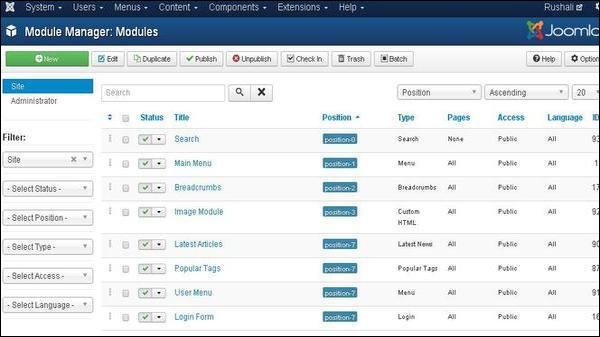 Step (2) − Next, click on New button and the following screen will get displayed. On this page, click on the Syndication Feeds.
Step (2) − Next, click on New button and the following screen will get displayed. On this page, click on the Syndication Feeds.
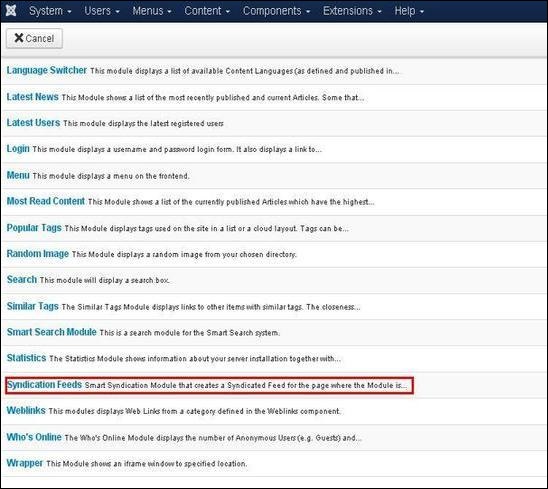 Step (3) − Next, click on Syndication Feeds, the existing Syndicate module will get displayed as shown below.
Step (3) − Next, click on Syndication Feeds, the existing Syndicate module will get displayed as shown below.
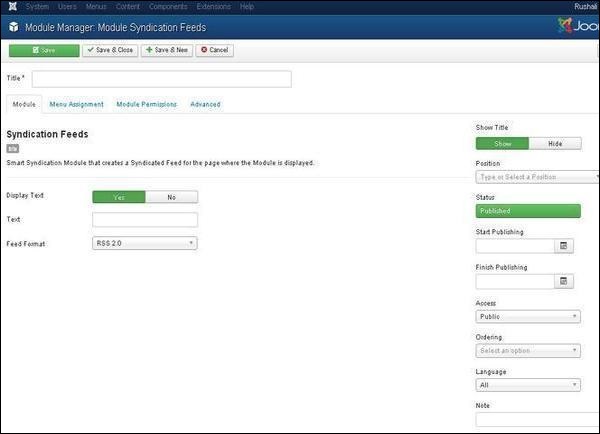 By default, the Module tab is displayed. Below, we have mentioned the details of the fields present in the Module tab.
By default, the Module tab is displayed. Below, we have mentioned the details of the fields present in the Module tab.
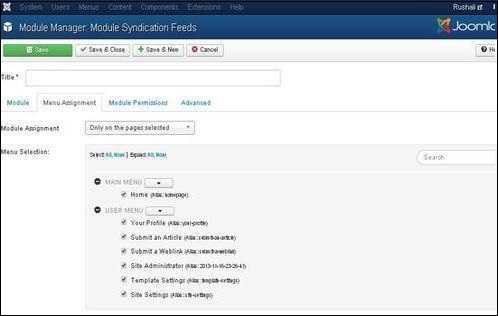
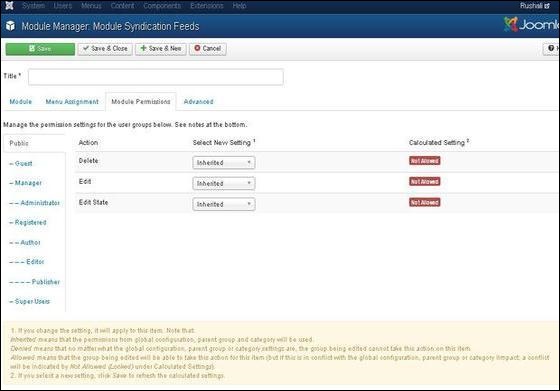
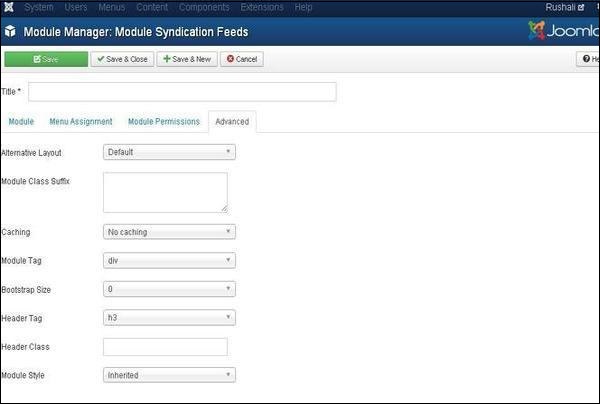
Syndicate Module
Following are the simple steps to edit an existing Syndicate Module in Joomla.Step (1) − Click Extension → Module Manager in Joomla administrator,the following screen will be displayed.
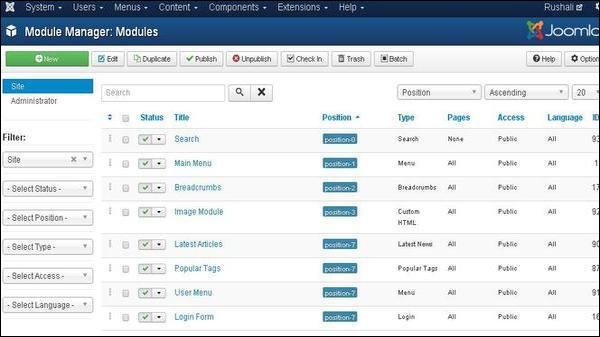 Step (2) − Next, click on New button and the following screen will get displayed. On this page, click on the Syndication Feeds.
Step (2) − Next, click on New button and the following screen will get displayed. On this page, click on the Syndication Feeds.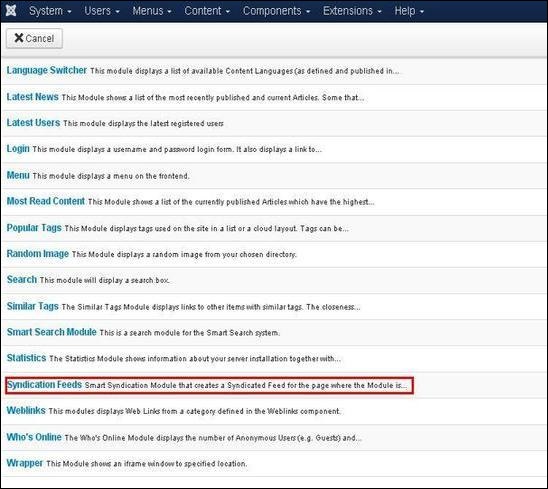 Step (3) − Next, click on Syndication Feeds, the existing Syndicate module will get displayed as shown below.
Step (3) − Next, click on Syndication Feeds, the existing Syndicate module will get displayed as shown below.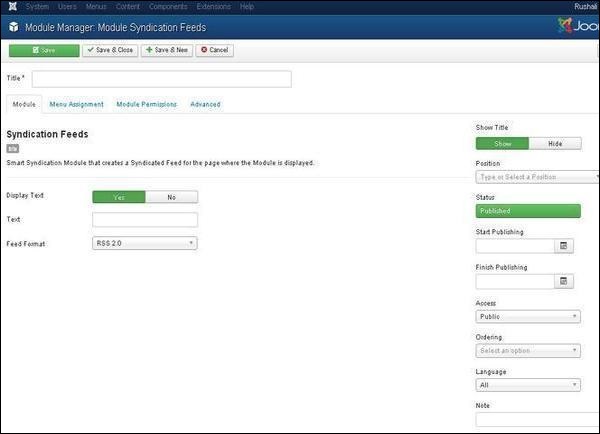 By default, the Module tab is displayed. Below, we have mentioned the details of the fields present in the Module tab.
By default, the Module tab is displayed. Below, we have mentioned the details of the fields present in the Module tab.- Title − Displays the title of Module.
- Display Text − Text gets displayed by selecting option such as Yes or No.
- Text − The entered text will get displayed next to the icon when the Display Text is set as Yes. If the field is left empty then it will display a default text.
- Feed Format − The syndication Feed format is selected i.e. RSS 2.0 or Atom 1.0.
- Show Title − Displays the title of the module in the front end.
- Position − It will select the position of the module to be displayed.
- Status − It displays the status of the article such as Published, Unpublished and Trashed.
- Start Publishing − It will start publishing at the assigned date and time.
- Finish Publishing − It will finish publishing on the assigned date and time.
- Access − It allows access only to selected users from the dropdown list such as Guest, Public, Super Users, Registered and Special option to view the items.
- Ordering − Displays the dropdown of all modules present in the position.
- Language − It specifies the language of the site. It provides either ALL or English (UK) options.
- Note − It is used to enter the text information.
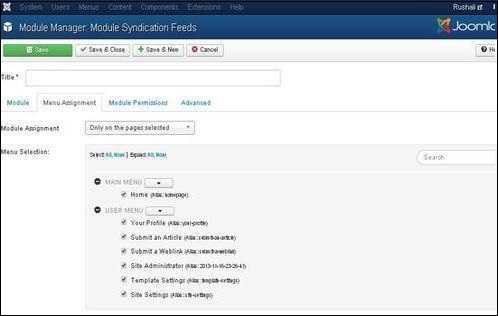
- Module Assignment − Select the option to view the item from the dropdown list such as on all pages, no pages, only on the pages selected or on all pages except those selected.
- Menu Selection− After selecting the option only on the pages selected or on all pages except those selected, it will display all menu items present in Joomla. It will allow assigning module to some and not all pages.
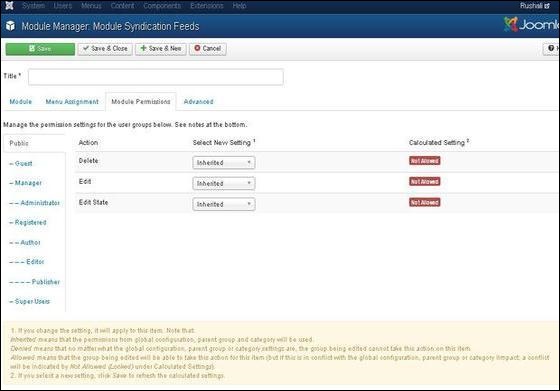
- Delete − It allows users in group to delete the content present in the module.
- Edit − It allows users in group to edit the content present in the module.
- Edit State − It allows users in the group to change the state of content present in the module.
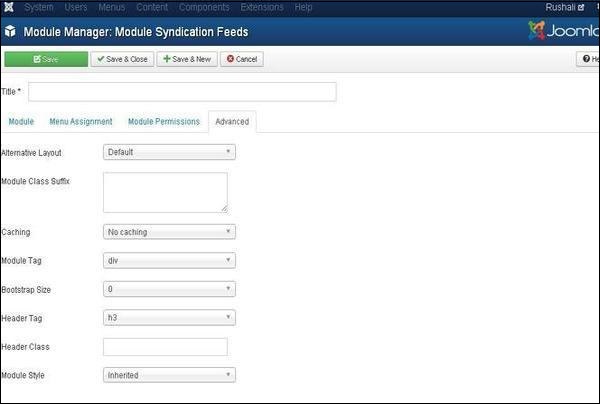
- Alternative Layout − Selects the layout to use for this module, which you have already defined as one or more layouts for module in Joomla or template.
- Module Class Suffix − Setting this parameter causes Joomla to either add a new CSS class or modify the existing CSS class for the div element for this specific module.
- Caching − Caches the content of the module. Use Global is used to cache settings from global configuration. No Caching is used, whether to cache the content of the module or not.
- Cache Time − Specifies the time in minutes before the module is re-cached.
- Module Tag − Specifies the HTML tag for the modules.
- Bootstrap Size − Selects width of the module built in bootstrap.
- Header Tag − Modules uses the HTML header tags.
- Header Class − Optional CSS classes are added in the module header.
- Module Style − Overrides the template style for its position.
Toolbar
Following are the details about the function tabs present on the toolbar of Syndicate module.- Save − Saves your modules.
- Save & Close − Saves the modules and will close the current screen.
- Save & New − Saves the modules and opens a new creating module screen.
- Cancel − Cancels the created modules in Joomla.

No comments:
Post a Comment