In this chapter, we will study about Donation Module in Joomla.
Step (1) − Click Extension → Module Manager in Joomla administrator, the following screen will be displayed.
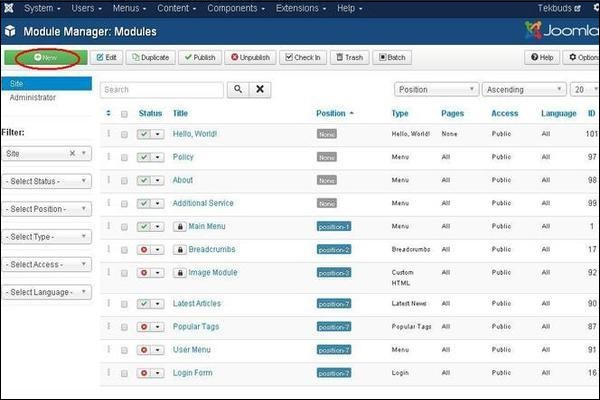 Step (2) − Next, click on New button and the following screen will get displayed. Next, click on the OS Donate.
Step (2) − Next, click on New button and the following screen will get displayed. Next, click on the OS Donate.
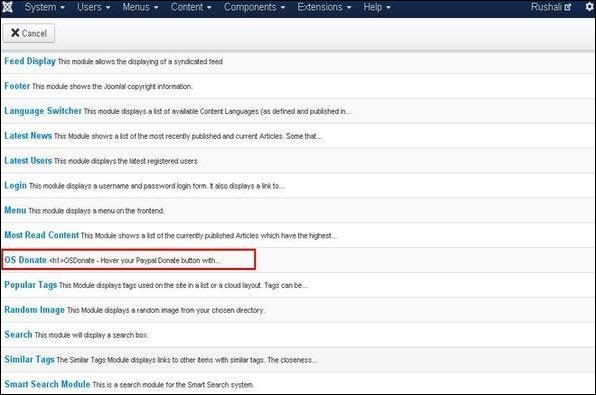 Step (3) − After clicking on OS Donate, the existing Donate module will get displayed as shown below.
Step (3) − After clicking on OS Donate, the existing Donate module will get displayed as shown below.
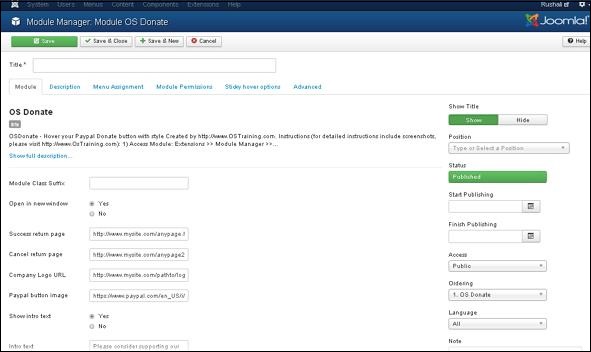 By default, the Module tab is displayed. Below we have mentioned the details of the fields present in the Module tab.
By default, the Module tab is displayed. Below we have mentioned the details of the fields present in the Module tab.
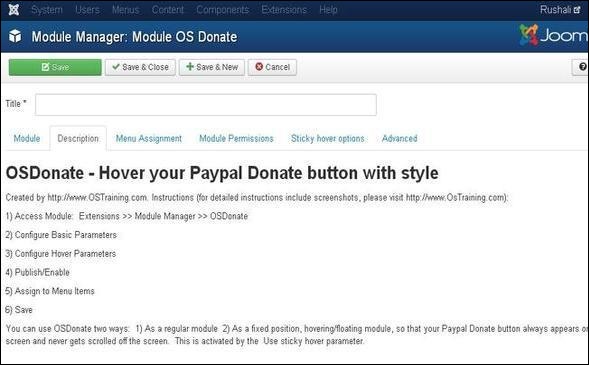 Step (5) − When we click on the Menu Assignment tab, you will get the screen as shown below.
Step (5) − When we click on the Menu Assignment tab, you will get the screen as shown below.
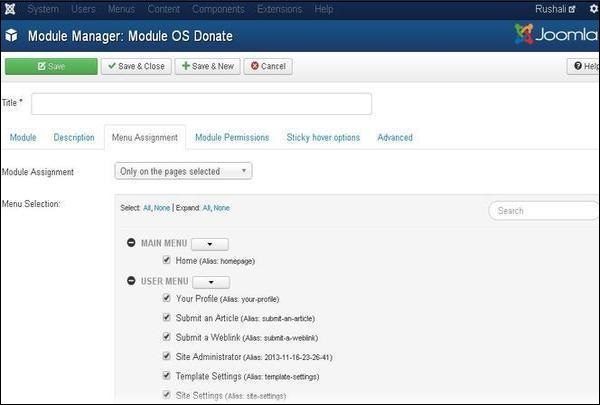
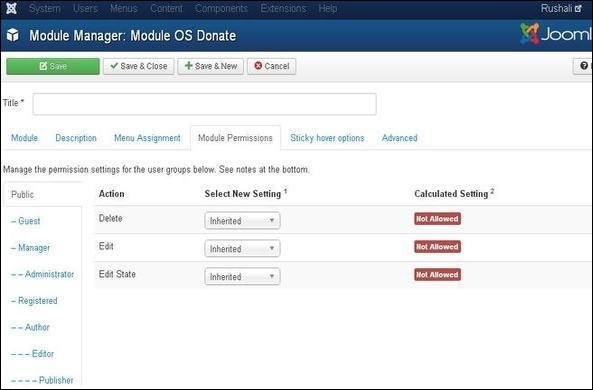
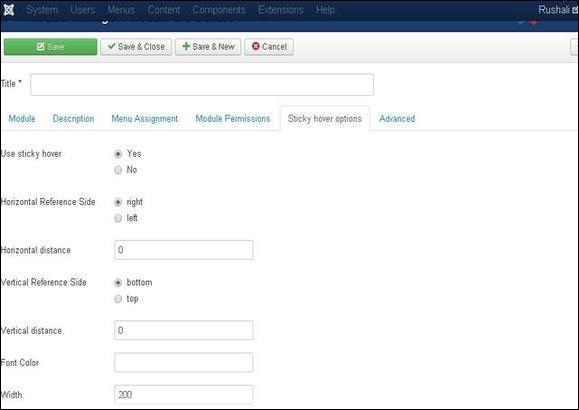
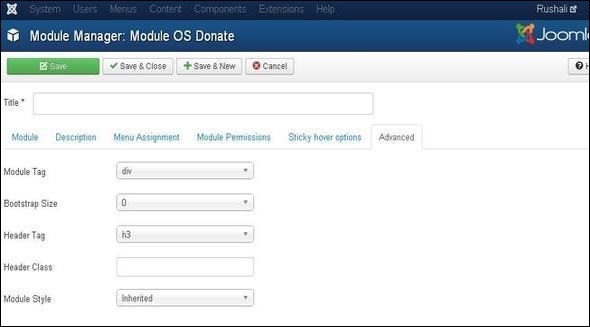
Donation Module
Following are the simple steps to edit an existing Donation Module in Joomla.Step (1) − Click Extension → Module Manager in Joomla administrator, the following screen will be displayed.
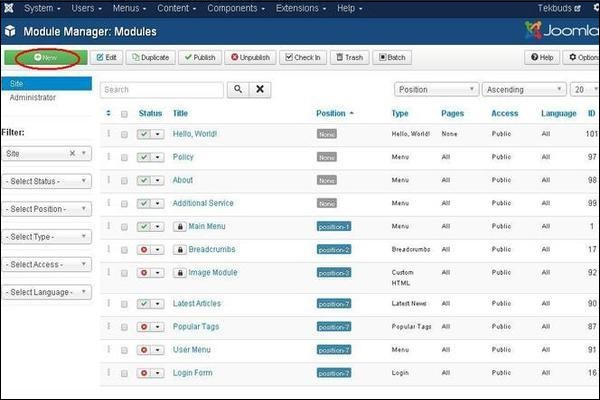 Step (2) − Next, click on New button and the following screen will get displayed. Next, click on the OS Donate.
Step (2) − Next, click on New button and the following screen will get displayed. Next, click on the OS Donate.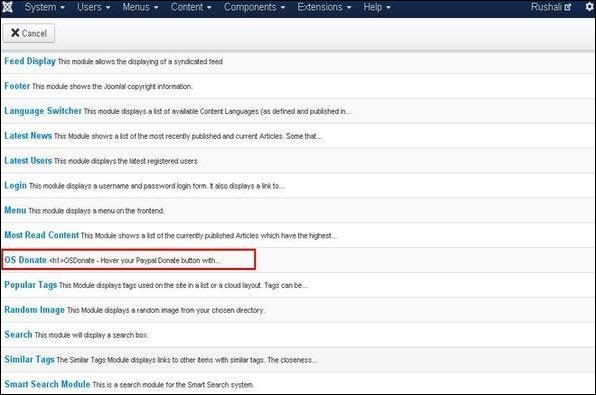 Step (3) − After clicking on OS Donate, the existing Donate module will get displayed as shown below.
Step (3) − After clicking on OS Donate, the existing Donate module will get displayed as shown below.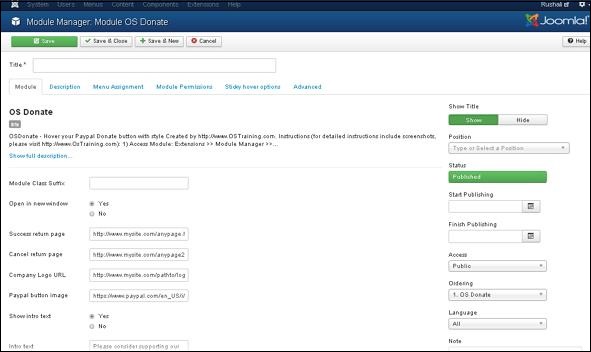 By default, the Module tab is displayed. Below we have mentioned the details of the fields present in the Module tab.
By default, the Module tab is displayed. Below we have mentioned the details of the fields present in the Module tab.- Title − Displays the title of Module.
- Module Class Suffix − Customized CSS styles are allowed to create on these modules to apply.
- Open in new window − Opens a new window after clicking on the PayPal button.
- Success return page − Enter the URL of the page where the user will return after donating at PayPal.
- Cancel return page − Enter the URL of the page where the user will return after cancelling the PayPal donate.
- Company Logo URL − Enter the image path of the company logo.
- PayPal button image − Sets the path of PayPal button.
- Show intro text − Intro text is shown in the module.
- Intro text − Enter the intro text which is displayed in the module.
- E-Mail/PayPal ID − Enter PayPal ID or email address.
- PayPal Description − Display the brief description of PayPal donation.
- Currencies − Allow users to select currencies.
- PayPal Language − Set the language for PayPal.
- Show amount field − Editable amount field is shown.
- Amount − Donation amount is set.
- Show Title − Display the title of the module in the front end.
- Position − It will select the position of the module to be displayed.
- Status − It displays the status of the article such as Published, Unpublished and Trashed.
- Start Publishing − It will start publishing on the assigned date and time.
- Finish Publishing − It will finish publishing at the assigned date and time.
- Access − It allows access only to selected users from the dropdown list such as Guest, Public, Super Users, Registered and Special option to view the items.
- Ordering − Displays the dropdown of all modules present in the position.
- Language − It specifies the language of the site. It provides either ALL or English (UK) options.
- Note − It is used to enter the text information.
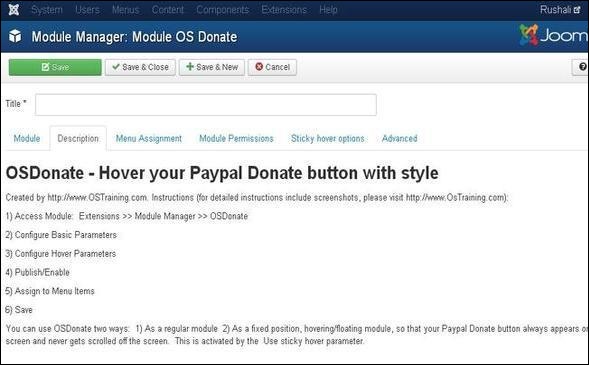 Step (5) − When we click on the Menu Assignment tab, you will get the screen as shown below.
Step (5) − When we click on the Menu Assignment tab, you will get the screen as shown below.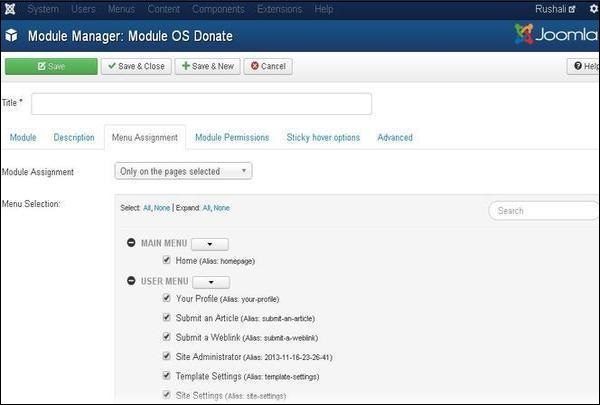
- Module Assignment − Select the option to view the item from the dropdown list such as on all Pages, no pages, only on the pages selected or on all pages except those selected.
- Menu Selection − After selecting the option only on the pages selected or on all pages except those selected, it will display all menu items present in Joomla. It will allow assigning module to some and not all pages.
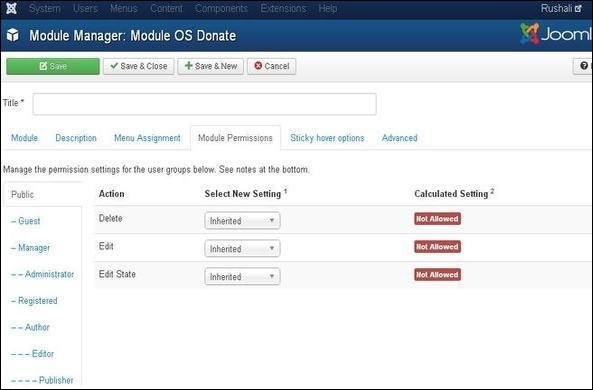
- Delete − It allows users in group to delete the content present in the module.
- Edit − It allows users in the group to edit the content present in the module.
- Edit State − It allows users in group to change the state of content present in the module.
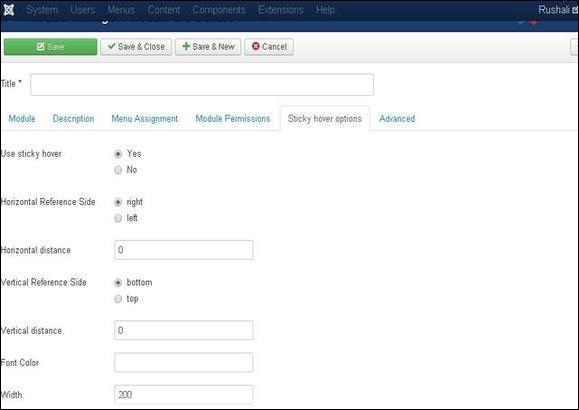
- Use sticky hover − Sets the position of the module where PayPal button is set constant after scrolling the page.
- Horizontal Reference Side − Sets the reference side horizontally on left or right side.
- Horizontal distance − Sets the distance horizontally in pixels.
- Vertical Reference Side − Sets the reference side vertically on bottom or top.
- Vertical distance − Sets the distance vertically in pixels.
- Font Color − Enter the font color in hexa value.
- Width − Set the width.
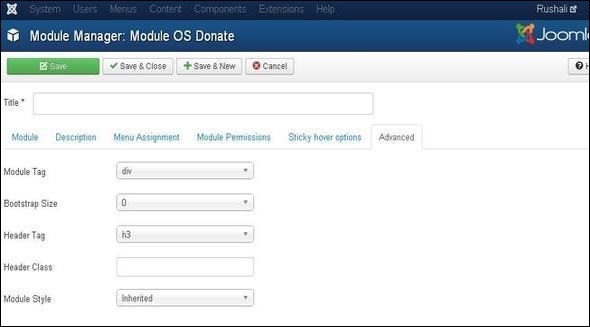
- Module Tag − Specifies the HTML tag for the modules.
- Bootstrap Size − Selects width of the module built in bootstrap.
- Header Tag − Modules uses the HTML header tags.
- Header Class − Optional CSS classes are added in the module header.
- Module Style − Overrides the template style for its position.
Toolbar
Following are the details about the function tabs present on the toolbar of Donation Module.- Save − Saves your modules.
- Save & Close − Saves the modules and will close the current screen.
- Save & New − Saves the modules and opens a new creating module screen.
- Cancel − Cancels the created modules in Joomla.

No comments:
Post a Comment