In this chapter, we will study about Breadcrumb Module in
Joomla. A Breadcrumb is used to display the hierarchical representation
of the navigation links so that the users can easily understand where
they are in the website and allow them to navigate back.
Step (1) − Click Extension → Module Manager in Joomla administrator. After you click on Module Manager you get the following screen.
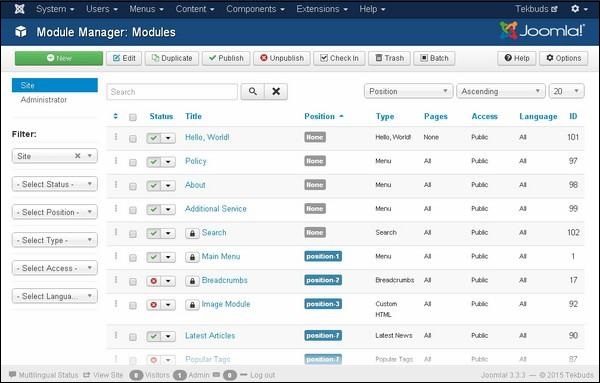 Step (2) −As shown in the above screen, click on New button and the following screen displays. On this page, click on the Breadcrumbs.
Step (2) −As shown in the above screen, click on New button and the following screen displays. On this page, click on the Breadcrumbs.
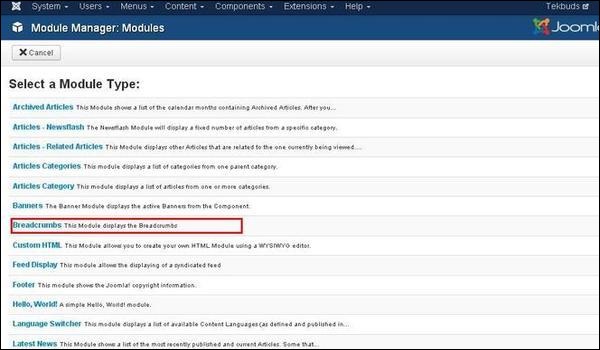 Step (3) − Next, you see the existing breadcrumbs module as shown below.
Step (3) − Next, you see the existing breadcrumbs module as shown below.
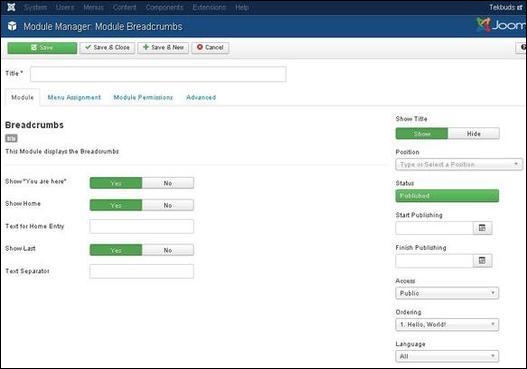 By default, the Module tab is displayed. The Module displays the breadcrumbs.
By default, the Module tab is displayed. The Module displays the breadcrumbs.
Details of the fields present in the Module Breadcrumbs page are as follows −
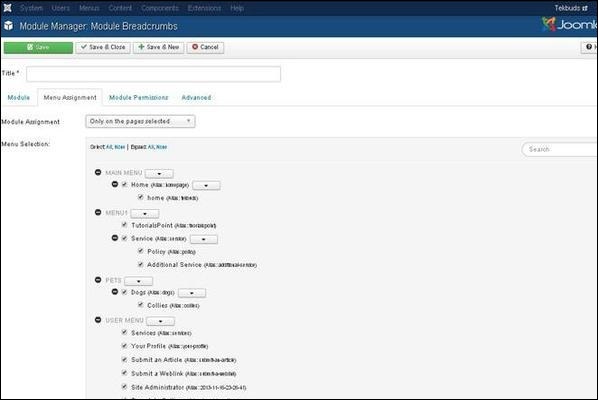
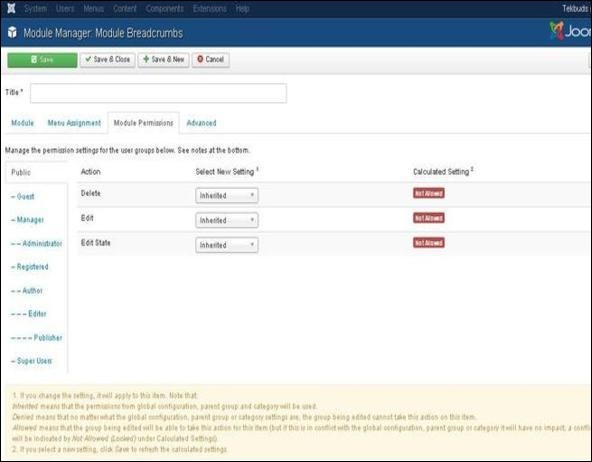
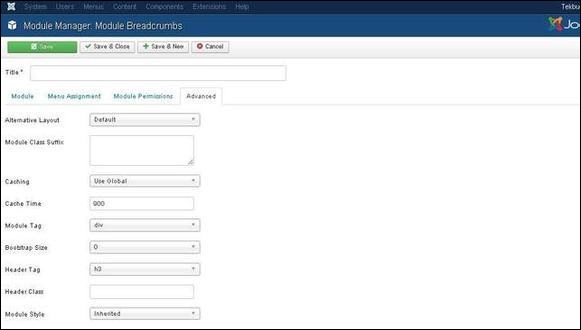
Breadcrumbs Module
Following are the simple steps to edit an existing Breadcrumb Module in Joomla.Step (1) − Click Extension → Module Manager in Joomla administrator. After you click on Module Manager you get the following screen.
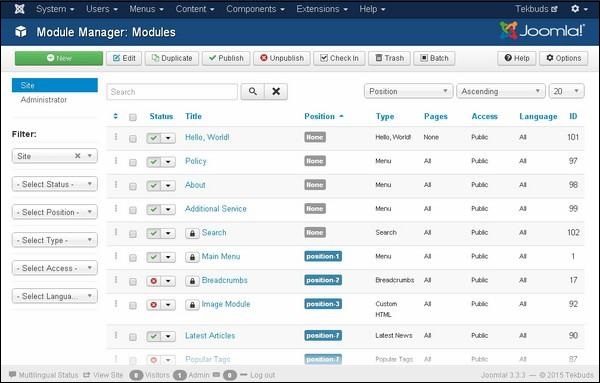 Step (2) −As shown in the above screen, click on New button and the following screen displays. On this page, click on the Breadcrumbs.
Step (2) −As shown in the above screen, click on New button and the following screen displays. On this page, click on the Breadcrumbs.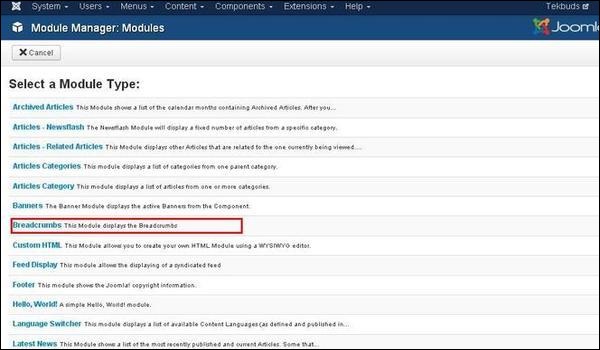 Step (3) − Next, you see the existing breadcrumbs module as shown below.
Step (3) − Next, you see the existing breadcrumbs module as shown below.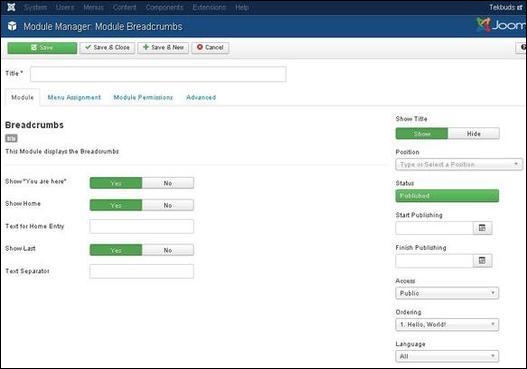 By default, the Module tab is displayed. The Module displays the breadcrumbs.
By default, the Module tab is displayed. The Module displays the breadcrumbs.Details of the fields present in the Module Breadcrumbs page are as follows −
- Title− Displays the title of Module
- Show "You are here" − It will show or hide the text "You are here" in the pathway.
- Show Home − Home element will be shown or hidden in the pathway.
- Text for Home Entry − Text will be displayed as home entry. The default value is taken from mod_breadcrumbs.ini language file, when the text field is empty.
- Show Last − Last element will be shown or hidden in the pathway.
- Text Separator − It separates the text.
- Show Title − Displays the title of the module in the front end.
- Position − It selects the position of the module to be displayed.
- Status − It displays the status of the article such as Published, Unpublished and Trashed.
- Start Publishing − It starts publishing on the assigned date and time.
- Finish Publishing − It finishes publishing on the assigned date and time
- Access − Only selected users from the dropdown list such as Guest, Public, Super Users, Registered and Special options are allowed to view the item.
- Ordering − Displays the drop-down of all module present in the position.
- Language − It specifies the language of the site. It provides either ALL or English (UK) options.
- Note − It is used to enter the text information.
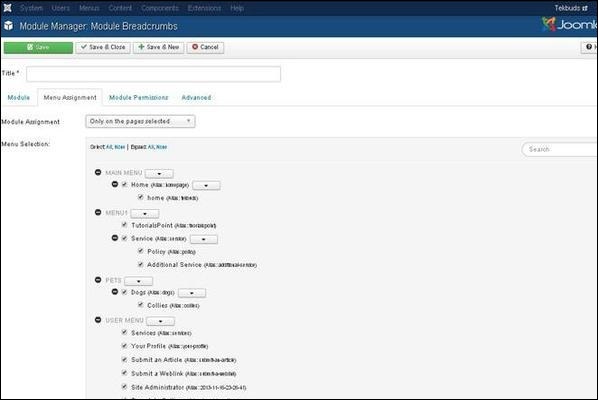
- Module Assignment − Select the option to view the item from the dropdown list such as On All Pages, No Pages, Only on the pages selected or On all pages except those selected.
- Menu Selection − After you select the option only on the pages selected or on all pages except those selected, it then displays all the menu items present in Joomla. It allows you to assign modules to some and not all pages.
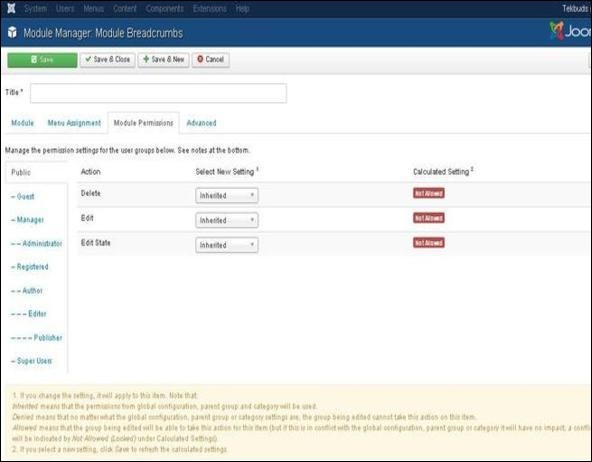
- Delete − It allows users in group to delete the content present in the breadcrumb.
- Edit − It allows users in group to edit the content present in the breadcrumb.
- Edit State − It allows users in group to change the state of content present in the breadcrumb.
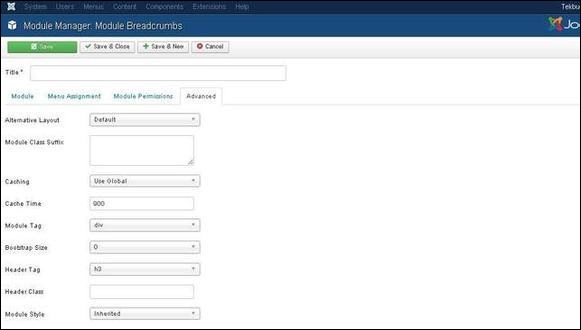
- Alternative Layout − Select the layout to be used for this module.
- Module Class Suffix − Setting this parameter causes Joomla to either add a new CSS class or modify the existing CSS class for the div element for this specific module.
- Caching − Cache the content of the module. Use Global is used to cache settings from global configuration. No Caching does not cache the module content.
- Cache Time − Specifies the time in minutes before the module is re-cached.
- Module Tag − Specifies the HTML tag for the modules.
- Bootstrap Size − Select width of the module built into bootstrap.
- Header Tag − Modules use the HTML header tags.
- Header Class − Optional CSS classes are added in the modules header.
- Module Style − Overrides the template style for its position.
Toolbar
Following are the details about the toolbar function tabs present in breadcrumbs.- Save − Saves your modules.
- Save & Close − Saves the modules and will close the current screen.
- Save & New − Saves modules and opens a new creating module screen.
- Cancel − Cancels the created modules in Joomla.

No comments:
Post a Comment