In this chapter, we will study about Adding News Feed in Joomla.
Step (1) − Go to System → Global Configuration as shown in the following screen.
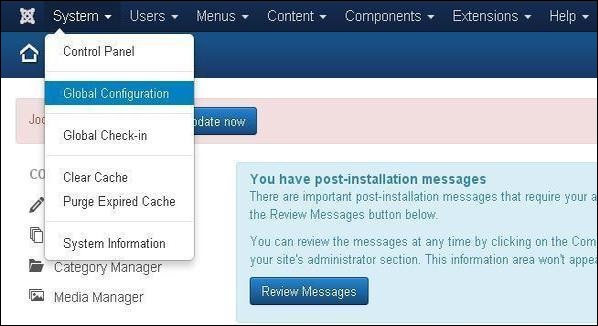 Next, click on Newsfeeds option in Joomla Global Configuration. You will get the screen below and then select appropriate values.
Next, click on Newsfeeds option in Joomla Global Configuration. You will get the screen below and then select appropriate values.
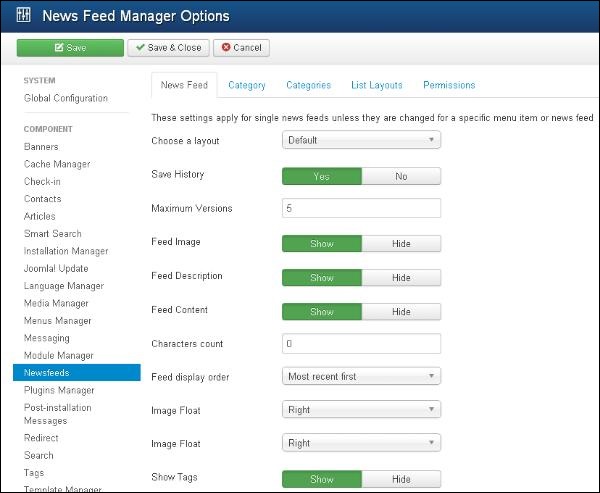 Below we have mentioned the details of the fields present in Joomla adding news feed page.
Below we have mentioned the details of the fields present in Joomla adding news feed page.
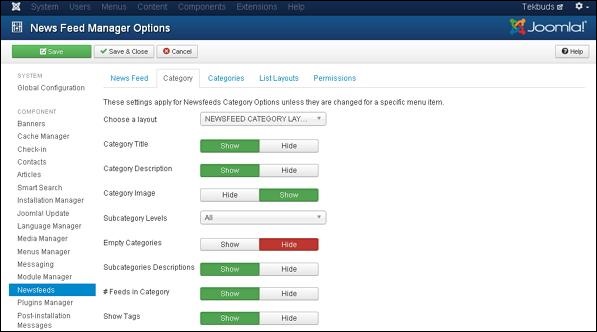 Below we have mentioned the details of the fields present in the Category tab.
Below we have mentioned the details of the fields present in the Category tab.
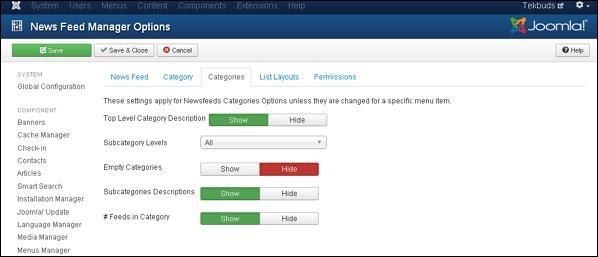 Below we have mentioned the details of the fields present in the Categories tab.
Below we have mentioned the details of the fields present in the Categories tab.
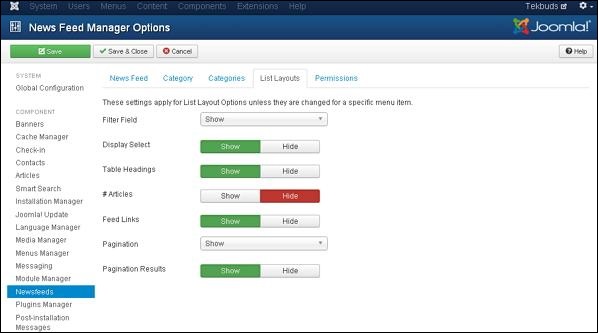 Below we have mentioned the details of the fields present in the List Layout tab.
Below we have mentioned the details of the fields present in the List Layout tab.
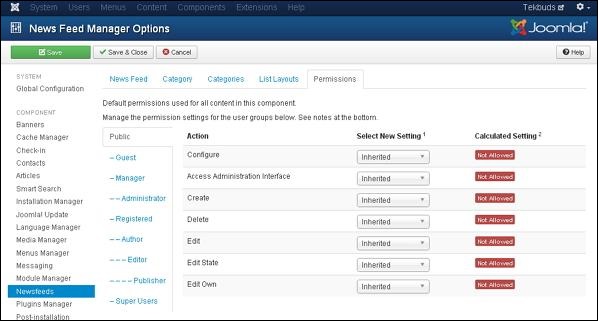
Joomla Adding News Feed
Following are the simple steps used to add news feed.Step (1) − Go to System → Global Configuration as shown in the following screen.
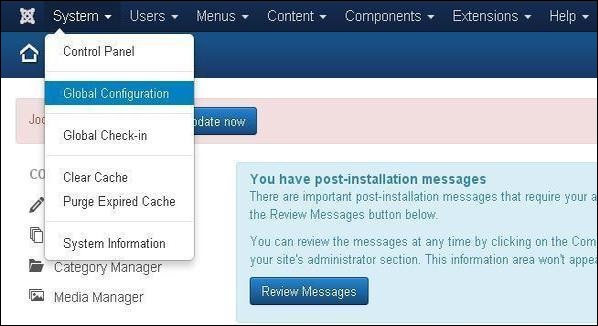 Next, click on Newsfeeds option in Joomla Global Configuration. You will get the screen below and then select appropriate values.
Next, click on Newsfeeds option in Joomla Global Configuration. You will get the screen below and then select appropriate values.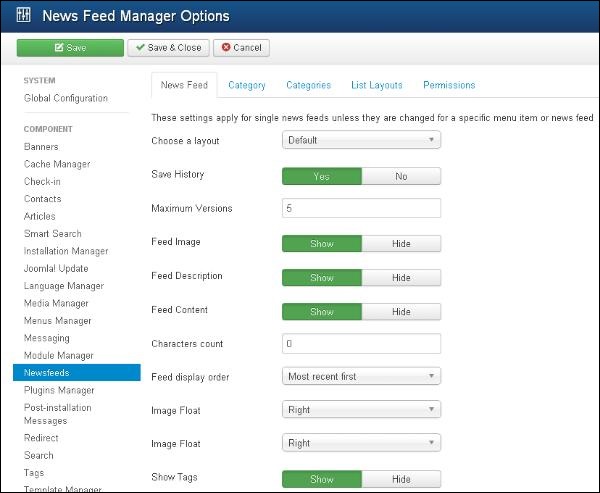 Below we have mentioned the details of the fields present in Joomla adding news feed page.
Below we have mentioned the details of the fields present in Joomla adding news feed page.- Choose a Layout − It is default layout for items.
- Save History − It saves the version history of the component when selected as Yes. Otherwise no version history is saved.
- Maximum Version − It always saves the maximum number of versions for an item.
- Feed Image − The Feed image is shown or hidden.
- Feed Description − The Feed description is shown or hidden.
- Feed Content − The content of feed is shown or hidden.
- Characters Count − Displays number of characters per feed.
- Feed Display Order − Displays the feed in order.
- Image Float − Controls the position of the images.
- Show Tags − The single category tags are shown or hidden.
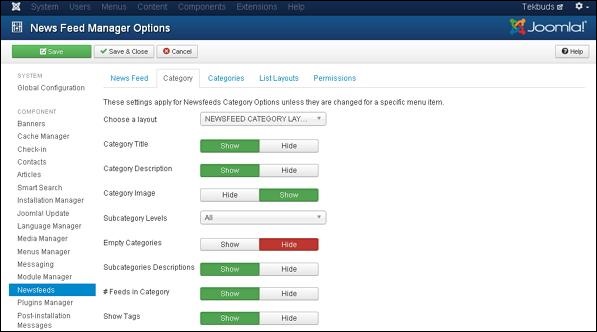 Below we have mentioned the details of the fields present in the Category tab.
Below we have mentioned the details of the fields present in the Category tab.- Choose a Layout − Selects default layout.
- Category Title − The category title is shown or hidden.
- Category Description − The category description is shown or hidden.
- Category Image − The category image is shown or hidden.
- Subcategory Levels − Display the levels of subcategory.
- Empty Categories − The article which does not contain any categories are shown or hidden.
- Subcategories Descriptions − The description of subcategories is shown or hidden.
- #Feeds in Category − The feeds present in category is shown or hidden.
- Show Tags − The single category tags are shown or hidden.
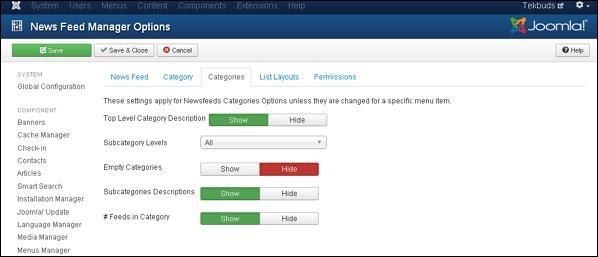 Below we have mentioned the details of the fields present in the Categories tab.
Below we have mentioned the details of the fields present in the Categories tab.- Top Level Category Description − The description of top level category is shown or hidden.
- Subcategory Levels − Displays the levels of subcategory.
- Empty Categories − The article which does not contain any categories are shown or hidden.
- Subcategories Descriptions − The Description of subcategories are shown or hidden.
- #Feeds in Category − The feeds present in category is shown or hidden.
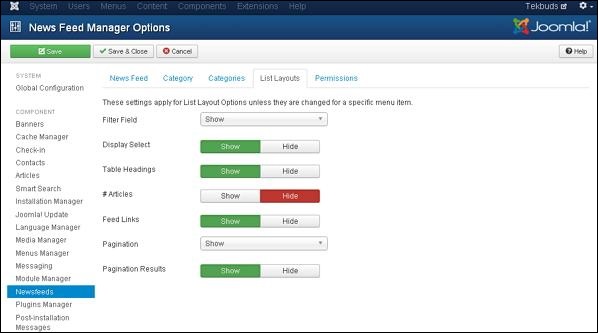 Below we have mentioned the details of the fields present in the List Layout tab.
Below we have mentioned the details of the fields present in the List Layout tab.- Filter Field − The filter field for the list is shown or hidden.
- Display Select − Number of items selected is shown or hidden.
- Table Headings − Heading present in the table is shown or hidden.
- # Articles − Articles present in feed is shown or hidden.
- Feed Links − URL of feed links is shown or hidden.
- Pagination − Pagination is shown or hidden. The links of pages present at the bottom of the page helps the users to navigate to additional pages.
- Pagination Results − The information of pagination result is shown or hidden.
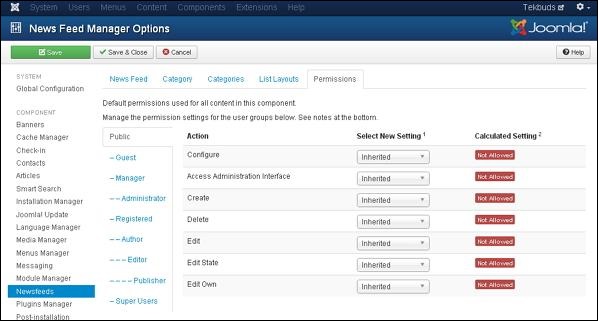
- Configure − It allows users to edit the user option.
- Access Administration Interface − It allows users to access the administration interface.
- Create − It allows users in a group to create the content present in the extension.
- Delete − It allows users in a group to delete the content present in the extension.
- Edit − It allows users in a group to edit the content present in the extension.
- Edit State − It allows users in a group to change the state of content present in the extension.
- Edit Own − It allows users in a group to edit any content they submitted in the extension.
Toolbar
Following are the toolbar options in the Newsfeeds.- Save − Saves your news feed setting.
- Save & Close − Saves the news feed setting and closes the current screen.
- Cancel − Cancels the news feed setting in Joomla.

No comments:
Post a Comment