This tutorial will guide you on how to prepare a development
environment to start your work with Spring Framework. This tutorial will
also teach you how to setup JDK, Tomcat and Eclipse on your machine
before you setup Spring Framework:
If you are running Windows and installed the JDK in C:\jdk1.6.0_15, you would have to put the following line in your C:\autoexec.bat file.
On Unix (Solaris, Linux, etc.), if the SDK is installed in /usr/local/jdk1.6.0_15 and you use the C shell, you would put the following into your .cshrc file.
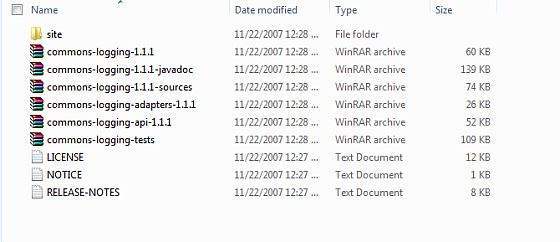 Make sure you set your CLASSPATH variable on this directory properly
otherwise you will face problem while running your application.
Make sure you set your CLASSPATH variable on this directory properly
otherwise you will face problem while running your application.
To install Eclipse IDE, download the latest Eclipse binaries from http://www.eclipse.org/downloads/. Once you downloaded the installation, unpack the binary distribution into a convenient location. For example in C:\eclipse on windows, or /usr/local/eclipse on Linux/Unix and finally set PATH variable appropriately.
Eclipse can be started by executing the following commands on windows machine, or you can simply double click on eclipse.exe
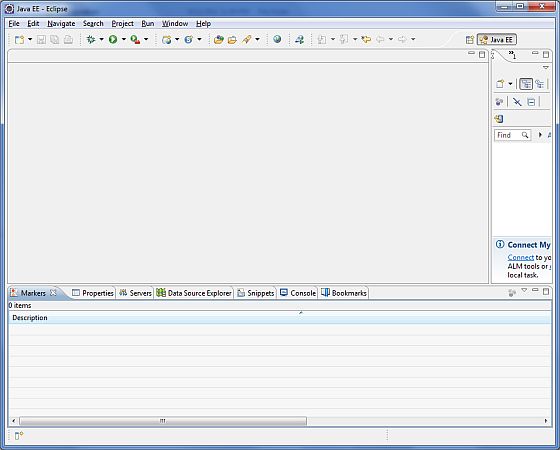
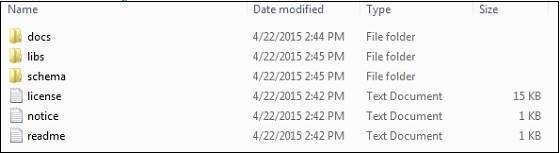 You will find all the Spring libraries in the directory E:\spring\libs.
Make sure you set your CLASSPATH variable on this directory properly
otherwise you will face problem while running your application. If you
are using Eclipse then it is not required to set CLASSPATH because all
the setting will be done through Eclipse.
You will find all the Spring libraries in the directory E:\spring\libs.
Make sure you set your CLASSPATH variable on this directory properly
otherwise you will face problem while running your application. If you
are using Eclipse then it is not required to set CLASSPATH because all
the setting will be done through Eclipse.
Once you are done with this last step, you are ready to proceed for your first Spring Example which you will see in the next chapter.
Step 1 - Setup Java Development Kit (JDK):
You can download the latest version of SDK from Oracle's Java site: Java SE Downloads. You will find instructions for installing JDK in downloaded files, follow the given instructions to install and configure the setup. Finally set PATH and JAVA_HOME environment variables to refer to the directory that contains java and javac, typically java_install_dir/bin and java_install_dir respectively.If you are running Windows and installed the JDK in C:\jdk1.6.0_15, you would have to put the following line in your C:\autoexec.bat file.
set PATH=C:\jdk1.6.0_15\bin;%PATH% set JAVA_HOME=C:\jdk1.6.0_15Alternatively, on Windows NT/2000/XP, you could also right-click on My Computer, select Properties, then Advanced, then Environment Variables. Then, you would update the PATH value and press the OK button.
On Unix (Solaris, Linux, etc.), if the SDK is installed in /usr/local/jdk1.6.0_15 and you use the C shell, you would put the following into your .cshrc file.
setenv PATH /usr/local/jdk1.6.0_15/bin:$PATH setenv JAVA_HOME /usr/local/jdk1.6.0_15Alternatively, if you use an Integrated Development Environment (IDE) like Borland JBuilder, Eclipse, IntelliJ IDEA, or Sun ONE Studio, compile and run a simple program to confirm that the IDE knows where you installed Java, otherwise do proper setup as given document of the IDE.
Step 2 - Install Apache Common Logging API:
You can download the latest version of Apache Commons Logging API from http://commons.apache.org/logging/. Once you downloaded the installation, unpack the binary distribution into a convenient location. For example in C:\commons-logging-1.1.1 on windows, or /usr/local/commons-logging-1.1.1 on Linux/Unix. This directory will have following jar files and other supporting documents etc.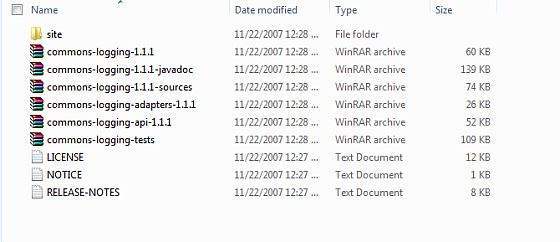 Make sure you set your CLASSPATH variable on this directory properly
otherwise you will face problem while running your application.
Make sure you set your CLASSPATH variable on this directory properly
otherwise you will face problem while running your application.Step 3 - Setup Eclipse IDE
All the examples in this tutorial have been written using Eclipse IDE. So I would suggest you should have latest version of Eclipse installed on your machine.To install Eclipse IDE, download the latest Eclipse binaries from http://www.eclipse.org/downloads/. Once you downloaded the installation, unpack the binary distribution into a convenient location. For example in C:\eclipse on windows, or /usr/local/eclipse on Linux/Unix and finally set PATH variable appropriately.
Eclipse can be started by executing the following commands on windows machine, or you can simply double click on eclipse.exe
%C:\eclipse\eclipse.exeEclipse can be started by executing the following commands on Unix (Solaris, Linux, etc.) machine:
$/usr/local/eclipse/eclipseAfter a successful startup, if everything is fine then it should display following result:
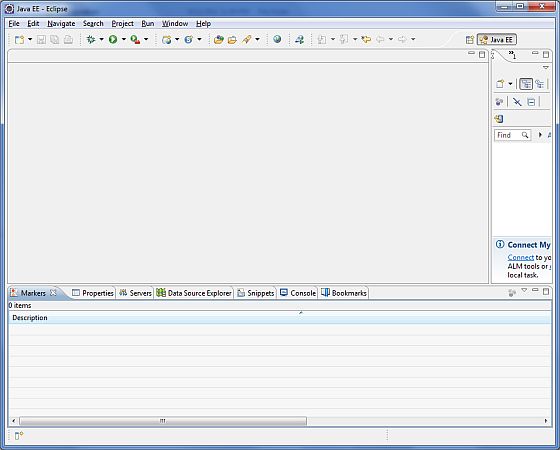
Step 4 - Setup Spring Framework Libraries
Now if everything is fine, then you can proceed to setup your Spring framework. Following are the simple steps to download and install the framework on your machine.- Make a choice whether you want to install Spring on Windows, or Unix and then proceed to the next step to download .zip file for windows and .tz file for Unix.
- Download the latest version of Spring framework binaries from http://repo.spring.io/release/org/springframework/spring.
- At the time of writing this tutorial, I downloaded spring-framework-4.1.6.RELEASE-dist.zip on my Windows machine and when you unzip the downloaded file it will give you directory structure inside E:\spring as follows.
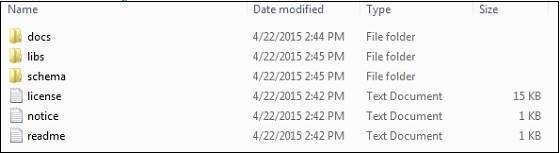 You will find all the Spring libraries in the directory E:\spring\libs.
Make sure you set your CLASSPATH variable on this directory properly
otherwise you will face problem while running your application. If you
are using Eclipse then it is not required to set CLASSPATH because all
the setting will be done through Eclipse.
You will find all the Spring libraries in the directory E:\spring\libs.
Make sure you set your CLASSPATH variable on this directory properly
otherwise you will face problem while running your application. If you
are using Eclipse then it is not required to set CLASSPATH because all
the setting will be done through Eclipse.Once you are done with this last step, you are ready to proceed for your first Spring Example which you will see in the next chapter.

No comments:
Post a Comment