Regular expressions are used to search and manipulate text, based on
patterns. JMeter interprets forms of regular expressions or patterns
being used throughout a JMeter test plan, by including the pattern
matching software Apache Jakarta ORO.
With the use of regular expressions, we can certainly save a lot of time and achieve greater flexibility as we create or enhance a Test Plan. Regular expressions provide a simple method to get information from pages when it is impossible or very hard to predict an outcome.
It is worth stressing the difference between contains and matches, as used on the Response Assertion test element −
First we write an HTML page which a list of people and their email IDs. We deploy it to our tomcat server. The contents of html (index.html) are as follows −
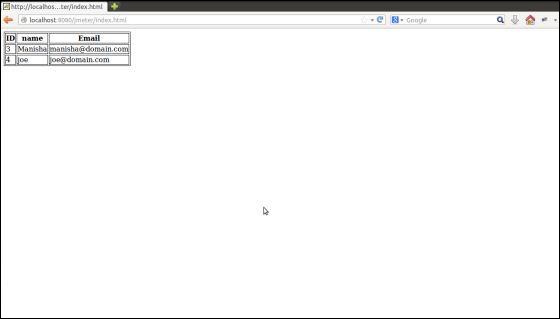 In our test plan, we will select the person in the first row of the
person table seen in the person list page above. To capture the ID of
this person, let us first determine the pattern where we will find the
person in the second row.
In our test plan, we will select the person in the first row of the
person table seen in the person list page above. To capture the ID of
this person, let us first determine the pattern where we will find the
person in the second row.
As can be seen in the following snapshot, the ID of the second person is surrounded by <td id="ID"> and </td >, and it is the second row of data having this pattern. We can use this to match the exact pattern that we want to extract information from. As we want to extract two pieces of information from this page, the person ID and the person name, the fields are defined as follows −
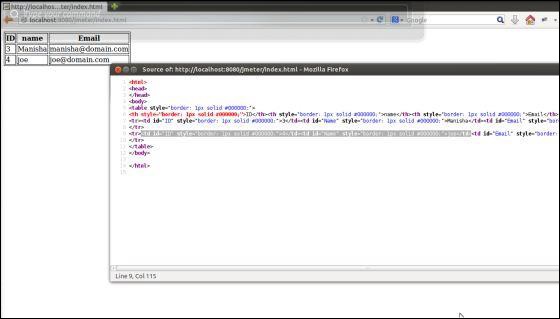 Start JMeter, add a Thread group Test Plan > Add> Threads(Users)> Thread Group.
Start JMeter, add a Thread group Test Plan > Add> Threads(Users)> Thread Group.
Next add a sampler HTTP Request, select the test plan, right click Add > Sampler > HTTP Request and enter the details as shown below −
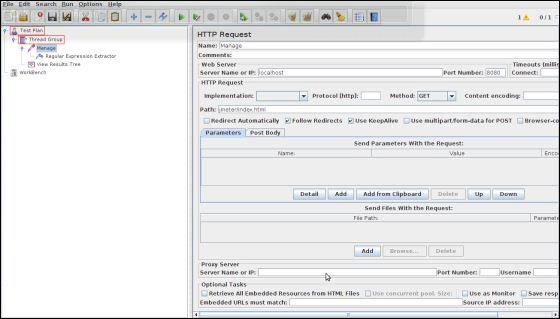 Next, add a Regular Expression Extractor. Select the HTTP Request Sampler (Manage), right click Add > Post Processor > Regular Expression Extractor.
Next, add a Regular Expression Extractor. Select the HTTP Request Sampler (Manage), right click Add > Post Processor > Regular Expression Extractor.
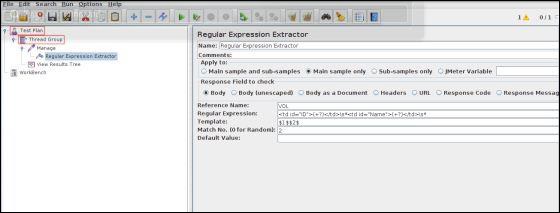 The following table provides a description of the fields used in the above screenshot −
The following table provides a description of the fields used in the above screenshot −
Add a listener to capture the result of this Test Plan. Right-click
the Thread Group and select Add > Listener > View Results Tree
option to add the listener.
Save the test plan as reg_express_test.jmx and run the test. The output would be a success as shown in the following screenshot −
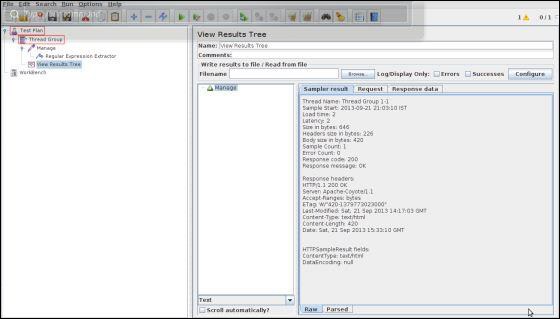
With the use of regular expressions, we can certainly save a lot of time and achieve greater flexibility as we create or enhance a Test Plan. Regular expressions provide a simple method to get information from pages when it is impossible or very hard to predict an outcome.
A standard usage example of using expressions is to get a session ID from the server response. If the server returns a unique session key we can easily get it using expressions in our load script.To use regular expressions in your test plan, you need to use the Regular Expression Extractor of JMeter. You can place regular expressions in any component in a Test Plan.
It is worth stressing the difference between contains and matches, as used on the Response Assertion test element −
- contains means that the regular expression matched at least some part of the target, so 'alphabet' "contains" 'ph.b.' because the regular expression matches the substring 'phabe'.
- matches means that the regular expression matched the whole target. Hence the 'alphabet' is "matched" by 'al.*t'.
name="file" value="readme.txt"And you want to extract readme.txt. A suitable regular expression would be −
name="file" value="(.+?)">The special characters above are −
- ( and ) − these enclose the portion of the match string to be returned
- . − match any character
- + − one or more times
- ? − stop when first match succeeds
Create JMeter Test Plan
Let us understand the use of Regular expressions in the Regular Expression Extractor—a Post-Processor Element by writing a test plan. This element extracts text from the current page using a Regular Expression to identify the text pattern that a desired element conforms with.First we write an HTML page which a list of people and their email IDs. We deploy it to our tomcat server. The contents of html (index.html) are as follows −
<html> <head> </head> <body> <table style="border: 1px solid #000000;"> <th style="border: 1px solid #000000;">ID</th> <th style="border: 1px solid #000000;">name</th> <th style="border: 1px solid #000000;">Email</th> <tr> <td id="ID" style="border: 1px solid #000000;">3</td> <td id="Name" style="border: 1px solid #000000;">Manisha</td> <td id="Email" style="border: 1px solid #000000;">manisha@domain.com</td> </tr> <tr> <td id="ID" style="border: 1px solid #000000;">4</td> <td id="Name" style="border: 1px solid #000000;">joe</td> <td id="Email" style="border: 1px solid #000000;">joe@domain.com</td> </tr> </table> </body> </html>On deploying it on the tomcat server, this page would look like as shown in the following screenshot −
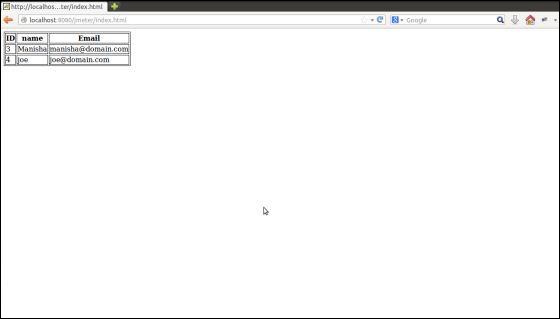 In our test plan, we will select the person in the first row of the
person table seen in the person list page above. To capture the ID of
this person, let us first determine the pattern where we will find the
person in the second row.
In our test plan, we will select the person in the first row of the
person table seen in the person list page above. To capture the ID of
this person, let us first determine the pattern where we will find the
person in the second row. As can be seen in the following snapshot, the ID of the second person is surrounded by <td id="ID"> and </td >, and it is the second row of data having this pattern. We can use this to match the exact pattern that we want to extract information from. As we want to extract two pieces of information from this page, the person ID and the person name, the fields are defined as follows −
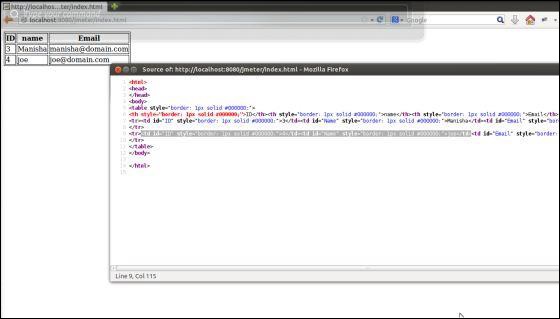 Start JMeter, add a Thread group Test Plan > Add> Threads(Users)> Thread Group.
Start JMeter, add a Thread group Test Plan > Add> Threads(Users)> Thread Group.Next add a sampler HTTP Request, select the test plan, right click Add > Sampler > HTTP Request and enter the details as shown below −
- Name − Manage
- Server Name or IP − localhost
- Port Number − 8080
- Protocol − We will keep this blank, which means we want HTTP as the protocol.
- Path − jmeter/index.html
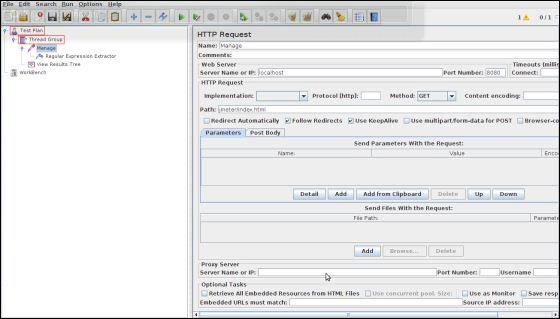 Next, add a Regular Expression Extractor. Select the HTTP Request Sampler (Manage), right click Add > Post Processor > Regular Expression Extractor.
Next, add a Regular Expression Extractor. Select the HTTP Request Sampler (Manage), right click Add > Post Processor > Regular Expression Extractor.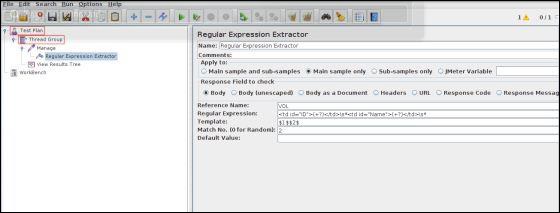 The following table provides a description of the fields used in the above screenshot −
The following table provides a description of the fields used in the above screenshot −| Field | Description |
|---|---|
| Reference Name | The name of the variable in which the extracted test will be stored (refname). |
| Regular Expression | The pattern against which the text to be extracted will be matched. The text groups that will extracted are enclosed by the characters '(' and ')'. We use '.+?' to indicate a single instance of the text enclosed by the <td..>..</td> tags. In our example the expression is − <td id="ID">(+?)</td>\s*<td id="Name">(+?)</td>\s* |
| Template | Each group of extracted text placed as a member of the variable Person, following the order of each group of pattern enclosed by '(' and ')'. Each group is stored as refname_g#, where refname is the string you entered as the reference name, and # is the group number. $1$ to refers to group 1, $2$ to refers to group 2, etc. $0$ refers to whatever the entire expression matches. In this example, the ID we extract is maintained in Person_g1, while the Name value is stored in Person_g2. |
| Match No. | Since we plan to extract only the second occurrence of this pattern, matching the second volunteer, we use value 2. Value 0 would make a random matching, while a negative value needs to be used with the ForEach Controller. |
| Default | If the item is not found, this will be the default value. This is an optional field. You may leave it blank. |
Save the test plan as reg_express_test.jmx and run the test. The output would be a success as shown in the following screenshot −
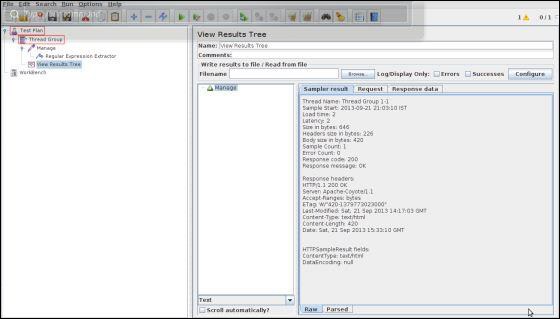

No comments:
Post a Comment