The 3D charts are the ones, which appear in a three-dimensional
format. You can use these charts to provide better display and clear
information. A 3D Pie chart is same as the pie chart additionally with a
nice 3D effect. A 3D effect can achieved by adding a little extra code
which will take care of creating 3D effect in a pie chart.
3D Pie chart
Consider the following example to depict mobile sale with the help of
a 3D pie chart. Following is a list of different mobile brands and
their sale (units per day).
| S.N. |
Mobile Brands |
Sales (UNITS per day) |
| 1 |
Iphone 5S |
20 |
| 2 |
Samsung Grand |
20 |
| 3 |
MOTO G |
40 |
| 4 |
Nokia Lumia |
10 |
Following is the code to create 3D Pie Chart from the above given
information. This code helps you embed a pie chart in any AWT based
application.
import java.io.*;
import org.jfree.chart.ChartFactory;
import org.jfree.chart.JFreeChart;
import org.jfree.chart.plot.PiePlot3D;
import org.jfree.data.general.DefaultPieDataset;
import org.jfree.chart.ChartUtilities;
public class PieChart3D
{
public static void main( String[ ] args )throws Exception
{
DefaultPieDataset dataset = new DefaultPieDataset( );
dataset.setValue( "IPhone 5s" , new Double( 20 ) );
dataset.setValue( "SamSung Grand" , new Double( 20 ) );
dataset.setValue( "MotoG" , new Double( 40 ) );
dataset.setValue( "Nokia Lumia" , new Double( 10 ) );
JFreeChart chart = ChartFactory.createPieChart3D(
"Mobile Sales" , // chart title
dataset , // data
true , // include legend
true,
false);
final PiePlot3D plot = ( PiePlot3D ) chart.getPlot( );
plot.setStartAngle( 270 );
plot.setForegroundAlpha( 0.60f );
plot.setInteriorGap( 0.02 );
int width = 640; /* Width of the image */
int height = 480; /* Height of the image */
File pieChart3D = new File( "pie_Chart3D.jpeg" );
ChartUtilities.saveChartAsJPEG( pieChart3D , chart , width , height );
}
}
Let us keep the above Java code in
PieChart3D.java file, and then compile and run it from command prompt as follows :
$javac PieChart3D.java
$java PieChart3D
If everything is fine , it will compile and run to create JPEG image file named
PieChart3D.jpeg having the following 3D Pie Chart :
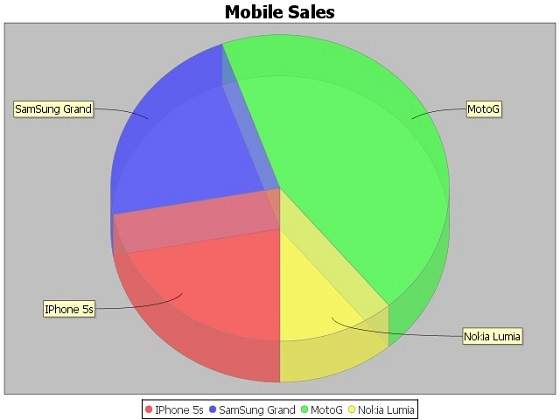
3D Bar Chart
A 3D Bar chart is same as the bar chart additionally with a nice 3D
effect. A 3D effect can achieved by adding a little extra code which
will take care of creating 3D effect in a bar chart. Consider the
following example that depicts various car statistics with the help of a
3D bar chart. Following is a list of car brands along with their
different characteristics, which we will show using a bar chart :
| Car |
Speed |
User Rating |
Millage |
Safety |
| FIAT |
1.0 |
3.0 |
5.0 |
5.o |
| AUDI |
5.0 |
6.0 |
10.0 |
4.0 |
| FORD |
4.0 |
2.0 |
3.0 |
6.0 |
Following code creates 3D Bar Chart from the above given information.
This code helps you embed a bar chart in any AWT based application.
import java.io.*;
import org.jfree.chart.ChartFactory;
import org.jfree.chart.JFreeChart;
import org.jfree.chart.plot.PlotOrientation;
import org.jfree.data.category.DefaultCategoryDataset;
import org.jfree.chart.ChartUtilities;
public class BarChart3D
{
public static void main( String[ ] args )throws Exception
{
final String fait = "FAIT";
final String audi = "AUDI";
final String ford = "FORD";
final String speed = "Speed";
final String popular = "Popular";
final String mailage = "Mailage";
final String userrating = "User Rating";
final String safty = "safty";
final DefaultCategoryDataset dataset = new DefaultCategoryDataset( );
dataset.addValue( 1.0 , fait , speed );
dataset.addValue( 4.0 , fait , popular );
dataset.addValue( 3.0 , fait , userrating );
dataset.addValue( 5.0 , fait , mailage );
dataset.addValue( 5.0 , fait , safty );
dataset.addValue( 5.0 , audi , speed );
dataset.addValue( 7.0 , audi , popular );
dataset.addValue( 6.0 , audi , userrating );
dataset.addValue( 10.0 , audi , mailage );
dataset.addValue( 4.0 , audi , safty );
dataset.addValue( 4.0 , ford , speed );
dataset.addValue( 3.0 , ford , popular );
dataset.addValue( 2.0 , ford , userrating );
dataset.addValue( 3.0 , ford , mailage );
dataset.addValue( 6.0 , ford , safty );
JFreeChart barChart = ChartFactory.createBarChart3D(
"Car Usage Statistics",
"Category",
"Score",
dataset,
PlotOrientation.VERTICAL,
true, true, false);
int width = 640; /* Width of the image */
int height = 480; /* Height of the image */
File barChart3D = new File( "barChart3D.jpeg" );
ChartUtilities.saveChartAsJPEG( barChart3D, barChart, width, height);
}
}
Let us keep the above Java code in
BarChart3D.java file, and then compile and run it from command prompt as follows :
$javac BarChart3D.java
$java BarChart3
If everything is fine with your environment, it will compile and run to create JPEG image file
BarChart3D.jpeg having the following 3D Bar Chart:
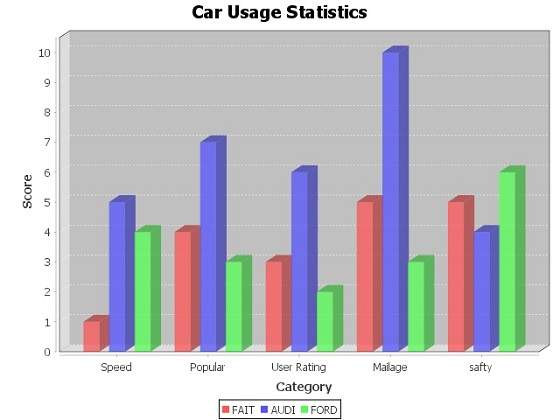
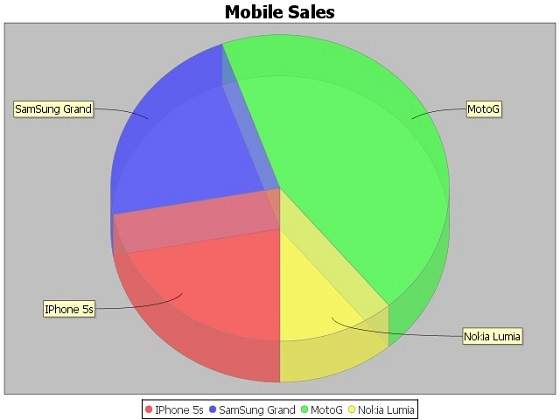
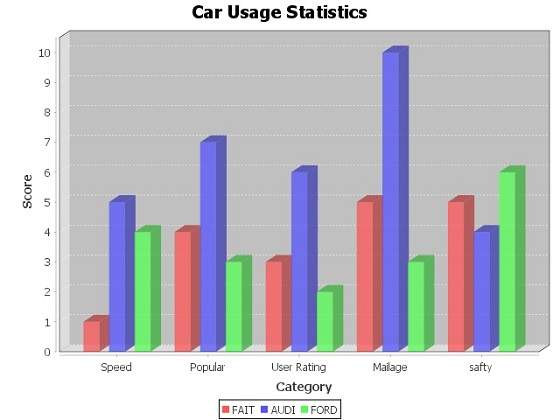
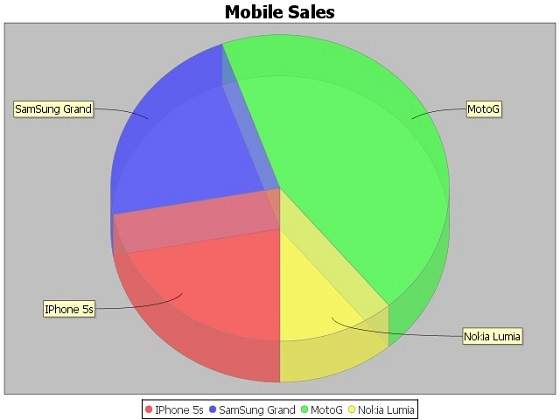
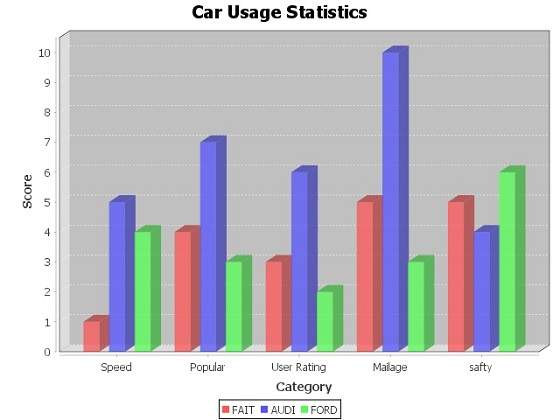

No comments:
Post a Comment