In the previous chapter, we have seen the basic application of
JavaFX, where we learnt how to create an empty window and how to draw a
line on an XY plane of JavaFX. In addition to the line, we can also draw
several other 2D shapes.
Using the JavaFX library, you can draw −
For example, if you want to create a line you need to instantiate the class named Line as follows −
For example, to draw a line you need to pass its x and y coordinates of the start point and end point of the line. You can specify these values using their respective setter methods as follows −
But, just these predefined shapes are not sufficient to build complexer shapes other than the primitives provided by the javafx.shape package.
For example, if you want to draw a graphical element as shown in the following diagram, you cannot rely on those simple shapes.
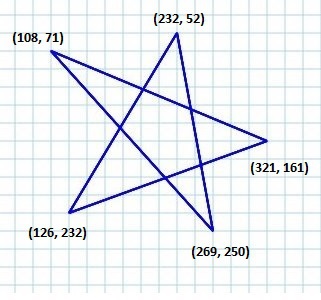
It is attached to an observable list which holds various Path Elements such as moveTo, LineTo, HlineTo, VlineTo, ArcTo, QuadCurveTo, CubicCurveTo.
On instantiating, this class constructs a path based on the given path elements.
You can pass the path elements to this class while instantiating it as follows−
It is represented by a class named LineTo of the package javafx.scene.shape. It has 2 properties of the double datatype namely −
You can also set values to the x, y coordinate, using their respective setter methods as follows −
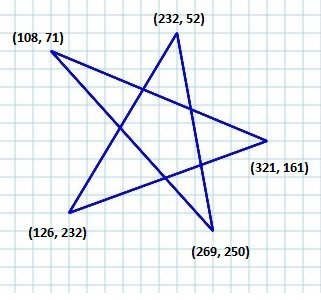 Save this code in a file with the name ComplexShape.java.
Save this code in a file with the name ComplexShape.java.
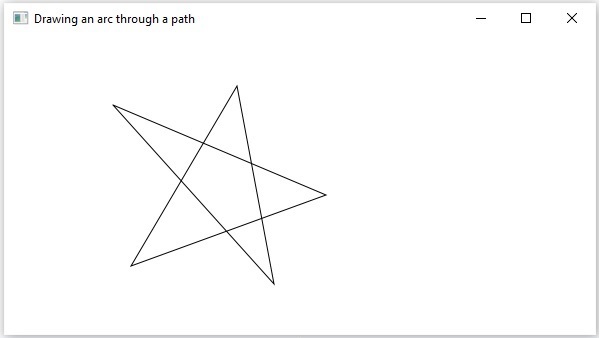 Following are the various path elements (classes) provided by JavaFX. These classes exist in the package javafx.shape. All these classes inherit the class PathElement.
Following are the various path elements (classes) provided by JavaFX. These classes exist in the package javafx.shape. All these classes inherit the class PathElement.
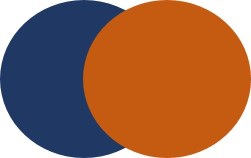 In addition to the transformations (rotate, scale, translate, etc.),
transitions (animations), you can also perform three operations on 2D
objects namely – Union, Subtraction and Intersection.
In addition to the transformations (rotate, scale, translate, etc.),
transitions (animations), you can also perform three operations on 2D
objects namely – Union, Subtraction and Intersection.
2D Shape
In general, a 2D shape is a geometrical figure that can be drawn on the XY plane, these include Line, Rectangle, Circle, etc.Using the JavaFX library, you can draw −
- Predefined shapes such as Line, Rectangle, Circle, Ellipse, Polygon, Polyline, Cubic Curve, Quad Curve, Arc.
- Path elements such as MoveTO Path Element, Line, Horizontal Line, Vertical Line, Cubic Curve, Quadratic Curve, Arc.
- In addition to these, you can also draw a 2D shape by parsing SVG path.
Creating a 2D Shape
To create a chart, you need to −- Instantiate the respective class of the required shape.
- Set the properties of the shape.
- Add the shape object to the group.
Instantiating the Respective Class
To create a 2 Dimensional shape, first of all you need to instantiate its respective class.For example, if you want to create a line you need to instantiate the class named Line as follows −
Line line = new Line();
Setting the Properties of the Shape
After instantiating the class, you need to set the properties for the shape using the setter methods.For example, to draw a line you need to pass its x and y coordinates of the start point and end point of the line. You can specify these values using their respective setter methods as follows −
//Setting the Properties of the Line line.setStartX(150.0f); line.setStartY(140.0f); line.setEndX(450.0f); line.setEndY(140.0f);
Adding the Shape Object to the Group
Finally, you need to add the object of the shape to the group by passing it as a parameter of the constructor as shown below.//Creating a Group object Group root = new Group(line);The following table gives you the list of various shapes (classes) provided by JavaFX.
| S.No | Shape & Description |
|---|---|
| 1 |
Line
A line is a geometrical structure joining two point. The Line class of the package javafx.scene.shape represents a line in the XY plane. |
| 2 |
Rectangle
In general, a rectangle is a four-sided polygon that has two pairs of
parallel and concurrent sides with all interior angles as right angles.
In JavaFX, a Rectangle is represented by a class named Rectangle. This class belongs to the package javafx.scene.shape. |
| 3 |
Rounded Rectangle
In JavaFX, you can draw a rectangle either with sharp edges or with
arched edges and The one with arched edges is known as a rounded
rectangle. |
| 4 |
Circle
A circle is a line forming a closed loop, every point on which is a
fixed distance from a centre point. In JavaFX, a circle is represented
by a class named Circle. This class belongs to the package javafx.scene.shape. |
| 5 |
Ellipse
An ellipse is defined by two points, each called a focus. If any
point on the ellipse is taken, the sum of the distances to the focus
points is constant. The size of the ellipse is determined by the sum of
these two distances. In JavaFX, an ellipse is represented by a class named Ellipse. This class belongs to the package javafx.scene.shape. |
| 6 |
Polygon
A closed shape formed by a number of coplanar line segments connected
end to end. In JavaFX, a polygon is represented by a class named Polygon. This class belongs to the package javafx.scene.shape. |
| 7 |
Polyline
A polyline is same a polygon except that a polyline is not closed in
the end. Or, continuous line composed of one or more line segments. In
JavaFX, a Polyline is represented by a class named Polygon. This class belongs to the package javafx.scene.shape. |
| 8 |
Cubic Curve
A cubic curve is a Bezier parametric curve in the XY plane is a curve
of degree 3. In JavaFX, a Cubic Curve is represented by a class named CubicCurve. This class belongs to the package javafx.scene.shape. |
| 9 |
QuadCurve
A quadratic curve is a Bezier parametric curve in the XY plane is a
curve of degree 2. In JavaFX, a QuadCurve is represented by a class
named QuadCurve. This class belongs to the package javafx.scene.shape. |
| 10 |
Arc
An arc is part of a curve. In JavaFX, an arc is represented by a class named Arc. This class belongs to the package − javafx.scene.shape. Types Of Arc In addition to this we can draw three types of arc's Open, Chord, Round. |
| 11 |
SVGPath
In JavaFX, we can construct images by parsing SVG paths. Such shapes are represented by the class named SVGPath. This class belongs to the package javafx.scene.shape. This class has a property named content of String datatype. This represents the SVG Path encoded string, from which the image should be drawn.. |
Drawing More Shapes Through Path Class
In the previous section, we have seen how to draw some simple predefined shapes by instantiating classes and setting respective parameters.But, just these predefined shapes are not sufficient to build complexer shapes other than the primitives provided by the javafx.shape package.
For example, if you want to draw a graphical element as shown in the following diagram, you cannot rely on those simple shapes.
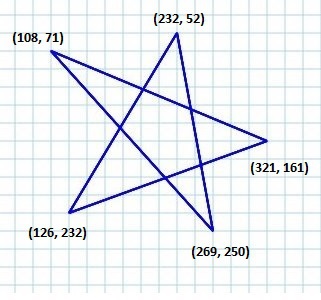
The Path Class
To draw such complex structures JavaFX provides a class named Path. This class represents the geometrical outline of a shape.It is attached to an observable list which holds various Path Elements such as moveTo, LineTo, HlineTo, VlineTo, ArcTo, QuadCurveTo, CubicCurveTo.
On instantiating, this class constructs a path based on the given path elements.
You can pass the path elements to this class while instantiating it as follows−
Path myshape = new Path(pathElement1, pathElement2, pathElement3);Or, you can get the observable list and add all the path elements using addAll() method as follows −
Path myshape = new Path(); myshape.getElements().addAll(pathElement1, pathElement2, pathElement3);You can also add elements individually using the add() method as −
Path myshape = new Path(); myshape.getElements().add(pathElement1);
The Move to Path Element
The Path Element MoveTo is used to move the current position of the path to a specified point. It is generally used to set the starting point of a shape drawn using the path elements.It is represented by a class named LineTo of the package javafx.scene.shape. It has 2 properties of the double datatype namely −
- X − The x coordinate of the point to which a line is to be drawn from the current position.
- Y − The y coordinate of the point to which a line is to be drawn from the current position.
MoveTo moveTo = new MoveTo(x, y);If you don’t pass any values to the constructor, then the new point will be set to (0,0).
You can also set values to the x, y coordinate, using their respective setter methods as follows −
setX(value); setY(value);
Example – Drawing a Complex Path
In this example, we will show how to draw the following shape using the Path, MoveTo and Line classes.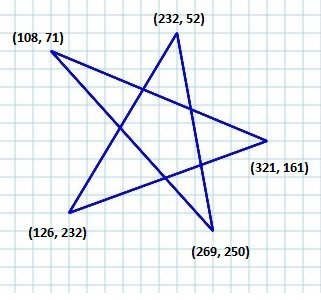 Save this code in a file with the name ComplexShape.java.
Save this code in a file with the name ComplexShape.java.import javafx.application.Application; import javafx.scene.Group; import javafx.scene.Scene; import javafx.stage.Stage; import javafx.scene.shape.LineTo; import javafx.scene.shape.MoveTo; import javafx.scene.shape.Path; public class ComplexShape extends Application { @Override public void start(Stage stage) { //Creating a Path Path path = new Path(); //Moving to the starting point MoveTo moveTo = new MoveTo(108, 71); //Creating 1st line LineTo line1 = new LineTo(321, 161); //Creating 2nd line LineTo line2 = new LineTo(126,232); //Creating 3rd line LineTo line3 = new LineTo(232,52); //Creating 4th line LineTo line4 = new LineTo(269, 250); //Creating 4th line LineTo line5 = new LineTo(108, 71); //Adding all the elements to the path path.getElements().add(moveTo); path.getElements().addAll(line1, line2, line3, line4, line5); //Creating a Group object Group root = new Group(path); //Creating a scene object Scene scene = new Scene(root, 600, 300); //Setting title to the Stage stage.setTitle("Drawing an arc through a path"); //Adding scene to the stage stage.setScene(scene); //Displaying the contents of the stage stage.show(); } public static void main(String args[]){ launch(args); } }Compile and execute the saved java file from the command prompt using the following commands.
javac ComplexShape.java java ComplexShapeOn executing, the above program generates a JavaFX window displaying an arc, which is drawn from the current position to the specified point as shown below.
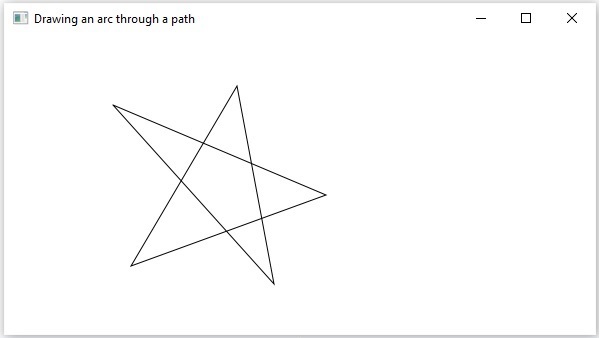 Following are the various path elements (classes) provided by JavaFX. These classes exist in the package javafx.shape. All these classes inherit the class PathElement.
Following are the various path elements (classes) provided by JavaFX. These classes exist in the package javafx.shape. All these classes inherit the class PathElement.| S.No | Shape & Description |
|---|---|
| 1 |
LineTo
The path element line is used to draw a straight line to a
point in the specified coordinates from the current position. It is
represented by a class named LineTo. This class belongs to the package javafx.scene.shape. |
| 2 |
HlineTo
The path element HLineTo is used to draw a horizontal line to a
point in the specified coordinates from the current position. It is
represented by a class named HLineTo. This class belongs to the package javafx.scene.shape. |
| 3 |
VLineTo
The path element vertical line is used to draw a vertical line
to a point in the specified coordinates from the current position. It
is represented by a class named VLineTo. This class belongs to the package javafx.scene.shape. |
| 4 |
QuadCurveTo
The path element quadratic curve is used to draw a quadratic curve to a point in the specified coordinates from the current position. It is represented by a class named QuadraticCurveTo. This class belongs to the package javafx.scene.shape. |
| 5 |
CubicCurveTo
The path element cubic curve is used to draw a cubic curve to a
point in the specified coordinates from the current position. It is
represented by a class named CubicCurveTo. This class belongs to the package javafx.scene.shape. |
| 6 |
ArcTo
The path element Arc is used to draw an arc to a point in the specified coordinates from the current position. It is represented by a class named ArcTo. This class belongs to the package javafx.scene.shape. |
Properties of 2D Objects
For all the 2-Dimensional objects, you can set various properties like fill, stroke, StrokeType, etc. The following section discusses various properties of 2D objects.Operations on 2D Objects
If we add more than one shape to a group, the first shape is overlapped by the second one as shown below.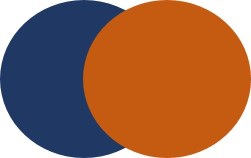 In addition to the transformations (rotate, scale, translate, etc.),
transitions (animations), you can also perform three operations on 2D
objects namely – Union, Subtraction and Intersection.
In addition to the transformations (rotate, scale, translate, etc.),
transitions (animations), you can also perform three operations on 2D
objects namely – Union, Subtraction and Intersection.| S.No | Operation & Description |
|---|---|
| 1 |
Union Operation
This operation takes two or more shapes as inputs and returns the area occupied by them. |
| 2 |
Intersection Operation
This operation takes two or more shapes as inputs and returns the intersection area between them. |
| 3 | Subtraction Operation This operation takes two or more shapes as an input. Then, it returns the area of the first shape excluding the area overlapped by the second one. |

No comments:
Post a Comment